Myford touch – FORD 2013 Fusion Hybrid v.1 User Manual
Page 389
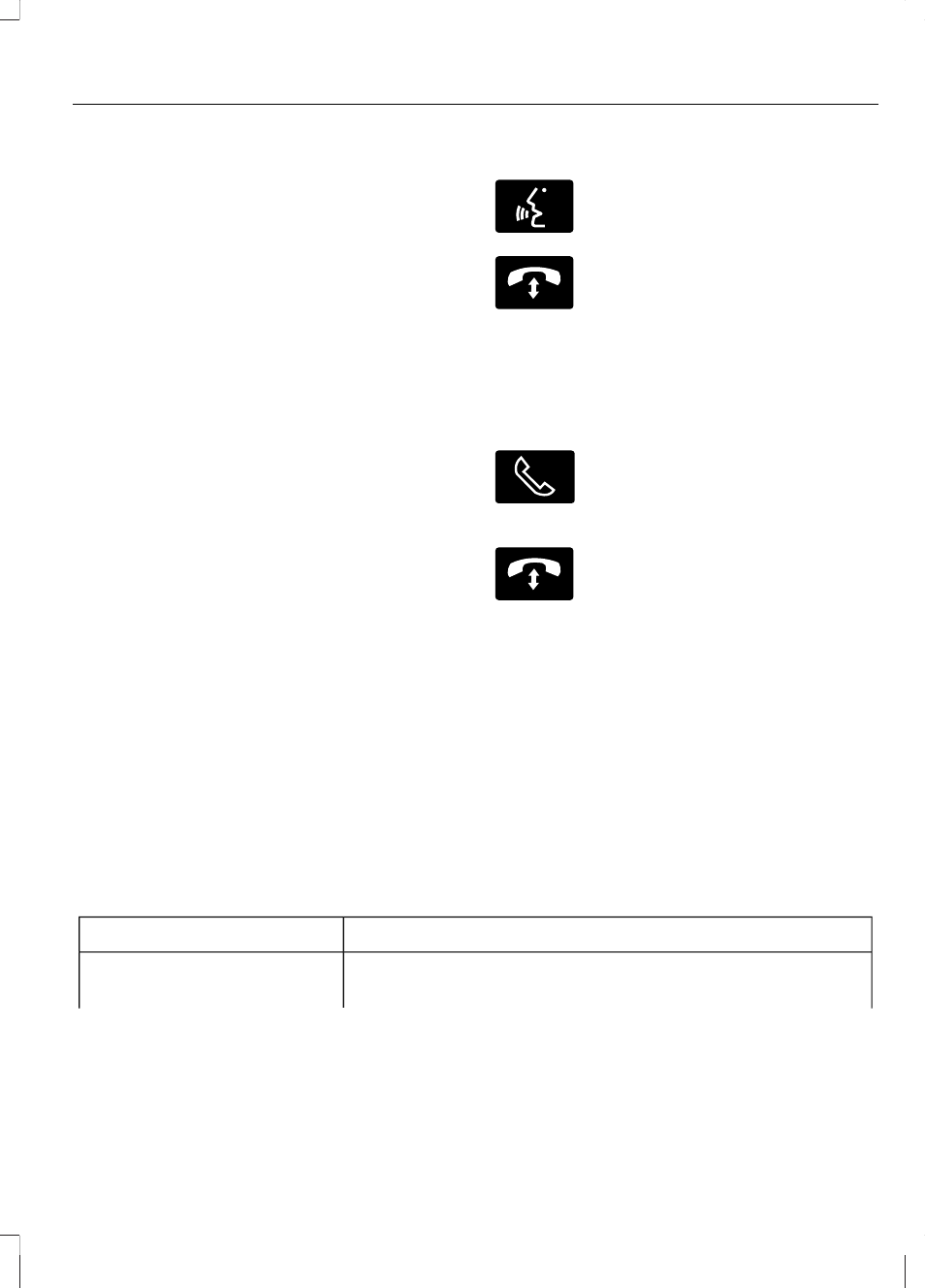
3. When prompted on your phone's
display, enter the six-digit PIN provided
by SYNC in the radio display. The
display indicates when the pairing is
successful and asks you if you want to
download your phonebook.
Depending on your phone's capability, you
may be prompted with additional options.
For more information on your phone's
capability, see your phone's user guide and
visit the website.
Pairing Subsequent Phones
Note: Make sure the vehicle ignition and
radio are turned on and that the
transmission is in position P.
1.
Press the phone corner of the
touchscreen, Settings, BT Devices,
then Add Device.
2. Make sure that Bluetooth is set to On
and that your cellular phone is in the
proper mode. See your phone's user
guide if necessary.
3. When prompted on your phone's
display, enter the six-digit PIN provided
by SYNC on the screen. The display
indicates when the pairing is
successful. The system asks you if you
want to download your phonebook.
Depending on your phone's capability, you
may be prompted with additional options.
For more information on your phone's
capability, see your phone's user guide and
visit the website.
Making Calls
E142599
Press the voice button. When
prompted, say "Call
say "Dial", the desired number.
E142632
To end the call or exit phone
mode, press and hold the phone
button.
Receiving Calls
During an incoming call, an audible tone
sounds. Call information appears in the
display if it is available.
Accept the call by pressing
Accept on the touchscreen or
by pressing this phone button on
your steering wheel controls.
E142632
Reject the call by pressing
Reject on the touchscreen or by
pressing and holding this phone
button on your steering wheel controls.
Ignore the call by doing nothing. SYNC logs
it as a missed call.
Phone Menu Options
Press the top left corner on your
touchscreen to select from the following
options:
You Can
When You Select
Access the on-screen numerical pad to enter a number
and place a call.
Phone
387
MyFord Touch®
(If Equipped)
