Sync – FORD 2013 Fusion Hybrid v.1 User Manual
Page 324
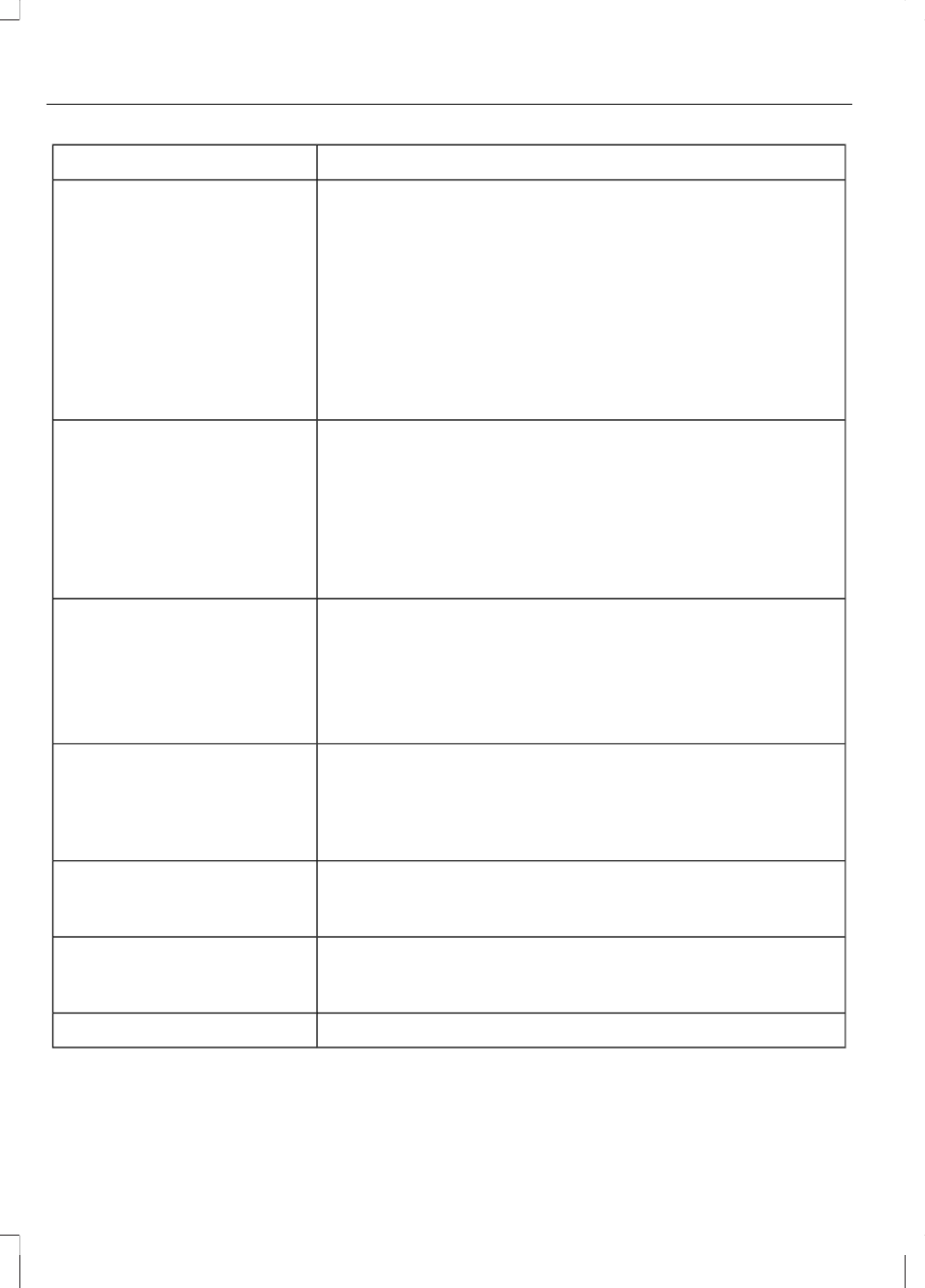
You Can
If You Select
2. Follow the directions in your phone's user guide to put
your phone into discovery mode. A six-digit PIN appears
in the display.
3. When prompted on your phone's display, enter the six-
digit PIN provided by SYNC.
4. When Set as Primary Phone? appears, press OK. Scroll
to toggle between Yes and No, then press OK.
5. Depending on the functionality of your phone, you may
be asked additional questions (i.e. if you would like to
download your phonebook). Scroll and use OK to select
your responses.
Connect a previously paired Bluetooth-enabled phone.
(Only one device can be connected at a time. When
another phone is connected, the previous one is discon-
nected.)
Connect Bluetooth Device
1. Press OK to select and view a list of previously paired
phones.
2. Scroll until the desired device is chosen, then press OK
to connect the phone.
Set a previously paired phone as your primary phone.
Set as Primary Phone?
Press OK to select and scroll to select the desired phone.
Press OK to confirm.
SYNC attempts to connect with the primary phone at every
ignition cycle. When a phone is selected as primary, it
appears first in the list and is marked with an
*
Turn the Bluetooth feature on and off.
Set Bluetooth On/Off
Press OK and scroll to toggle between On and Off. When
the desired selection is chosen, press OK. (Turning
Bluetooth off disconnects all Bluetooth devices and
deactivates all Bluetooth features. )
Delete a paired phone.
Delete Device
Press OK and scroll to select the device. Press OK to
confirm.
Delete all previously paired phones (and all information
originally saved with those phones).
Delete All Devices
Press OK to select.
Exit the current menu.
Return
*
This is a speed-dependent feature.
322
SYNC®
