Settings, Myford touch – FORD 2013 Fusion Hybrid v.1 User Manual
Page 359
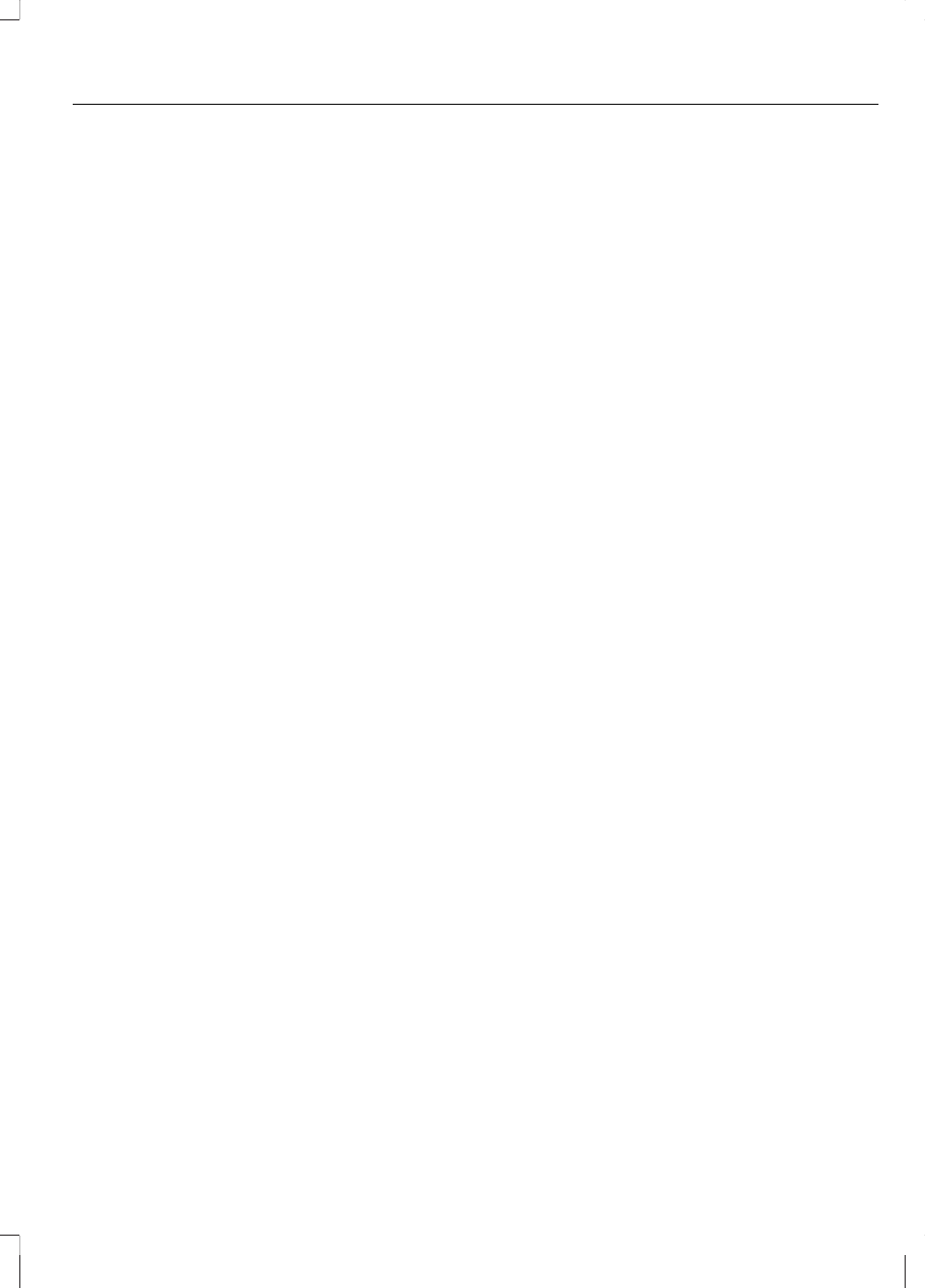
The dual mode feature is also available
when the voice system displays a list of
items to pick from during a voice session,
where you would be able to touch the line
item or say "Line 2". If a command is not
understood or there are multiple options,
the system returns a list for you to choose
from.
SETTINGS
Under the menu setting, you can set your
clock, access and make adjustments to
the display, sound and vehicle settings as
well as access settings for specific modes
or the help feature.
Clock
Note: The date is set by your vehicle's GPS;
you cannot manually set the date.
Note: If the battery has been disconnected,
the vehicle needs to acquire a GPS signal
to update the clock. Once your vehicle
acquires the signal, it may take a few
minutes for the update to display the correct
time.
1.
Press the Settings icon > Clock.
2. Press + and - to adjust the time.
From this screen, you can also make other
adjustments such as 12-hour or 24-hour
mode, activate GPS time synchronization
and have the system automatically update
new time zones.
You can also turn the outside air
temperature display on and off. When the
outside air temperature is displayed, it
appears at the top center of the
touchscreen next to the time and date.
Once you update any settings, they are
automatically saved.
Display
You can make adjustments to the
touchscreen display through the
touchscreen or by pressing the voice
button on your steering wheel controls and
when prompted, say "Display settings".
To access and make adjustments using
the touchscreen, press the Settings icon >
Display.
•
Brightness allows you to make the
screen display brighter or dimmer.
•
Mode allows you to set the screen to
a certain brightness or have the system
automatically change based on the
outside light level.
•
If you select AUTO or NIGHT, you
have the options of turning the
display's Auto Dim feature on or off
and changing the Auto Dim Manual
Offset feature.
•
Edit Wallpaper
•
You can have your touchscreen
display the default photo or upload
your own.
Uploading Photos for Your Home
Screen Wallpaper
Note: You cannot load photos directly from
your camera. You must access the photos
from either your USB mass storage device
or from an SD card.
Note: Photographs with extremely large
dimensions (i.e., 2048 x 1536) may not be
compatible and appear as a blank (black)
image on the display.
Your system allows you to upload and view
up to 32 photos.
To access, press the Settings icon >
Display > Edit Wallpaper, then follow the
system prompts to upload your
photographs.
357
MyFord Touch®
(If Equipped)
