Map mode, Myford touch™ 545 – FORD 2013 Explorer v.1 User Manual
Page 545
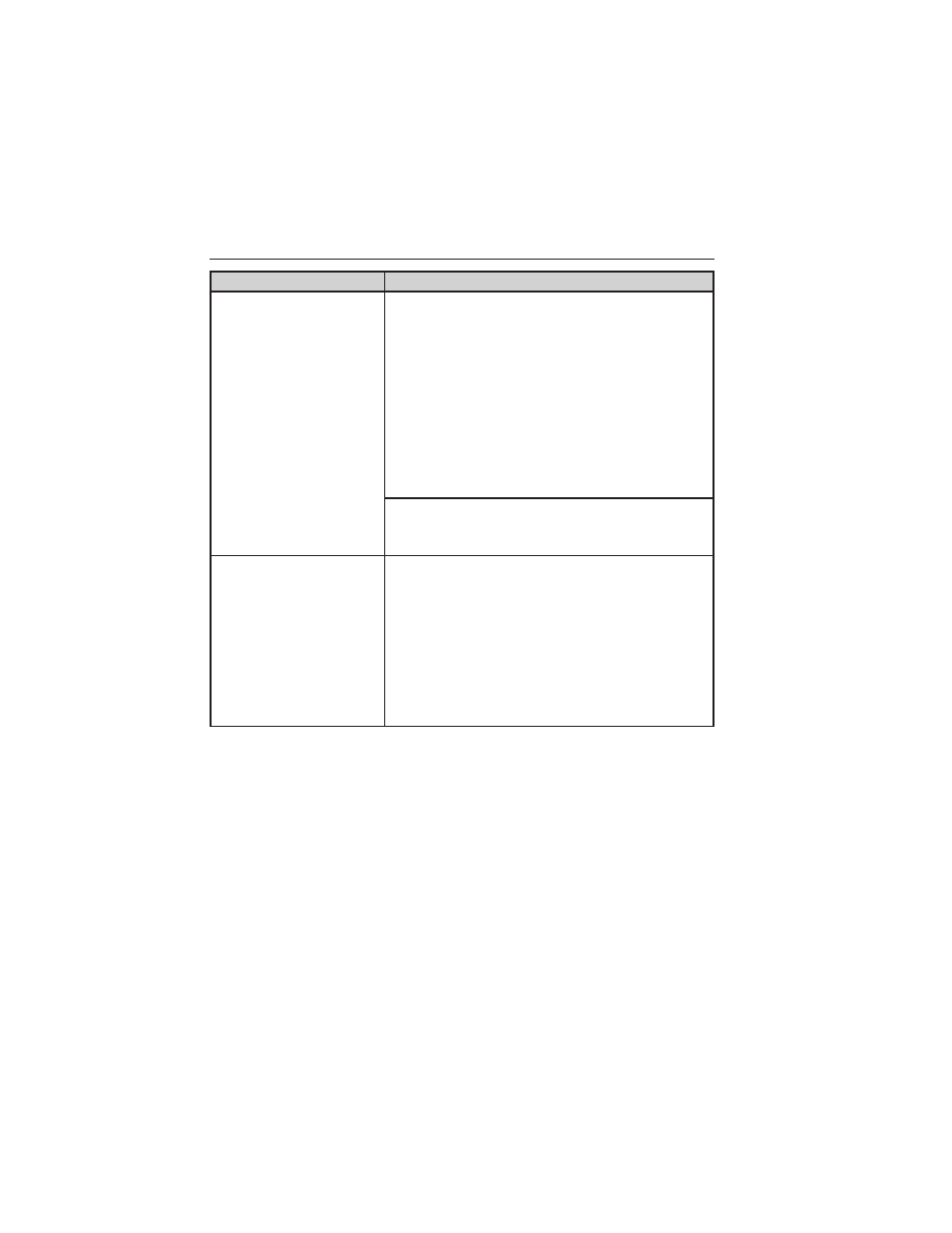
When you select:
You can:
Traffic Preferences
Choose how you want the system to handle
traffic problems along your route.
Automatic: Have the system reroute you to
avoid traffic incidents that develop and impact
the current route (no notification is
provided).
Manual: Have the system always provide a
traffic alert notification for traffic incidents
along the planned route. You have a choice to
accept or ignore the notification before the
route deviation is made.
Turn on certain, or all, traffic icons on the
map (road work, incidents, accidents, closed
roads, etc.).
Avoid Areas
Choose areas which you want the system to
avoid when calculating a route for you. Press
Add to select a category.
Once you make a selection, the system tries
to avoid the area(s) if possible for all routes.
To delete a selection, choose the listing on the
screen; when the screen changes to Avoid
Areas Edit, press Delete at the bottom right
of the screen.
Map Mode
Press the green bar in the upper right area of the touchscreen to view
map mode. Map mode shows advanced viewing comprised of both 2D
city maps as well as 3D landmarks (when available).
2D city maps show detailed outlines of buildings, visible land use and
land elements and detailed railway infrastructure for the most essential
cities around the globe. These maps also contain features such as town
blocks, building footprints, and railways.
3D landmarks appear as clear, visible objects which are typically
recognizable and have a certain tourist value. The 3D landmarks appear
in 3D map mode only.
MyFord Touch™
545
2013 Explorer (exp)
Owners Guide gf, 1st Printing
USA (fus)
