System settings, System display, Driving aids 265 – FORD 2013 Explorer v.1 User Manual
Page 265
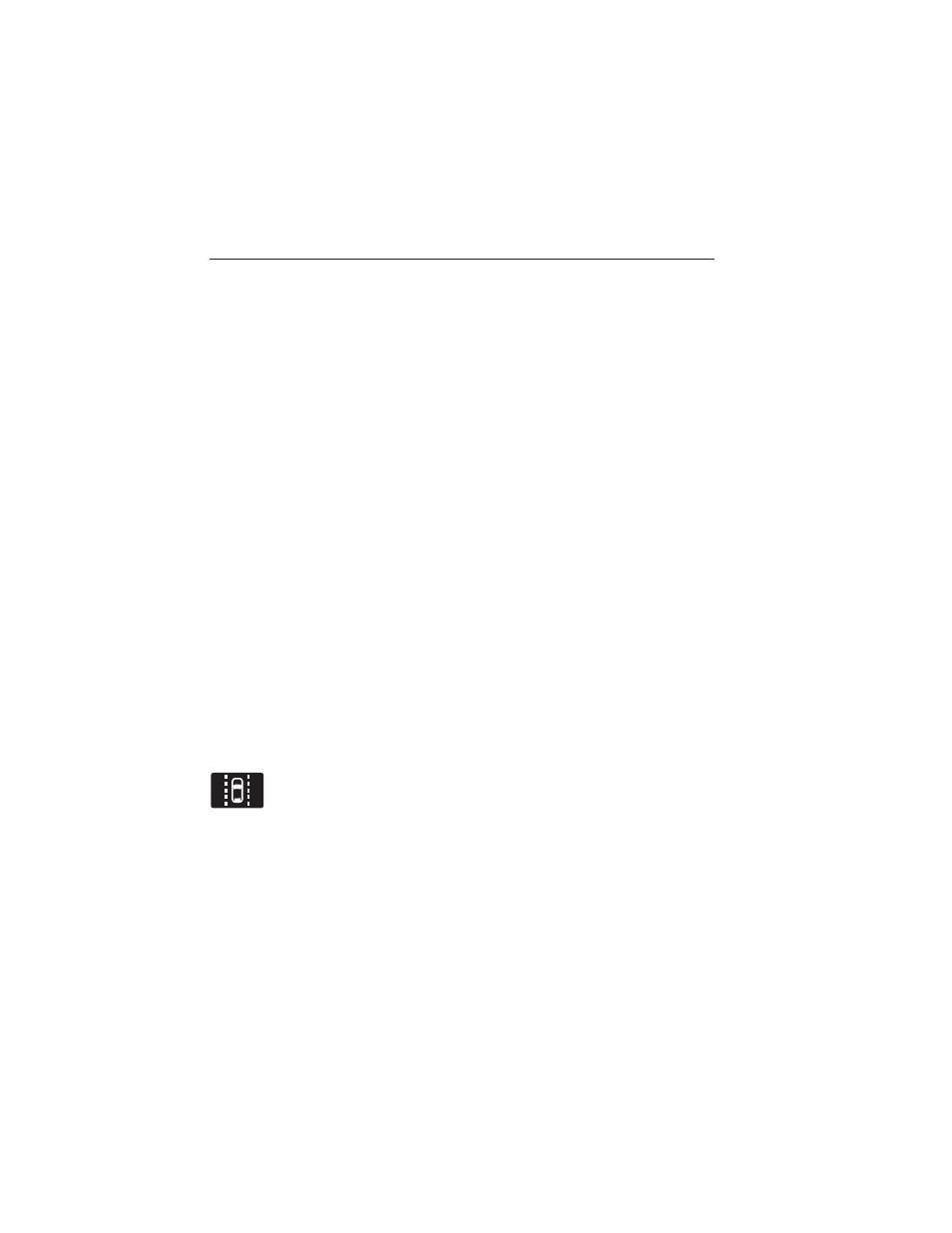
System Settings
The system has three optional setting menus available. To view or adjust
them, select Settings > Vehicle Settings > Driver Assist > Lane Keeping
Sys in the left-hand instrument cluster display using the OK button on
the steering wheel. The last-known selection for each of these settings is
stored by the system. You do not need to readjust your settings each
time you turn on the system.
Mode: This setting allows the driver to select which of the system
features will be enabled and turned on when the button is pressed.
• Alert only – Provides a steering wheel vibration when an unintended
lane departure is detected.
• Aid only – Provides a steering input toward the lane center when an
unintended lane departure is detected.
• Alert + Aid
Sensitivity: This setting affects where in the lane a warning is provided
(e.g. the increased sensitivity setting will move the warning zones in
closer). This setting does not impact the aid mode.
• Normal
• Increased
Intensity: This setting affects the intensity of the steering wheel vibration
used for the alert mode. This setting does not impact the aid mode.
• Low
• Medium
• High
System Display
When the system is turned on, an overhead graphic of a vehicle
with lane markings will be displayed in the left-hand instrument
cluster display. If the aid mode is selected when the system is
turned on, a separate white icon will also appear in the instrument cluster.
When the system is turned off, the lane marking graphics will not be
displayed.
Note: The overhead vehicle graphic may still be displayed if adaptive
cruise control is enabled.
Driving Aids
265
2013 Explorer (exp)
Owners Guide gf, 1st Printing
USA (fus)
