Section 8 | processing unlabeled slides, Process unlabeled slides – Dako Artisan™ Link Pro User Manual
Page 65
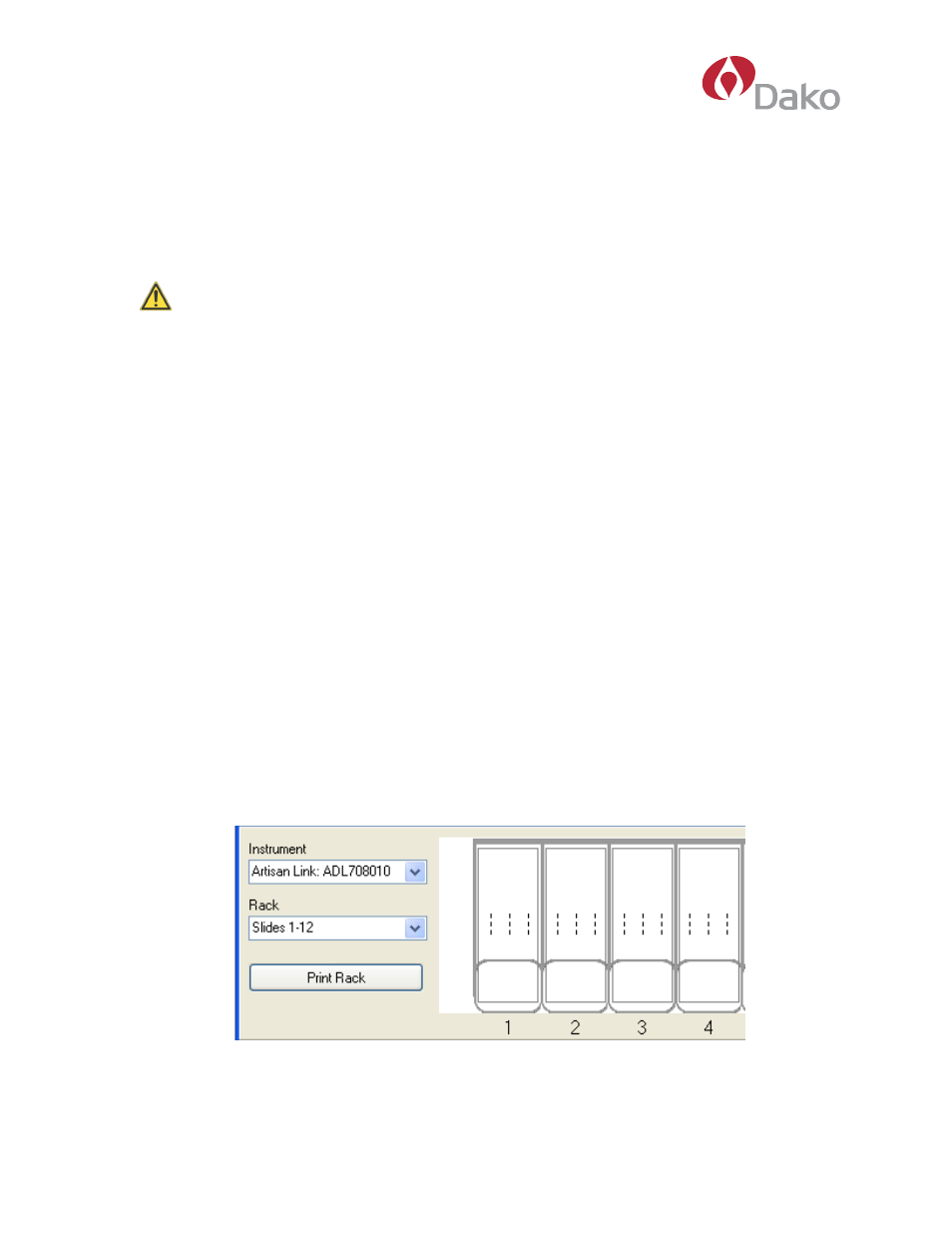
Dako Artisan™ Link
|
Basic User Guide
57
Section 8 |
Processing Unlabeled Slides
The system can process slides if the slide label printer is temporarily out-of-order, you run out of slide
labels, or if your laboratory does not want to use slide labels printed by the system.
IMPORTANT
This mode of operation is not recommended. This mode requires you to
place slides in specific positions in a rack and place the rack in a specific stainer. Mistakes made
using this method cannot be detected because there is no label to scan when the run starts.
For instance, if you accidentally place a slide in a position that is different from the position you
designated for that slide in the software, the system
cannot detect the error. Without a unique slide
identification number affixed to each slide, the post-staining correlation with the slide data in the
system is a potential problem.
Note:
To use this process,
Manually place sides must be selected in the Label
configuration dialog box. See DakoLink Advanced User Guide for details.
Process Unlabeled Slides
The Artisan™ Link is optimized to use printed slide labels for all slides during routine operation.
However, you can process slides even if the label printer is not available.
To process unlabeled slides:
1. On the
Administration menu, select Configuration > Label configuration. The Label
Configuration dialog box displays.
2. In the
Setup section, select Manually place slides and click Save.
This mode requires you to use the
Workflow Tab to manually designate slide placement on
the stainer.
3. Open the
Workflow Tab. The bottom of the screen will look different.
4. In the
Instrument field, click the drop down menu arrow and select the instrument on which
the slides will be placed.
