Section 11: web2go browsing, Web2go – Samsung t139 User Manual
Page 83
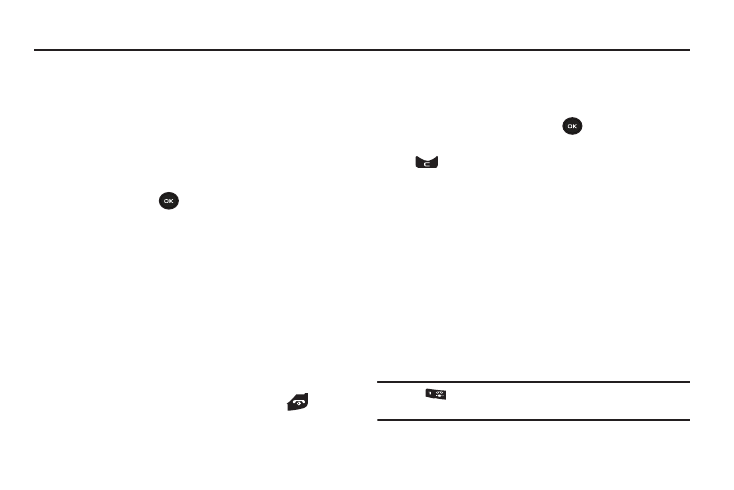
web2go Browsing 79
Section 11: web2go Browsing
This section outlines the browsing features available on your
phone. For more information, contact T-Mobile.
web2go
Your phone is equipped with a browser that provides wireless
access and navigation to the Web using your phone.
To access the browser via the menu, follow these steps:
Ⅲ
From Idle mode, press the Menu
➔
web2go and press the
Select soft key or
.
The following options are available:
Home
Selecting this menu connects the phone to the network and loads
the browser homepage.
The content of the startup homepage can vary. To scroll through
the screen, use the Up and Down keys.
To go to the startup homepage from any other screen in the
browser, use the Home option. For more information on the
menus, see “Selecting and Using Menu Options” on page 80.
Exiting the Browser
Ⅲ
To exit the browser at any time, simply press
.
Navigating the Browser
1.
To scroll through browser items, press the Up or Down
Navigation key.
2.
To select browser items, press
.
3.
To return to the previous page, press the Back soft key or
.
4.
To return to the startup homepage, press the Options soft
key and
Go to
➔ Homepage
.
Entering Text in web2go
When you are prompted to enter text, the currently active text
input mode is indicated on the screen. The following modes are
available:
•
Upper-case character mode (ABC)
: allows you to enter upper-case
English characters.
•
Lower-case character mode (abc)
: allows you to enter lower-case
English characters.
For more information, refer to “Using ABC Mode” on page 25.
Tip: Press
to enter symbols in upper-case or lower-case
character mode.
