Photos – Samsung t139 User Manual
Page 81
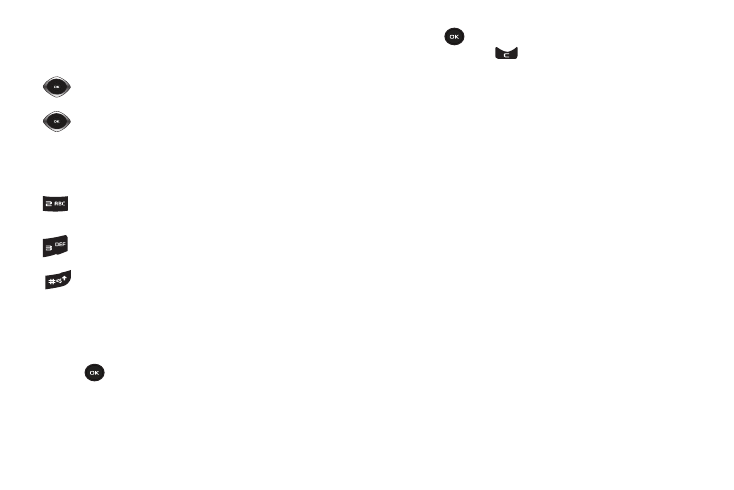
Camera 77
•
Camera Shortcuts:
shows you how to change options using your
keypad in capture mode. The following short cuts are available:
Photos
1.
From Idle mode, press the Menu
➔
Fun & Apps
➔
Camera
➔
Photos and press the Select soft key
or
. When you access this menu, your phone displays
the photos in Thumbnail view, which shows them as small
images. Use the Navigation keys to scroll through the
photos.
2.
Press
to view the photos on the full screen. Press the
Back soft key or
to redisplay Line view or Thumbnail
view.
3.
Press the Options soft key to use the following options:
•
Send to My Album
: allows you to send your photos to My Album.
• Send via picture message: allows you to send the selected photo
as a Picture message.
•
Set as
: allows you to set the photo as a myFaves icon, Wallpaper or
as a Picture ID.
•
Delete
: allows you to delete the selected or multiple photos.
•
Default destination
: allows you to Change or Remove where your
photos are sent after you take them.
•
Rename
: allows you to rename the photo.
•
Display mode
: allows you to view the pictures in
Line view
or
Thumbnail view
.
•
Slide Show
: allows you to see all of your photos in a slide show
presentation. Choose from 1 or 3 seconds intervals.
•
Lock/Unlock
: allows you to lock the selected photo to protect it
from deletion, or unlock the photo to allow deletion.
•
Properties
: shows the properties of the photo, such as the file
Name, Date, Format, Resolution, Size, Quality, and Protection.
Up
and
Down
navigation keys zoom in and out.
Left
and
Right
navigation keys adjust the image
brightness.
Up Vol
zooms in on the object.
Down Vol
zooms out to display the entire object.
set the image size to 640x480, 320x240, 128x160, or
128x96.
sets a delay timer.
sets the view finder.
