Finding a phonebook entry – Samsung t139 User Manual
Page 33
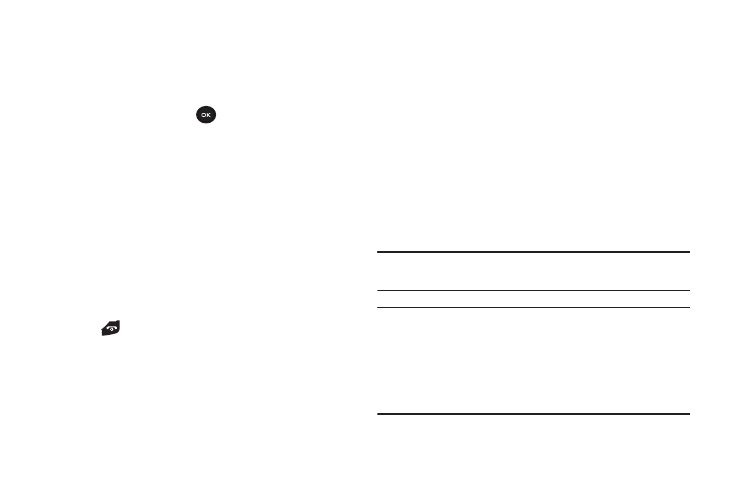
Understanding Your Phonebook 29
For further details about how to enter characters, see
“Using ABC Mode” on page 25.
3.
Use the keypad to enter a number into the SIM card
number field.
4.
Press the Save soft key or
. The number saves to your
SIM card.
After storing, the phone displays the new Phonebook entry.
5.
To use the entry options before saving the number,
highlight the Name field and press the Options soft key.
The following options are available:
• Select language: allows you to select the language for text
messaging this contact. Selections are English, Français, or
Español.
• Cancel: exits the Add new contact screen and displays the
Phonebook menu.
6.
Press
to return to the Idle screen.
Finding a Phonebook Entry
You can store phone numbers and their corresponding names
onto either your SIM card or phone’s built-in memory. They are
physically separate but are used as a single entity, called
Phonebook.
Depending on the storage size of the particular SIM card, the
maximum number of phone numbers the card can store may
differ.
1.
From Idle mode, press the Menu
➔
Phonebook
➔
Contact list.
– or –
From Idle mode, press the Phonebook soft key.
Tip: Press the Down Navigation key to access the Contact list and
bypass the menu.
Note: The Phone and SIM card option from Management
➔ View
contacts option must be selected in order to display both Phone
and SIM entries.
Any contact which was stored on the SIM card displays with a
SIM card icon to the left of the entry. Any contact which was
stored on the phone displays with a phone icon to the right of the
entry.
