Display settings – Samsung t139 User Manual
Page 55
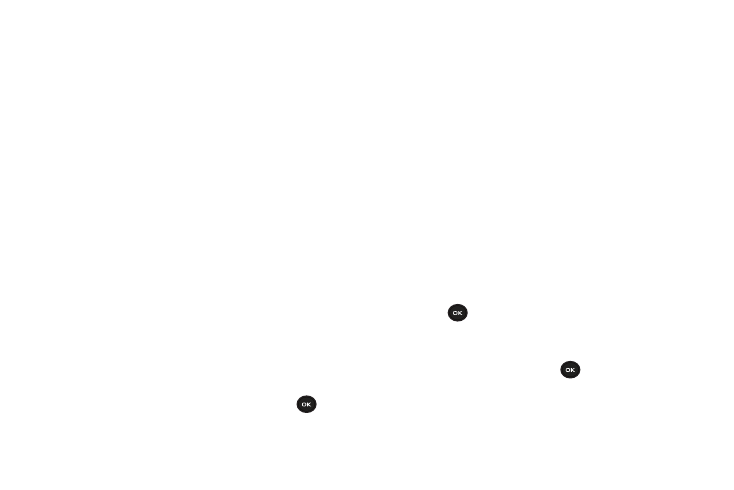
Changing Your Settings 51
–
Connection tone
: sets whether or not the phone beeps when your call
is connected to the system.
–
Alerts on call
: sets whether or not you receive tones when a message
arrives while you are on a call.
Display Settings
In this menu, you can change various settings for the display or
backlight.
Ⅲ
From Idle mode, press
Menu
➔ Settings
➔ Display Settings
.
Wallpaper
This menu allows you to change the background image to display
in Idle mode. The following options are available:
•
Browse wallpapers
: allows you to download additional wallpapers
using the browser.
•
Default wallpapers
: allows you to choose from a list of wallpapers
included with your phone.
•
Photos
: allows you to choose a photo from Photos folder.
•
Downloaded images
: allows you to choose a photo from your
downloaded images folder.
To change the background image:
1.
Scroll through the list by pressing the Navigation keys.
2.
Make a selection and press the Save soft key or
. Your
wallpaper is updated.
Home screen
This option allows you to display the Calendar as a background
wallpaper or select
None
.
Info display
This menu allows you to set text style (Outline, Shadow, or
Normal) and text color (White, Yellow, Blue, Green, Red, or Black).
1.
Press the Left or Right Navigation keys to change the
settings.
2.
Press the Save soft key to apply your changes, or the
Cancel soft key to cancel.
Dialing display
This menu allows you to select the size and color of your dialing
font and the background color.
To change the size of the font:
1.
Highlight the Font size option and press the Select soft
key or
.
2.
Use the Left or Right key to select between: Large,
Medium, or Small.
3.
Press the Save soft key or the
key to save your
change. Otherwise, press the Cancel soft key.
