Samsung t139 User Manual
Page 23
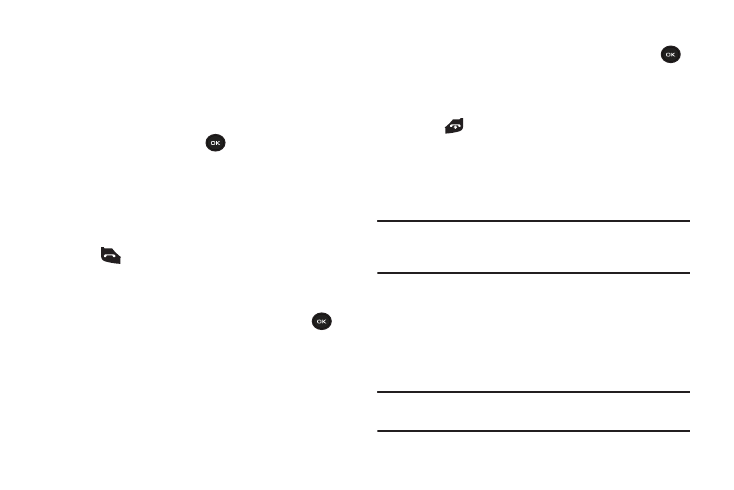
Call Functions 19
Putting a Call on Hold
You can place the current call on hold whenever you want. You
can also make another call while you have a call in progress if
your network supports this service.
To place a call on hold:
1.
Press the Options soft key, highlight the Hold option, then
press the Select soft key or
.
2.
Press the Resume soft key to reactivate the call whenever
you want.
To make a new call while you have a call in progress:
1.
Enter the new phone number that you wish to dial or look it
up in the Contact list.
2.
Press
to dial the second call.
The first call is automatically placed on hold.
– or –
3.
Press the Options soft key, select Hold, and press
.
This places the currently active call on hold and allows you
to make a new call.
4.
Make the second call in the normal way.
When you have both an active call and a call on hold, you may
switch between the two calls by placing the current held call to
active and then placing the other on hold.
To switch between the two calls:
1.
Press the Options soft key, select Swap, and press
.
The current active call is placed on hold and the call on
hold is then reactivated so that you can continue
conversing with that person.
2.
Press
to finish and end each call normally.
Using the Speakerphone
While on a call, you can use your Speakerphone by:
1.
Press the Spkr on soft key.
2.
Press the Spkr off soft key to turn the Speakerphone off.
Important! For safety information related to speakerphone use, refer to
the “Responsible Listening” information, see “Health and
Safety Information” on page 83.
Muting or Sending Key Tones
During a call these options allow you to turn the key tones off or
on. If the Mute keys option is selected, your phone does not
transmit the DTMF (Dual Tone Multi-Frequency) tones of the
keys, which then allows you to press keys without hearing
annoying key tones during a call.
Note: To communicate with answering machines or computerized
telephone systems, the Send DTMF option must be selected.
