Samsung t139 User Manual
Page 59
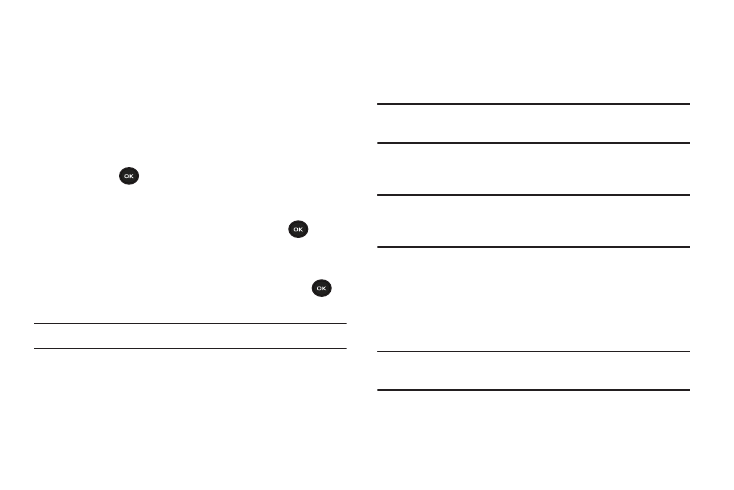
Changing Your Settings 55
Lock Applications
Using this menu, you can lock your applications which provide
access to information such as call records, IM, Messages, Files,
Calendar and Tasks, and Phonebook. Once you have locked the
contents, you must enter the phone’s password to access the
associated menus.
1.
To select an item to lock, press the Up or Down Navigation
key.
2.
Press the
key to place a check mark on the selected
item.
• Select All applications to lock all of the contents.
• Highlight the previously selected item and press the
key to
remove a check mark.
3.
Press the Save soft key to lock the marked items.
4.
Enter a password and press the OK soft key or the
key.
Note: To change the password, see “Change password” on page 55.
Change password
The Change password feature allows you to change your current
phone password to a new one. You must enter the current
password before you can specify a new one.
Note: The current password is the password you created on initial use
of a password feature.
Once you enter a new password, you are asked to confirm it by
entering it again.
Note: If you change your password, be sure to write it down and keep it
in a safe place. If you forget your password, your phone will
require service to have it unlocked.
Check PIN code
When the Check PIN code feature is enabled, you must enter
your PIN each time you switch on the phone. Consequently, any
person who does not have your PIN cannot use your phone
without your approval.
Note: Before enabling or disabling the PIN Check feature, you must
enter your PIN.
