Own number, Fdn list, Own number fdn list – Samsung t139 User Manual
Page 39
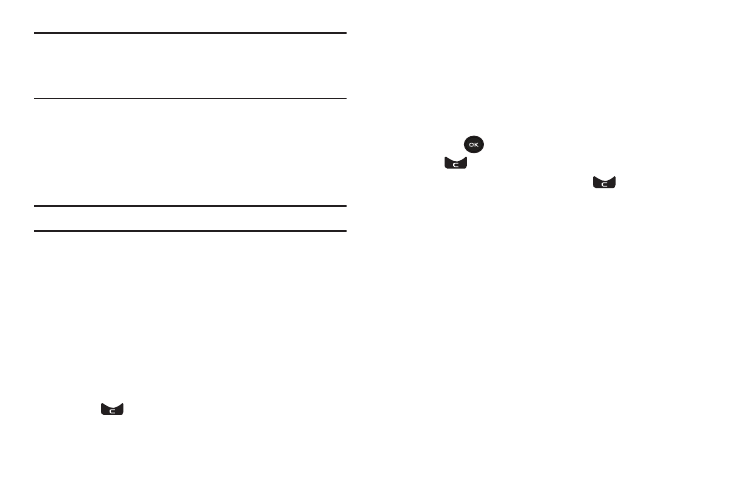
Understanding Your Phonebook 35
Note: Some options are available for phone entries which might not be
available when the entry is stored to the SIM card. For more
information, refer to “Storing a Number in the Phone’s Memory”
on page 27.
Sort by contacts
The Sort by contacts menu option allows you to set the sort
function to alphabetize the contacts by First name or Last
name.
Delete all
Important! Once contact entries are deleted, they cannot be recovered.
This option allows you to delete your contacts. You may delete
from All, Phone, SIM, or FDN. For more information, refer to
“Deleting all of the Phonebook Entries” on page 33.
Memory Status
You can check how many names and numbers are stored in the
Phonebook, within both SIM card and the phone memory. You
can also see the current storage capacity of both memories.
1.
From Idle mode, press the Menu
➔
Phonebook
➔
Management
➔
Memory status.
2.
Press
or the Back soft key when you are finished.
Own Number
This function is a memory aid, which you can use to edit or
remove your own phone number. You can also edit the default
name assigned to your phone number.
1.
From Idle mode, press the Menu
➔
Phonebook
➔
Own
number.
2.
Press
Edit
. The cursor displays in the
Name
field.
3.
Press
and type in a new name if desired.
4.
Press the
Down
Navigation key, press
and type in a
new number if desired.
5.
Press the
Save
soft key when finished.
FDN List
FDN (Fixed Dial Number) mode, if supported by your SIM card,
allows you to restrict your outgoing calls to a limited set of phone
numbers.
The FDN List allows you to set up a list of numbers that your
phone may dial.
FDN mode must first be enabled in the Security settings. For
more information on changing this setting, see “Set FDN mode”
on page 56.
To enable FDN mode, a PIN2 number is required. You can obtain
your PIN2 from T-Mobile customer service.
