Step 4: is the print quality acceptable – HP LaserJet 1320 User Manual
Page 95
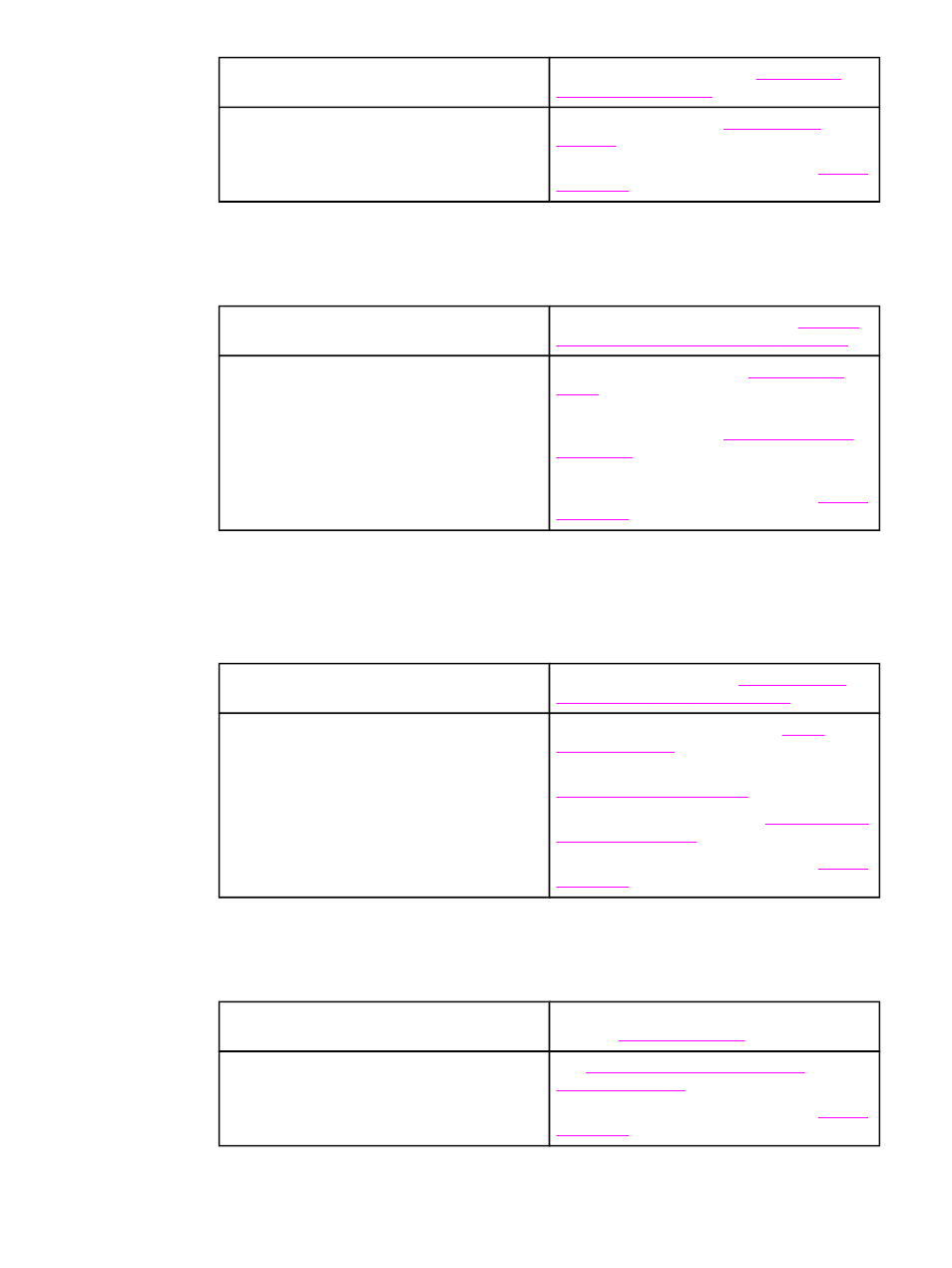
Yes
If the demo page printed, go to
No
If no paper came out, see
.
If you are unable to resolve the problem,
.
Step 4: Is the print quality acceptable?
Yes
If the print quality is acceptable, go to
the printer communicating with the computer?
No
If the print quality is poor, see
Verify that the print settings are correct for the
media you are using. See
for information on adjusting the
settings for various types of media.
If you are unable to resolve the problem,
.
Step 5: Is the printer communicating with the computer?
Try printing a document from a software application.
Yes
If the document prints, go to
printed page look like you expected?
No
If the document does not print, see
.
If you are using a Macintosh computer, see
.
If you are using a PS driver, see
.
If you are unable to resolve the problem,
.
Step 6: Does the printed page look like you expected?
Yes
The problem should be resolved. If it is not
resolved,
.
No
Printed page is different than what
.
If you are unable to resolve the problem,
.
ENWW
Finding the solution
85
