Paper handling problems, Paper jam, Print is skewed (crooked) – HP LaserJet 1320 User Manual
Page 108: Came out, see, Paper handling, Problems
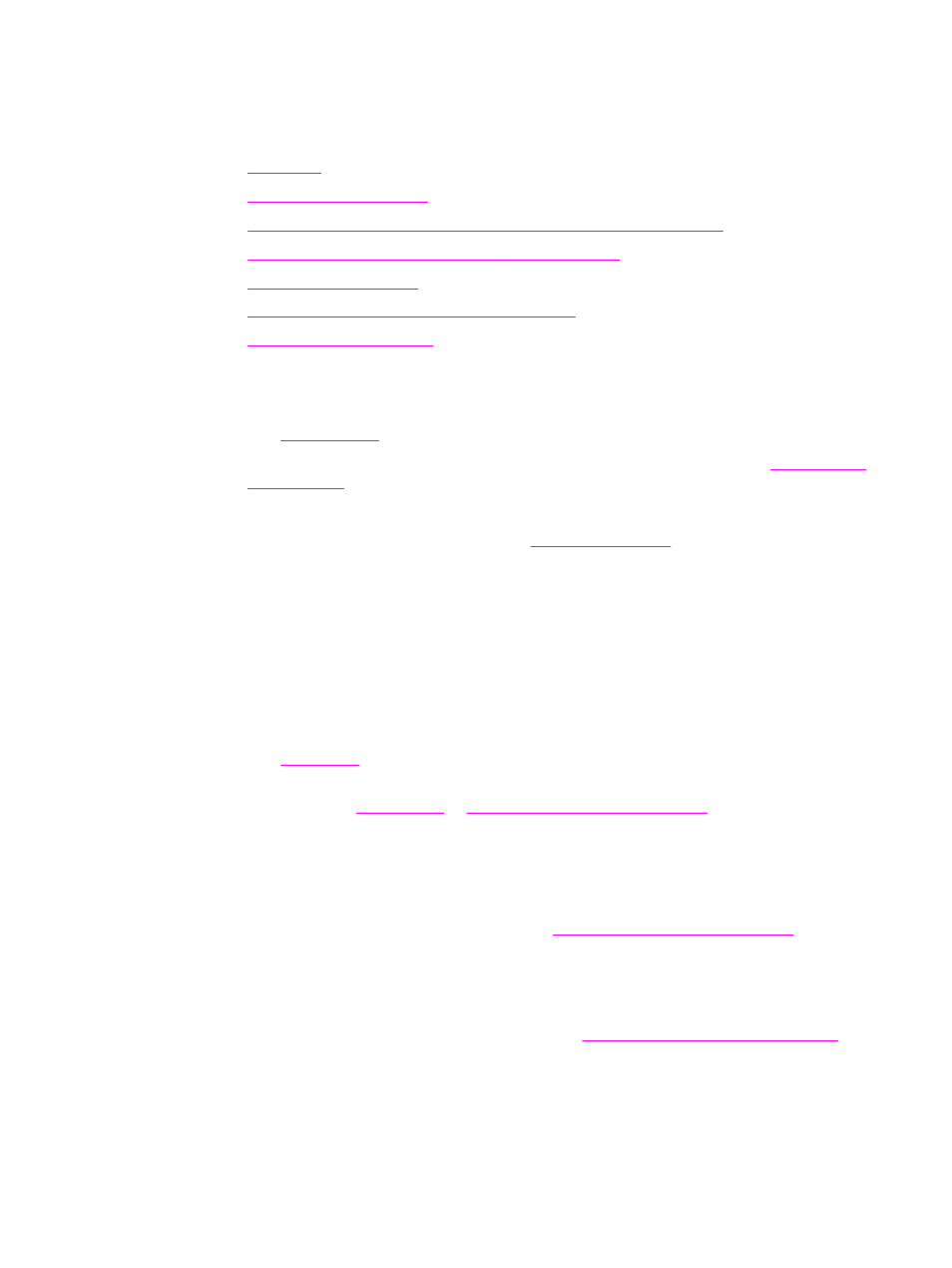
Paper handling problems
Choose the item that best describes the problem:
●
●
●
More than one sheet of media feeds through the printer at one time
●
Printer does not pull media from the media input tray
●
●
Printed media does not exit to the correct path
●
Paper jam
●
See
●
Make sure that you are printing with media that meets specifications. See
for more information.
●
Make sure that you are printing with media that is not wrinkled, folded, or damaged.
●
Make sure that the printer is clean. See
for more information.
●
If you are printing to the straight-through output path, close and open the door again to
make sure that the green release levers are closed.
●
If you are using the automatic two-sided printing feature, make sure that the media
indicator is set to the correct paper size.
Print is skewed (crooked)
A small amount of skew is normal and might become obvious when using preprinted forms.
●
See
for more information.
●
Adjust the media guides to the width and length of the media that you are using and try
reprinting. See
or
Loading media into the input trays
More than one sheet of media feeds through the printer at
one time
●
The media input tray might be too full. See
Loading media into the input trays
information.
●
Make sure that the media is not wrinkled, folded, or damaged.
●
Try paper from a new ream. Do not fan the paper before loading it into the input tray.
●
The printer separation pad might be worn. See
Changing the printer separation pad
more information.
98
Chapter 6 Problemsolving
ENWW
