Line keys – Yealink SIP-T38G User Manual
Page 65
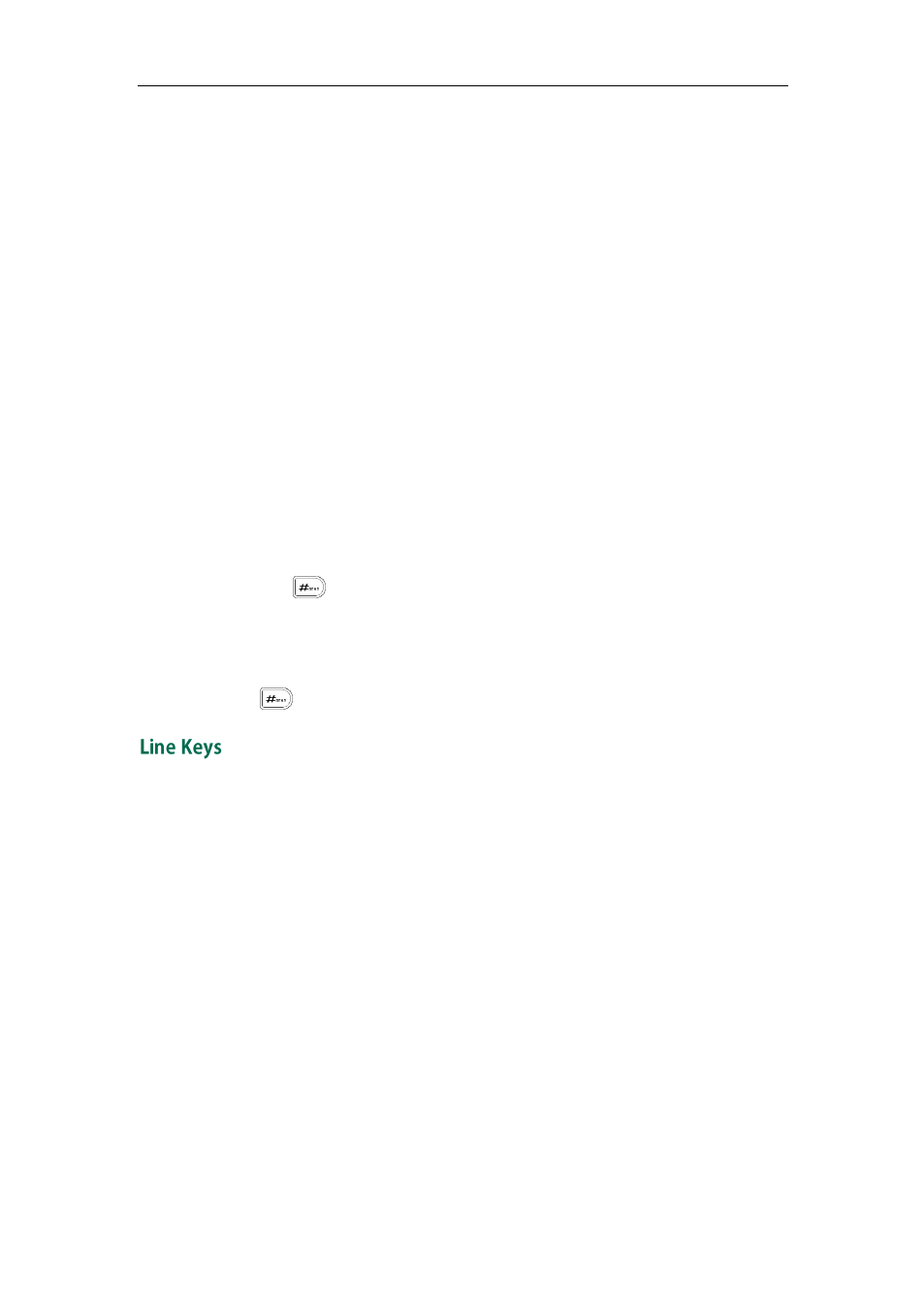
Customizing Your Phone
55
Usage:
1. Press the DSS key to access the zero-touch screen.
2. Press the OK soft key within a few seconds.
3. Configure the network parameters in the corresponding fields.
4. Press the Next soft key.
5. Configure the auto provision parameters in the corresponding fields.
6. Press the OK soft key.
The phone will reboot to update configurations.
URL
You can use this key feature to access a specific URL quickly.
Dependencies:
Type (URL)
URL (the URL you want to access)
Usage: Press the DSS key to access the URL specified in the URL field.
Keypad Lock
You can use this key feature to immediately lock the keypad of your phone instead of
long pressing . For more information, refer to
on page
Dependencies:
Type (Key Event)
Key Type (Keypad Lock)
Usage: Press the DSS key to immediately lock the keypad of your phone instead of long
pressing .
You can assign predefined functionalities to the line keys. You can also define a label for
the line key feature which will appear on the LCD screen. The default key type of each
line key is Line.
To configure the line key via phone user interface:
1. Press Menu->Features->DSS Keys->Line Keys.
2. Select the desired line key, and then press the Enter soft key.
3. Select the desired key type from Type field.
4. (Optional.) Select the desired key event type from the Key Type field.
5. (Optional.) Select the desired line from the Account ID field.
6. (Optional.) Enter the string that will appear on the LCD screen in the Label field.
7. (Optional.) Enter the corresponding value in the Value field.
8. (Optional.) Enter the corresponding value in the Extension field.
9. Press the Save soft key to accept the change or the Back soft key to cancel.
You can also configure the line key via web user interface at the path DSS Key->Line
