Registration, Idle screen – Yealink SIP-T38G User Manual
Page 27
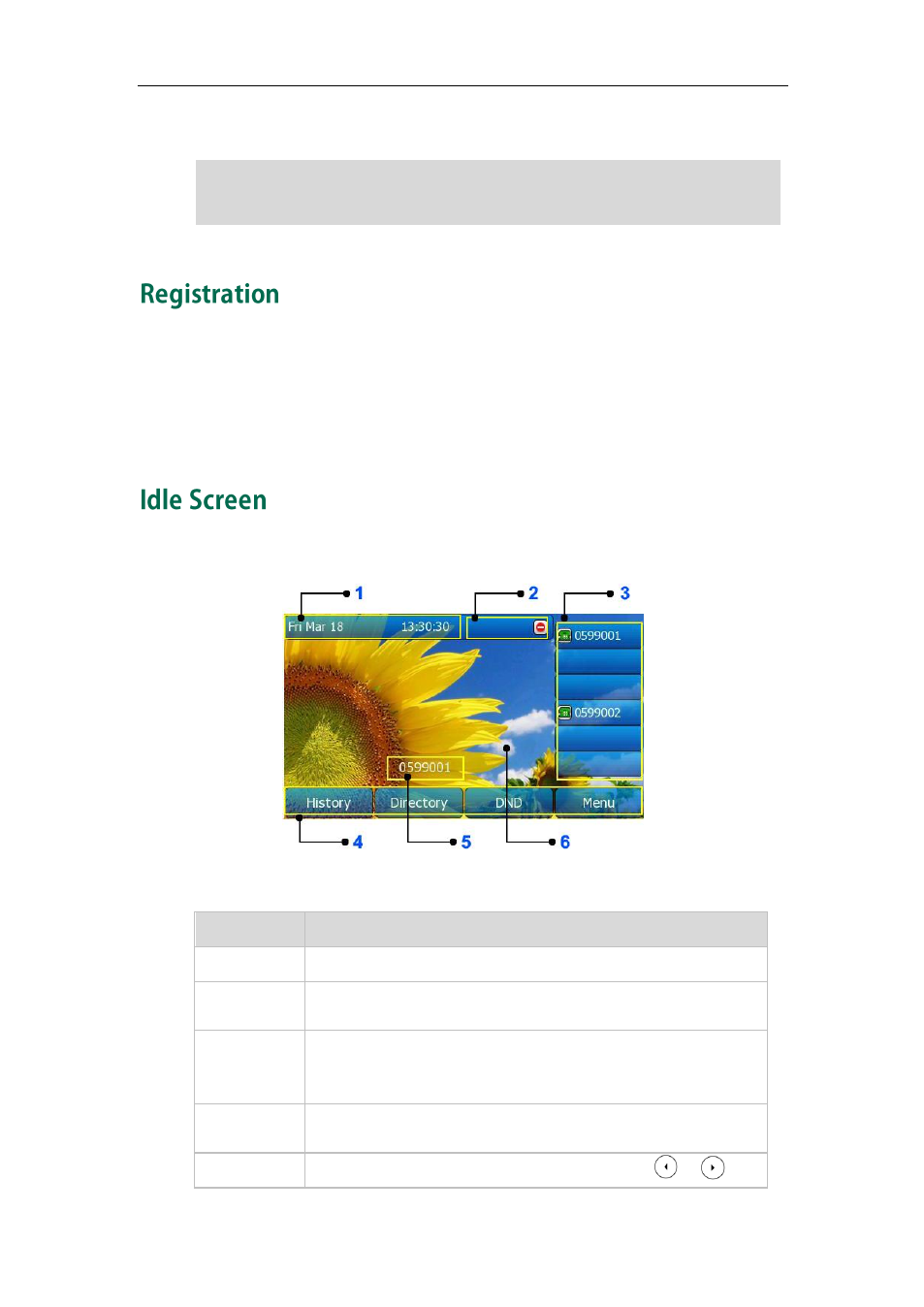
Getting Started
17
3. Press the Save soft key to accept the change or the Back soft key to cancel.
Note
Generally, your phone will be deployed with multiple other phones. In this case, your
system administrator will configure the phone parameters beforehand, so that after you
start up your phone, the phone will be registered and ready to use. If your phone is not
registered, you may have to register it. For more information on how to register your
phone, refer to
on page
If the phone has successfully started up, the idle LCD screen is shown as below.
Idle Screen Description:
No.
Description
1
This area shows the phone’s time & date.
2
This area shows the phone feature status. For more information
you can refer to
on page
3
This area shows the six line key labels. You can also custom the
line key as other function. For more information you can refer to
on page
4
This area shows the soft key labels. The default soft key labels are
“History”, “Directory”, “DND” and “Menu”.
5
This area shows the current account. User can use or to
Wrong network parameters may result in inaccessibility of your phone and may also
have an impact on your network performance. For more information about these
parameters, contact your system administrator.
