Call recording – Yealink SIP-T38G User Manual
Page 107
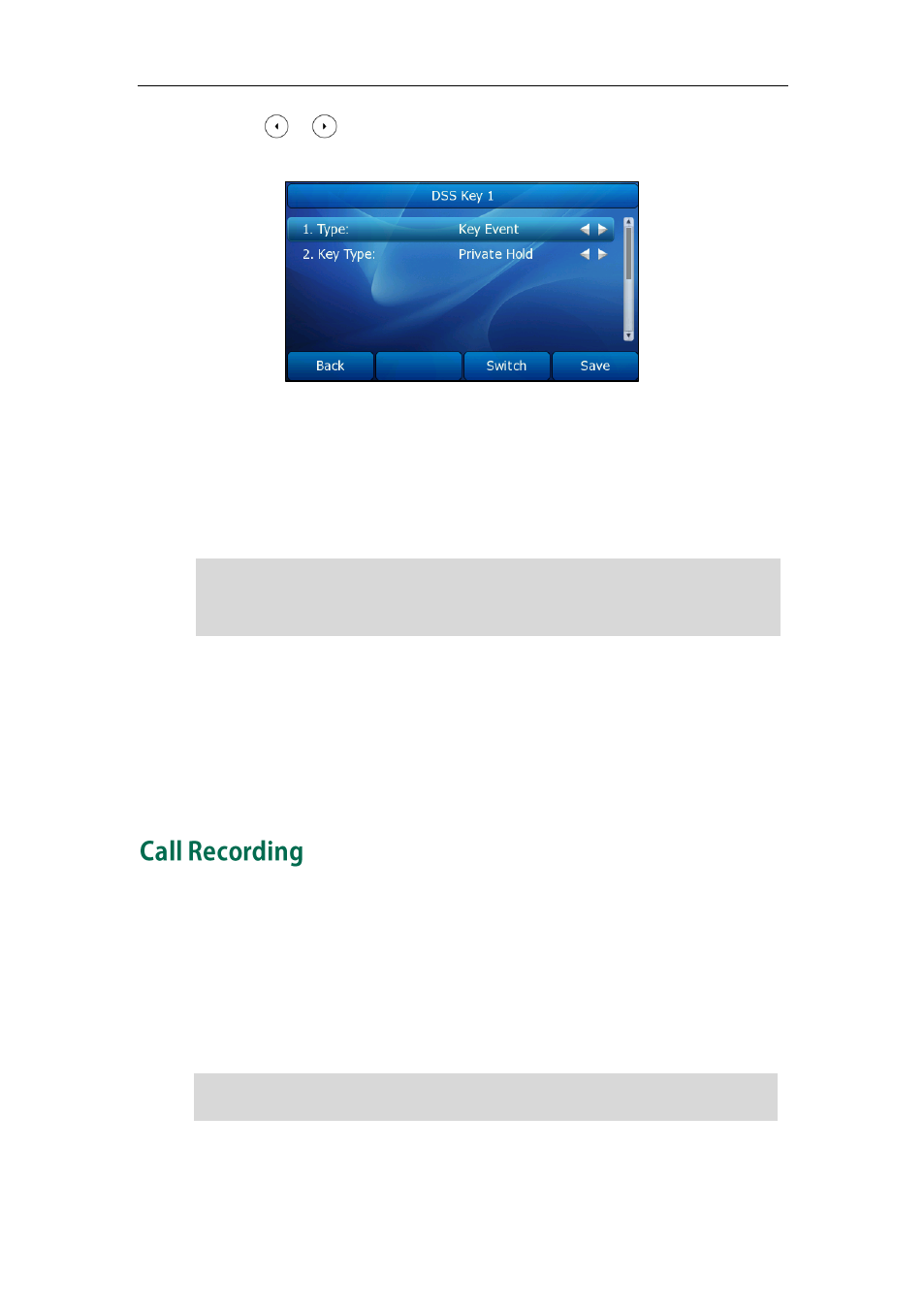
Advanced Phone Features
97
4. Press or , or the Switch soft key to select Private Hold from the Key Type
field.
5. Press the Save soft key to accept the change.
You can also configure a private hold key via web user interface at the path DSS Key.
To place a call on private hold:
1. Press the private hold key when there is an active call on the shared line.
Note
To barge in a shared line call:
1. Press the shared line key on any other phone that shares the line when there is an
active call on the shared line.
For more shared line key LED instructions, refer to
on page
You can record calls by pressing a record key on the SIP-T38G IP phone. There are 2
different ways of configuring call recording and they even work differently:
Record: The phone sends SIP INFO message containing a specific header to trigger
a recording.
URL Record: The phone sends HTTP URL request to trigger a recording. Contact your
system administrator for the predefined URL.
Note
The private held call can be only retrieved by the hold party.
If the call is placed on private hold, and you attempt to retrieve the call by pressing the
shared line key, the retrieve will fail and the LCD screen will prompt “Forbidden”.
The record feature is not available on all servers. Contact your system administrator for
more information.
