Ac power (optional), Power over ethernet – Yealink SIP-T38G User Manual
Page 24
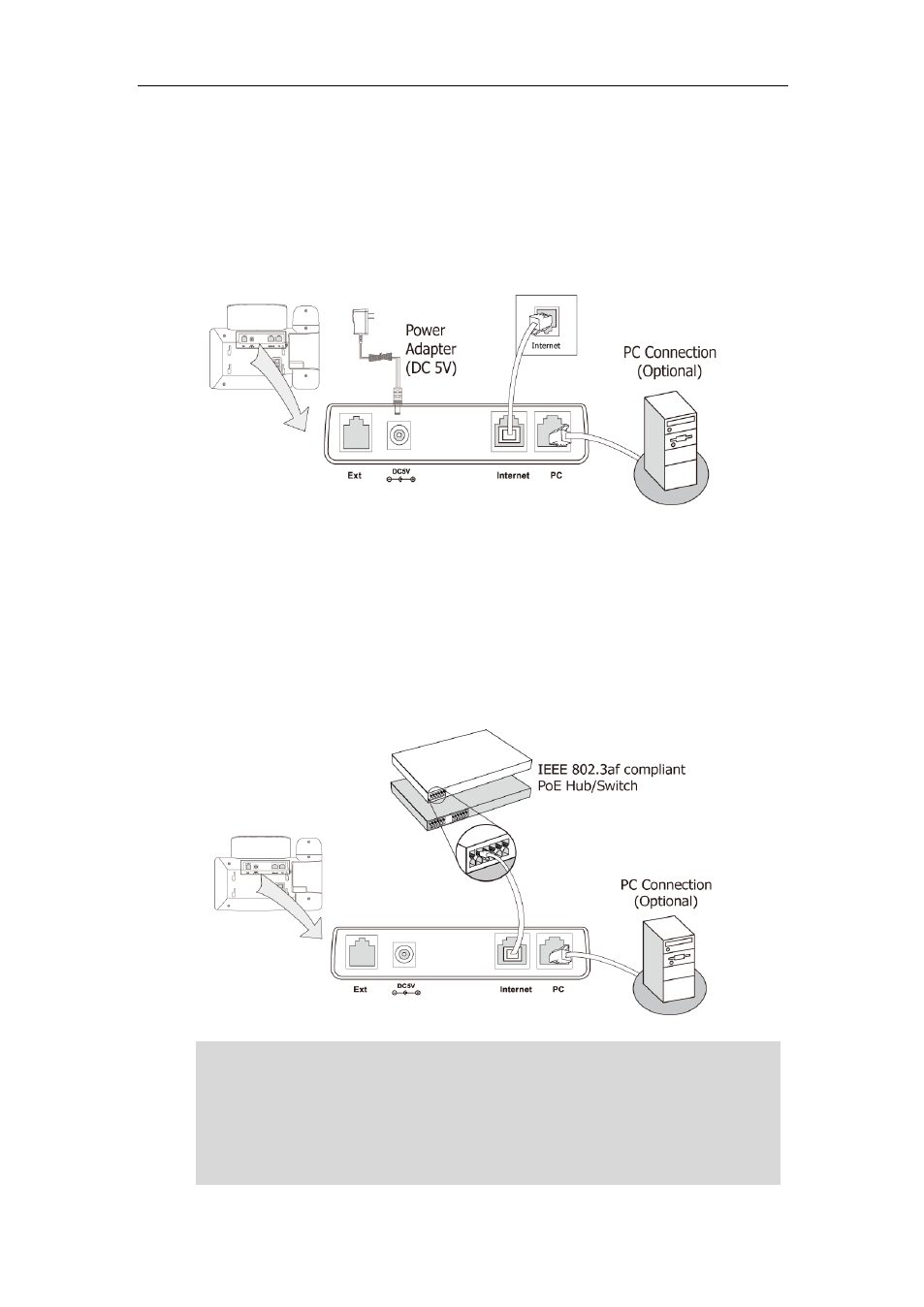
User Guide for the SIP-T38G IP Phone
14
AC Power (Optional)
To connect the AC power:
1. Connect the DC plug on the power adapter to the DC5V port on the phone and
connect the other end of the power adapter into an electrical power outlet.
2. Connect the supplied Ethernet cable between the Internet port on the phone and
the Internet port in your network or switch/hub device port.
Power over Ethernet
Using a regular Ethernet cable, the SIP-T38G IP phone can be powered from a PoE (IEEE
802.3af) compliant switch or hub.
To connect the PoE:
1. Connect the Ethernet cable between the Internet port on the phone and an
available port on the in-line power switch/hub.
Note
If in-line power is provided, you don’t need to connect the AC adapter. Make sure the
Ethernet cable and switch/hub is PoE compliant.
The phone can also share the network with other network device such as a PC (personal
computer). It is an optional connection.
Important! Do not unplug or remove power to the phone while it is updating firmware
and configurations.
