Line keys, Programmable keys – Yealink SIP-T26P User Manual
Page 69
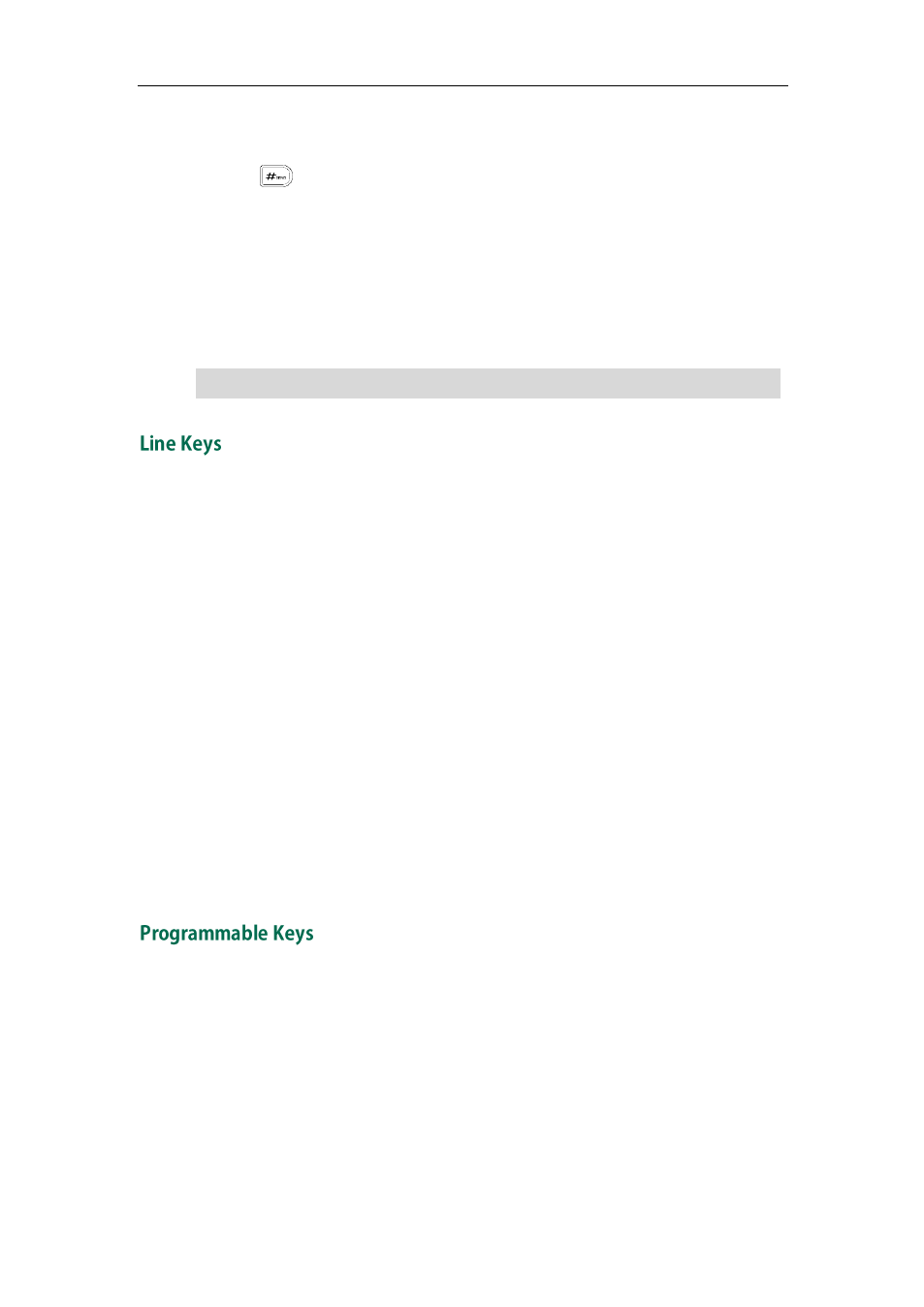
Customizing Your Phone
57
Dependencies:
Type (Keypad Lock)
Usage: Press the DSS key to immediately lock the keypad of your phone instead of long
pressing .
Directory
You can use this key feature to easily access frequently used lists. For more information,
refer to
Dependencies:
Type (Dir)
Usage: Press the DSS key to immediately access frequently used lists.
Note
You can assign predefined functionalities to the line keys as same as memory keys. The
default key type of each line key is Line.
To configure the line key via phone user interface:
1. Press Menu->Features->DSS Keys->Line Keys.
2. Select the desired line key, and then press the Enter soft key.
3. Select the desired key type from the Type field.
4. (Optional.) Select the desired key event from the Key Type field.
5. (Optional.) Select the desired account from the Account ID field.
6. (Optional.) Enter the corresponding value in the Value field.
7. (Optional.) Enter the corresponding value in the Extension field.
8. Press the Save soft key to accept the change or the Back soft key to cancel.
Line key is configurable via web user interface at the path DSSKey->Line Key.
For more information on using the line keys, refer to
You can customize the soft keys, navigation keys and function keys on the keypad.
To customize the programmable keys via web user interface:
1. Click on DSSKey->Programmable Key.
The DSS key performs the same function as the
Dir
soft key when the phone is idle.
