Yealink SIP-T26P User Manual
Page 104
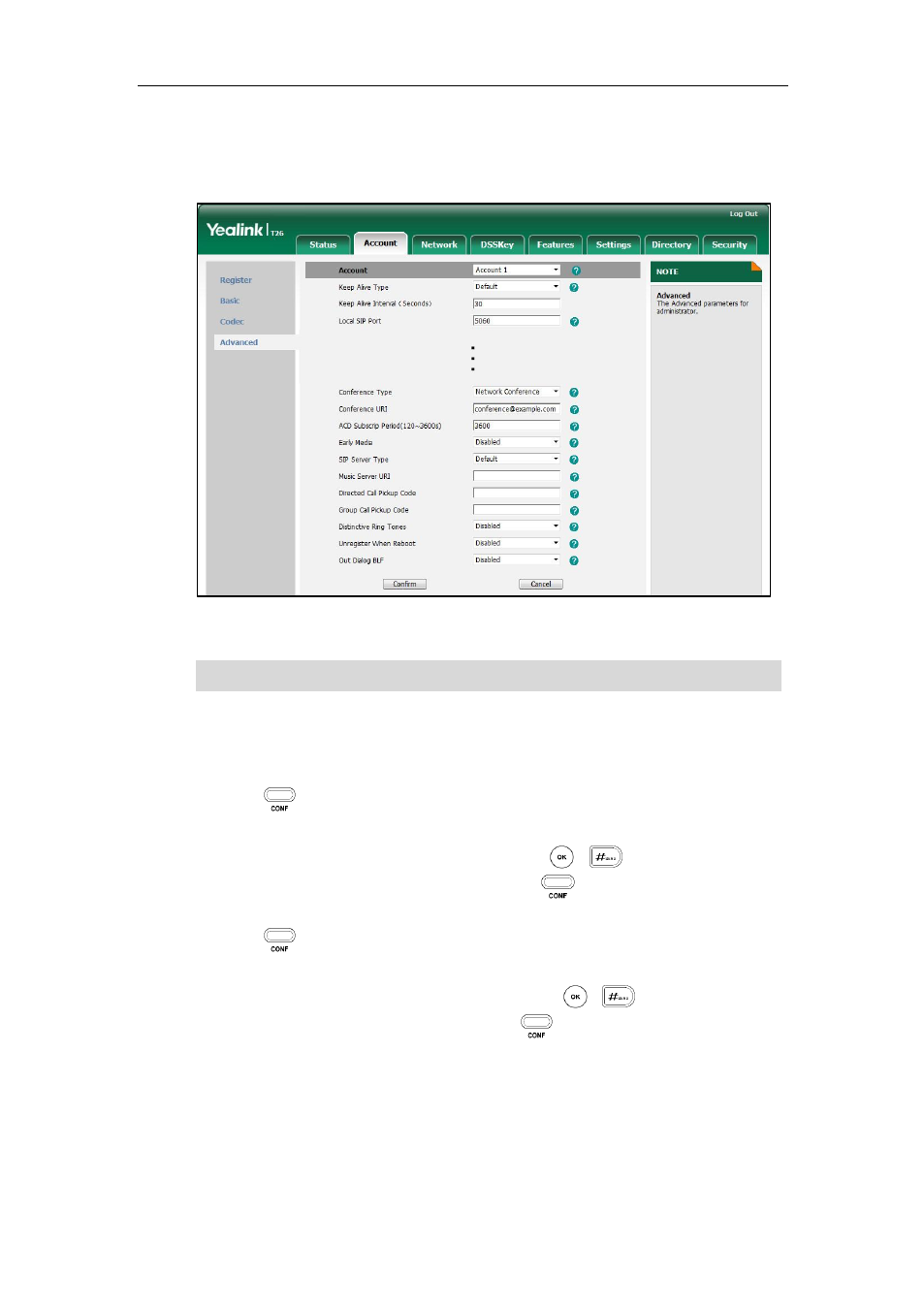
User Guide for the SIP-T26P IP Phone
92
4. Select Network Conference from the pull-down list of Conference Type.
5. Enter the conference URI (e.g., [email protected]) in the Conference URI
field.
6. Click Confirm to accept the change.
Note
To set up a network conference call:
1. Place a call to the first party.
2. Press or the Conf soft key to place a new call.
The active call is placed on hold.
3. Enter the number of the second party and press , , or the Send soft key.
4. When the second party answers the call, press or the Conf soft key to add the
second party to the conference.
5. Press or the Conf soft key to place a new call.
The conference is placed on hold.
6. Enter the number of the new party and then press , , or the Send soft key.
7. When the new party answers the call, press or the Conf soft key to add the
new party to the conference.
8. Repeat steps 5 to 7 until you have added all intended parties.
The procedures to set up a network conference call for specific servers may be different
from introduced above. Contact your system administrator for more information.
Network conference is configurable via web user interface only.
