Call park – Yealink SIP-T26P User Manual
Page 105
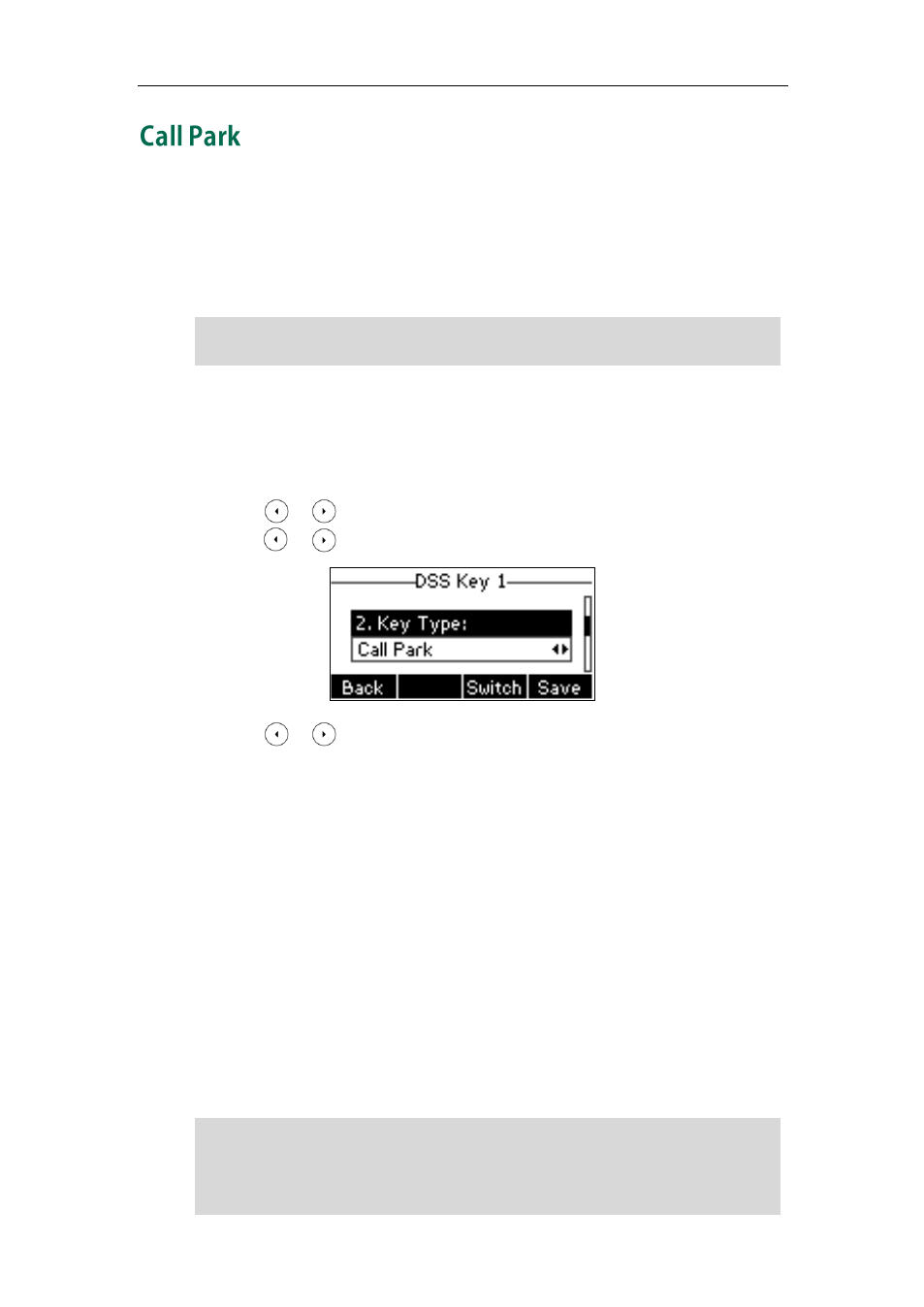
Basic Call Features
93
You can use call park to place a call on hold, and then retrieve the call from another
phone in the system (for example, a phone in another office or conference room). You
can park an active call by pressing the call park key on the phone. If the call is parked
successfully, the response may be voice prompts confirming that the call was parked, or
a visible prompt on the LCD screen.
Note
To configure a call park key via phone user interface:
1. Press Menu->Features->DSS Keys->Memory Keys (or Line Keys).
2. Select the desired DSS key.
3. Press or , or the Switch soft key to select Key Event from the Type field.
4. Press or , or the Switch soft key to select Call Park from the Key Type field.
5. Press or , or the Switch soft key to select the desired account from the
Account ID field.
6. Enter the call park code in the Value field.
7. Press the Save soft key to accept the change or the Back soft key to cancel.
Call park key is configurable via web user interface at the path DSSKey.
To use call park:
1. User on phone A places a call to phone B.
2. User on phone A wants to take the call in a conference room for privacy, then
presses the call park key on phone A.
3. User on phone A walks to an available conference room where the phone is
designated as phone C. The user dials the call park retrieve code to retrieve the
parked call.
The system establishes call between phone C and B.
Note
The call park code and call park retrieve code are predefined on the system server.
Contact your system administrator for more information.
If the parked call is not retrieved within a period of time assigned by the system, the
phone performing call park feature will receive call back.
Call park is not available on all servers. Contact your system administrator for more
information.
