Call recording – Yealink SIP-T26P User Manual
Page 115
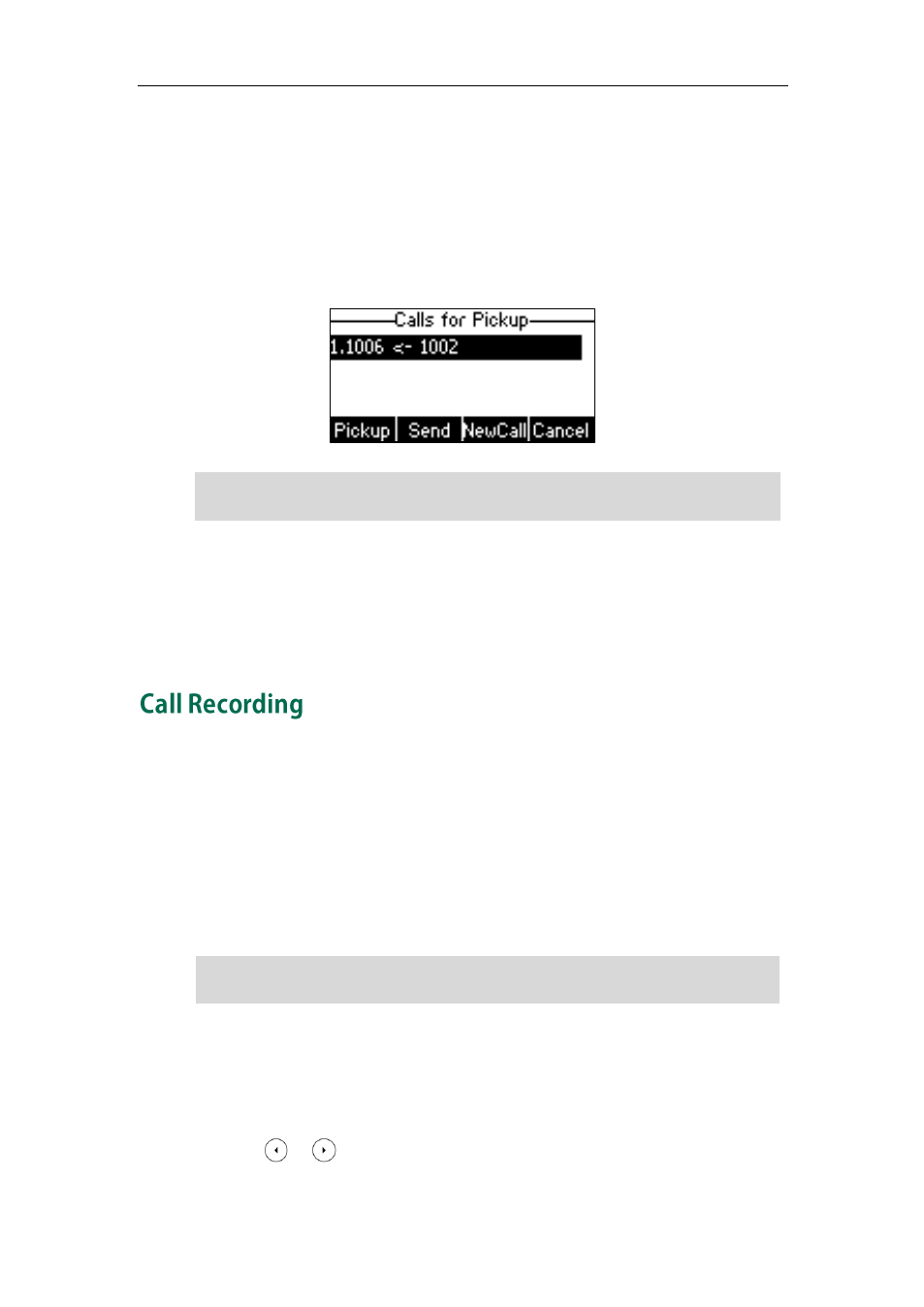
Advanced Phone Features
103
When the monitored line receives an incoming call, the followings occur on the phone:
The phone plays a warning tone (if enabled).
The BLF key LED flashes.
The caller ID appears on the LCD screen (if enabled).
In the following figure, the LCD screen shows an incoming call from 1002 on the
monitored line.
Note
When there is an active call on the IP phone, you can transfer the active call to the
monitored phone number directly by pressing the BLF key. The phone transfers the
active call differently depending on the transfer mode on DSS key. For more information
on the transfer mode on DSS key, refer to transfer in the
section on page
You can record calls by pressing a record key on the phone. The SIP-T26P IP phone
supports record and URL record.
Two ways of call recording:
Record: The phone sends SIP INFO message containing a specific header “Record:
on/off” to trigger a recording.
URL Record: The phone sends HTTP URL request to trigger a recording. Contact
your system administrator for the predefined URL.
Note
To configure a record key via phone user interface:
1. Press Menu->Features->DSS Keys->Memory Keys (or Line Keys).
2. Select the desired DSS key.
3. Press or , or the Switch soft key to select Key Event from the Type field.
Call record is not available on all servers. Contact your system administrator for more
information.
If your phone is locked and the type of the keypad lock is configured as Fun ction Keys or
All Keys, you cannot use the Pickup, Send, N ewCall and Can cel soft keys until unlocked.
