Step 1 install the software, Install the necessary software, Step 1 install the software -4 – Canon VB-C500D User Manual
Page 46: Install the necessary software -4, P. 2-4, Recording software, In-camera software (need not be installed)
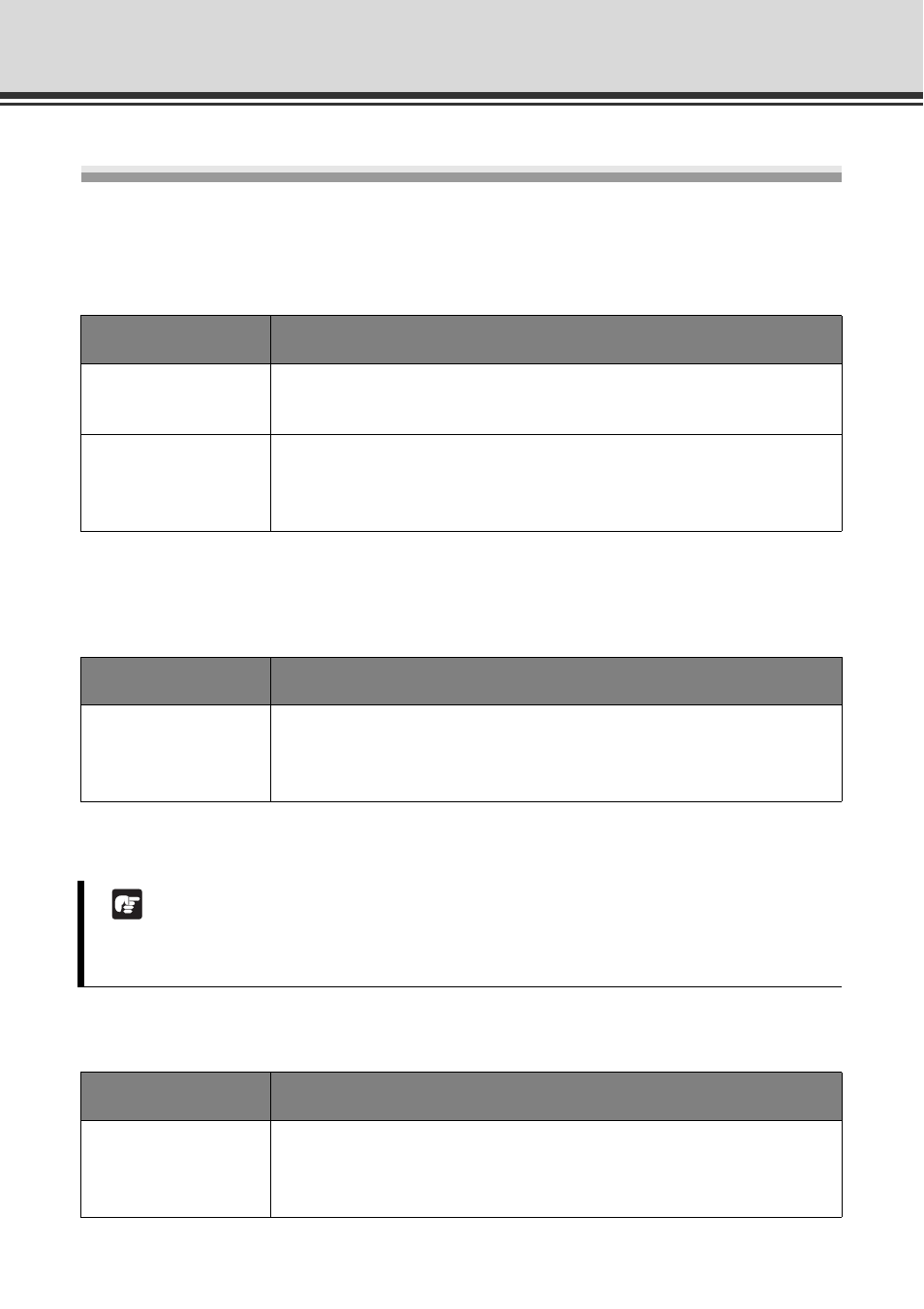
2-4
Step 1 Install the Software
Install the Necessary Software
First, install the necessary software from the bundled Setup CD-ROM (
Software for Initial Setting and Management of the Camera
D Install it by executing VBToolsInstall.exe in the VBTools folder of Setup CD-ROM.
Recording Software
D Install it by executing VKLiteInstall.exe in the VBTools folder of Setup CD-ROM.
In-Camera Software (Need Not be Installed)
Type
Overview
VB Initial Setting
Tool
This tool is used to perform initial setting of the camera (
P. 2-10).
Users other than Administrators need not install this tool.
VBAdmin Tools
This tool is used to manage the camera (
Chapter 2 in Operation
Guide).
Users other than Administrators need not install this tool.
Type
Overview
Network Video
Recorder VK-Lite
This software is used to display and record video captured by the
camera. It consists of two components, Storage Server and Viewer
(
Note
Use VK-Lite Viewer if you want to display MPEG-4 video from the camera.
Only JPEG video can be displayed using the built-in VB-C500 Viewer.
Type
Overview
VB-C500 Viewer
This software is used to display video captured by the camera. The
software is already built into the camera and need not be installed
beforehand (
