Bio-Rad Bio-Plex Manager™ Software, Standard Edition User Manual
Page 7
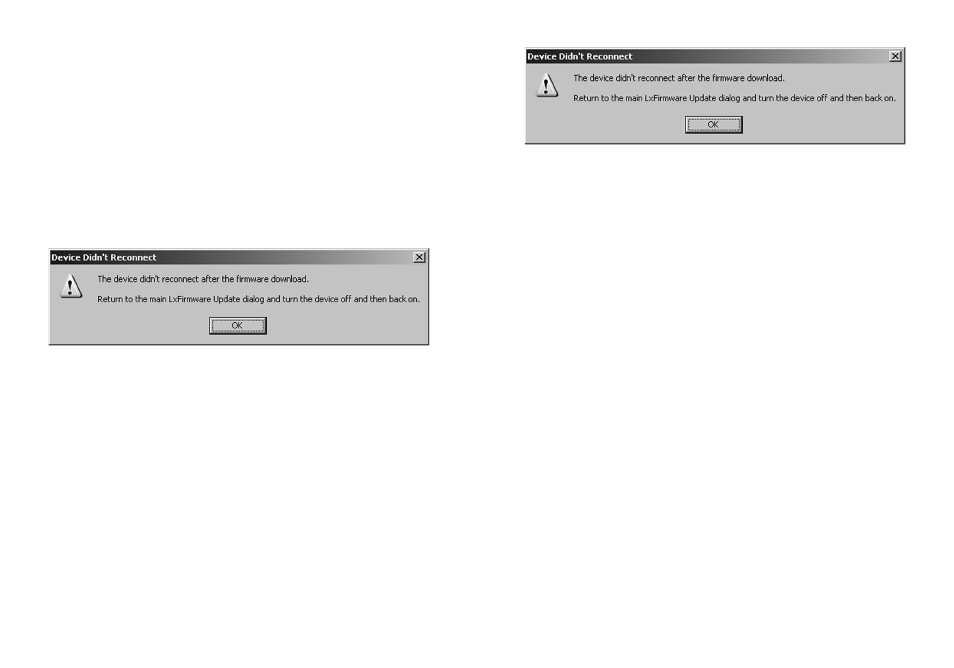
2.
Close the LXFirmware Update Tool. Power off the array reader and
microplate platform prior to proceeding.
3.
Check the cable connection between the array reader and the
computer. If the connection at the computer uses a USB port, the
correct cable is already installed. If the computer connection used a
serial port, replace the serial cable with the new communication
cable provided (catalog # 171-002003). Connect the USB end to the
computer and the serial end to the array reader (port P1). Then use
the serial cable to connect the microplate platform to COM 1 on the
computer (refer to the cable connection diagram in the Appendix).
4.
Power on the array reader and microplate platform. Restart the
LxFirmware Update Tool by going to Start | All Programs |
Luminex | LXR | LX Firmware
. Confirm that the current firmware
versions are 2.3.9 for the Detector Device and 2.1.15 for the
Movement Device.
NOTE: If the LXFirmware Update Tool does not detect both devices
after 3 minutes, turn the devices off and on. If the devices are still
not detected, confirm that the cables are firmly connected to each
device, reboot the computer and repeat steps 2 and 3 (Verify Array
Reader Firmware). If the devices are still not detected, contact
Bio-Rad Technical Support.
5.
If the message in the Detector Device box states that the LX100
firmware version is already 2.3.9, skip to Verify Mircoplate Platform
Firmware below. However, if the LX100 firmware version is not
2.3.9 and the message indicates that the upgrade to version 2.3.9 is
available, select Upgrade and then Yes to download version 2.3.9
firmware to the array reader. It may take a few minutes to download
the firmware and initialize the instrument. Select OK when the
download is complete. The Detector Device box should now indicate
that the LX100 firmware version is 2.3.9.
NOTE: The following message may appear if the array reader is not
able to reconnect once the firmware has been downloaded. Follow
the instructions in the dialog box to reconnect the array reader.
Verify Microplate Platform Firmware
1.
If the message in the Movement Device box states that the XYP
firmware version is already 2.1.15, skip to step 2. However, if
the XYP firmware version is not 2.1.15 and the message indicates
that the upgrade to version 2.1.15 is available, select Upgrade and
then Yes to download version 2.1.15 firmware to the microplate
platform. It may take a few minutes to download the firmware and
initialize the instrument. Select OK when the download is complete.
The Movement Device box should now indicate that the XYP
firmware version is 2.1.15.
NOTE: The following message may appear if the microplate
platform is not able to reconnect once the firmware has been
downloaded. Follow the instructions in the dialog box to reconnect
the microplate platform.
8
9
