9uninstalling bio-rad products – Bio-Rad Bio-Plex Data Pro™ Software User Manual
Page 33
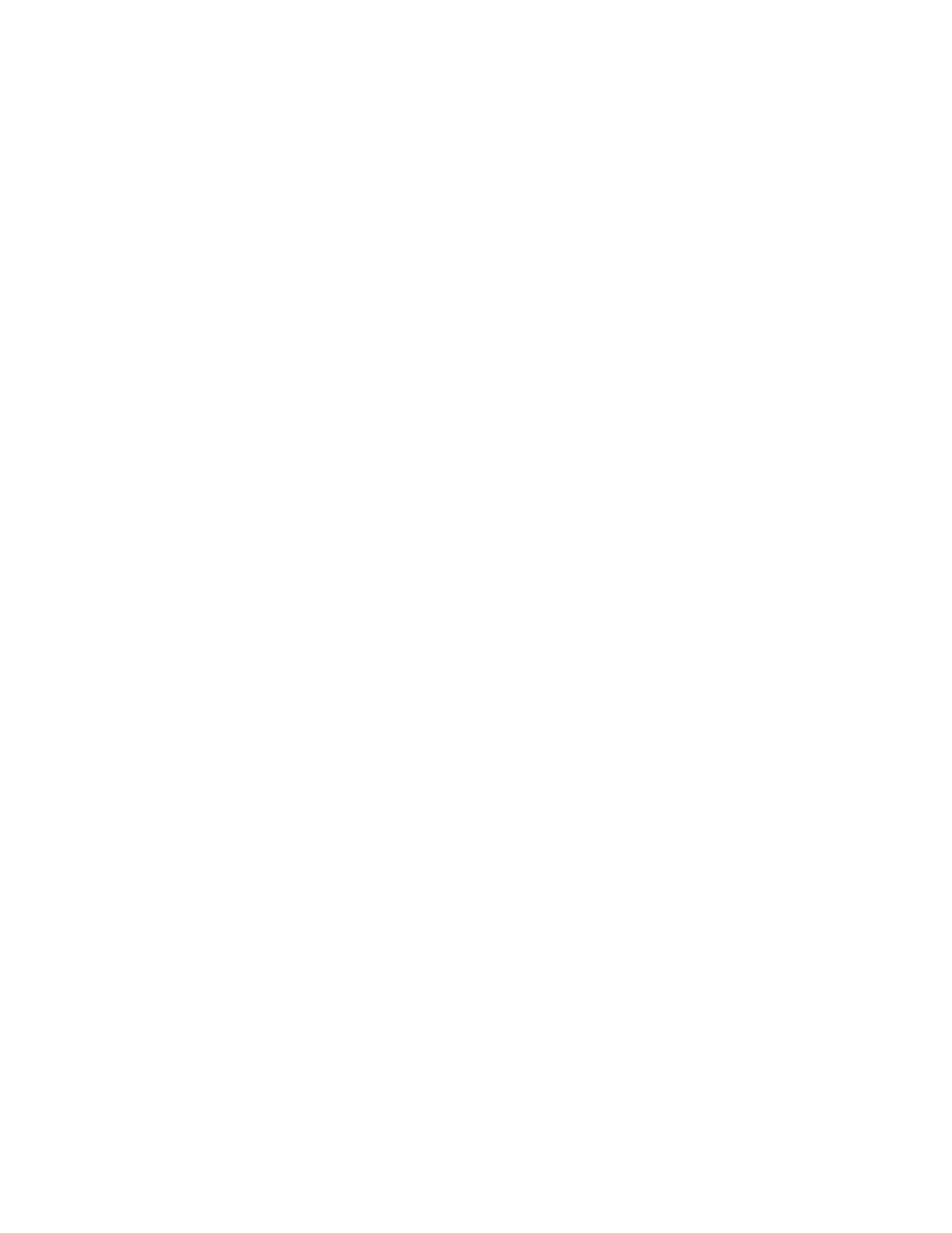
33
9
Uninstalling Bio-Rad Products
Follow the procedure for your operating system to uninstall Bio-Plex Manager™ or Bio-Plex Data Pro™
from your computer.
WARNING! Uninstalling does not remove an active license from the active license count.
Therefore, if you have an active Bio-Plex Data Pro license on a computer and you want to
uninstall Bio-Plex Data Pro, first deactivate the license. Once the software is uninstalled, you
will not be able to access the license. If you need to use a license that was not deactivated,
contact Bio-Rad Technical Support for assistance.
To uninstall Bio-Rad products on Windows XP:
1. Click the Start menu, then click Add or Remove Programs from the list.
2. Click the name of the software program you want to uninstall.
3. Click Remove.
To uninstall Bio-Rad products on Windows 7:
1. Click the Start menu, then click Control Panel.
2. In the Programs section, click “Uninstall a program.”
3. In the “Uninstall or change a program” window, find the name of the Bio-Rad software application
you want to uninstall.
4. Select the application, then click Uninstall.
- TransFectin™ Lipid Reagent (2 pages)
- Gene Pulser MXcell™ Electroporation System (19 pages)
- Gene Pulser MXcell™ Electroporation System (66 pages)
- Gene Pulser Xcell™ Electroporation Systems (83 pages)
- Gene Pulser® Electroporation Buffer (2 pages)
- MicroPulser™ Electroporator (31 pages)
- Helios® Gene Gun System (52 pages)
- PDS-1000 / He™ and Hepta™ Systems (51 pages)
- TGX™ FastCast™ Acrylamide Solutions (2 pages)
- Criterion™ TGX Stain-Free™ Precast Gels (16 pages)
- Gel Doc™ EZ System (22 pages)
- Criterion Stain Free™ Tris-HCl Gels (96 pages)
- Image Lab™ Software (212 pages)
- Mini-PROTEAN® TGX™ Precast Gels (52 pages)
- ChemiDoc™ XRS+ System (42 pages)
- ChemiDoc™ XRS+ System (4 pages)
- ChemiDoc™ XRS+ System (50 pages)
- GS-800™ Calibrated Densitometer (444 pages)
- ChemiDoc™ MP System (8 pages)
- Image Lab™ Software (236 pages)
- Criterion™ TGX™ Precast Gels (60 pages)
- Criterion™ Cell (13 pages)
- Image Lab™ Software (260 pages)
- Criterion™ XT Bis-Tris Precast Gels (26 pages)
- 2-D Electrophoresis Workflow (14 pages)
- 2-D Electrophoresis Workflow (22 pages)
- 2-D Electrophoresis Workflow (20 pages)
- PROTEAN® i12™ IEF System (4 pages)
- ReadyPrep™ 2-D Starter Kit (28 pages)
- EXQuest Spot Cutter (81 pages)
- Fluorescent Protein Stains (27 pages)
- Ready Gel® Zymogram Precast Gels (46 pages)
- Mini-PROTEAN 2-D Electrophoresis Cell (44 pages)
- Precision Plus Protein™ Prestained Standards (3 pages)
- Precision Plus Protein™ Unstained Standards (16 pages)
- Prestained SDS-PAGE Standards (3 pages)
- Unstained SDS-PAGE Standards (3 pages)
- Silver Stains (20 pages)
- Biotinylated Standards (3 pages)
- Biotinylated Standards (11 pages)
- IEF and 2-D Standards (3 pages)
- Mini-PROTEAN 2-D Electrophoresis Cell (20 pages)
- PROTEAN® Plus Hinged Spacer Plates and Combs (21 pages)
- Mini-PROTEAN® Tetra Handcast Systems (10 pages)
- Mini-PROTEAN 3 Multi-Casting Chamber (10 pages)
