8installing the nethasp network license manager – Bio-Rad Bio-Plex Data Pro™ Software User Manual
Page 29
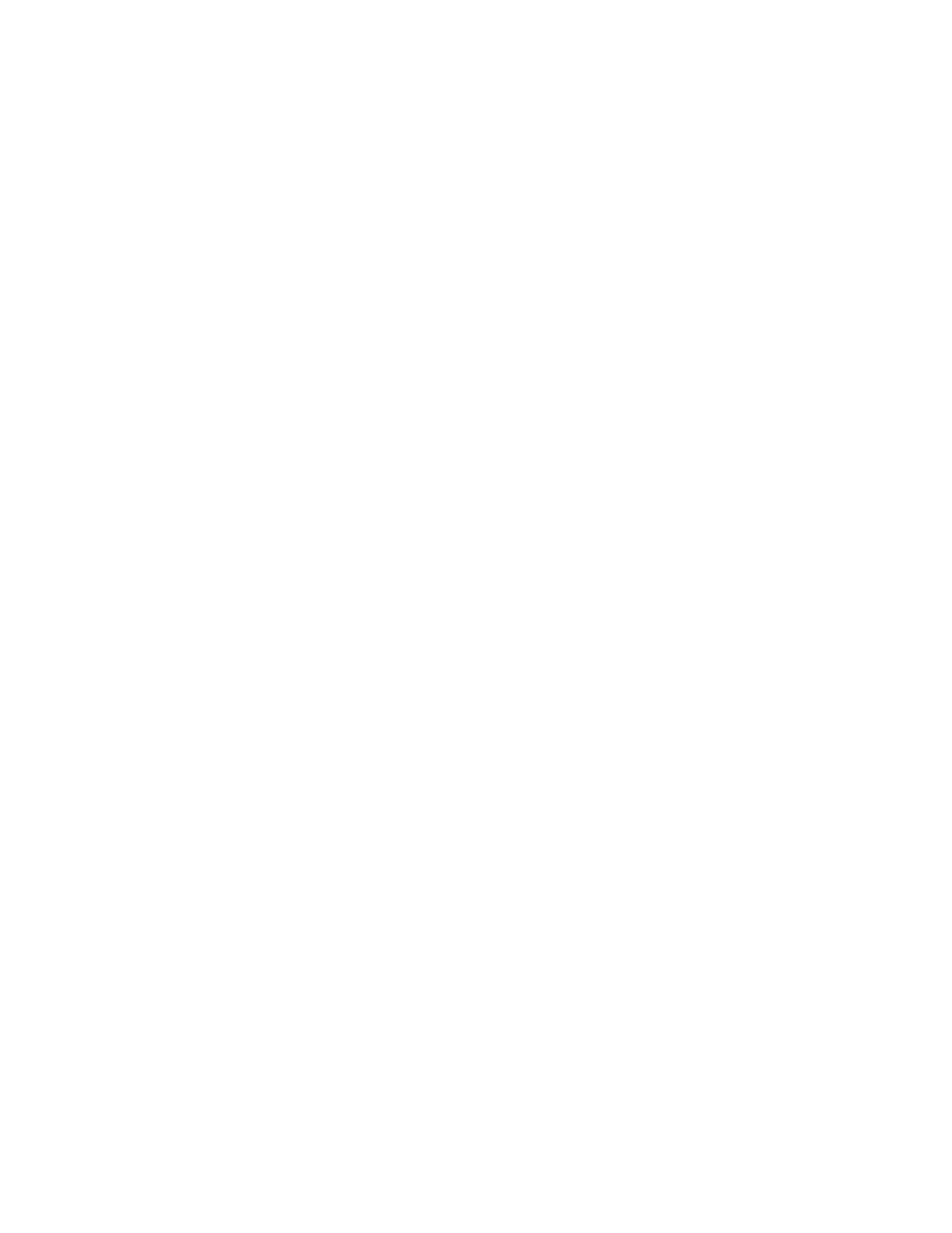
29
8
Installing the NetHASP Network License Manager
If you ordered Bio-Plex Manager™ 6.1, the product folder will include the Bio-Plex Manager Software CD
and an envelope containing the hardware protection key, also known as a HASP key.
You may install Bio-Plex Manager on as many computers as you like. The HASP key supports five (5)
users at any one time.
Work with your information technology group or the person who manages your network to install the
HASP key and related software. Refer to the following sections for detailed instructions.
O
VERVIEW
OF
THE
N
ET
HASP N
ETWORK
L
ICENSE
M
ANAGER
I
NSTALLATION
The basic steps to install the HASP key are:
1. Update the HASP drivers on the network license server that will be managing your Bio-Plex
Manager software licenses.
2. Install the NetHASP License Manager software on the network license server.
3. If necessary, update the HASP configuration file on each of your client machines.
Note: For more information, see the Bio-Plex Manager 6.1 Upgrade and Configuration
Guide. This guide can be found on the Bio-Plex Manager software CD or on the Bio-Rad
website.
Installing the NetHASP License Manager on the Network
License Server
Install the network HASP key and License Manager software on a server that is always on and to which
all PCs running Bio-Plex Manager have access.
Note: You must have Administrator privileges to install the HASP drivers and the NetHASP
Network License Manager software on the network license server.
I
NSTALL
Y
OUR
HASP D
RIVERS
Follow the procedure to install the HASP drivers on your network license server.
To install your HASP drivers:
1. Insert the Bio-Plex Manager Software CD in the CD-ROM drive of your network license server.
2. Double-click Hasp Utilities\HASPDRIVERS\HASPUserSetup.
3. In the Welcome window, click Next.
4. Accept the license agreement and click Next.
5. Click Next to begin the installation.
6. When the drivers have been successfully installed, click Finish.
I
NSTALL
THE
N
ET
HASP L
ICENSE
M
ANAGER
ON
THE
N
ETWORK
L
ICENSE
S
ERVER
Locate the HASP key in the envelope included in your Bio-Plex Data Pro product folder. You will be
instructed to insert the HASP key during this procedure.
To install the NetHASP License Manager:
1. Insert the Bio-Plex Manager Software CD in your CD-ROM drive if you haven’t already done so.
2. Double-click Hasp Utilities\HASPSERVERS folder\lmsetup.
