5analyzing your data, Analyze your data in bio-plex manager software, Selecting your samples – Bio-Rad Bio-Plex Data Pro™ Software User Manual
Page 21: Labelling your samples
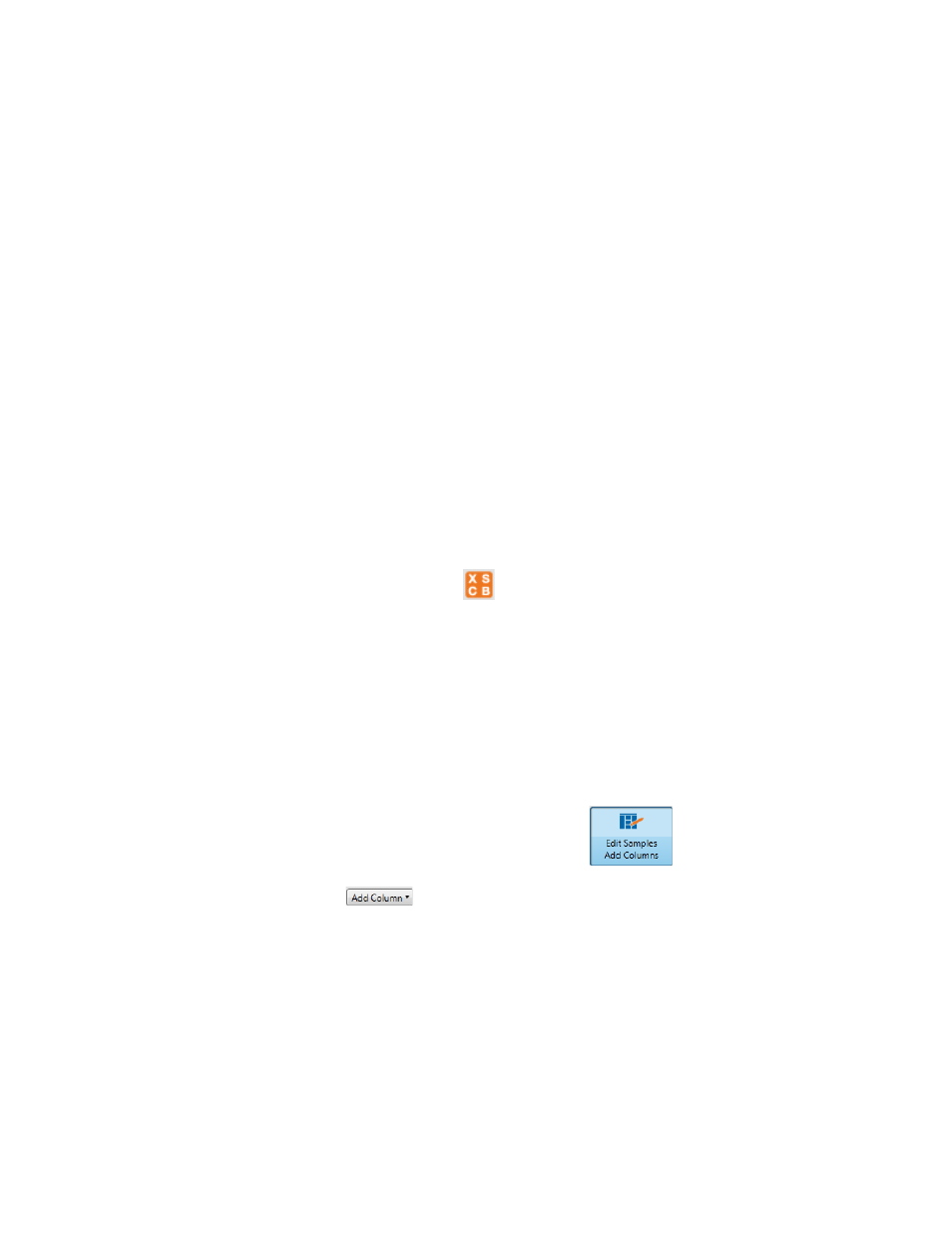
21
5
Analyzing Your Data
This section describes how to take data from Bio-Plex Manager™ and analyze it using Bio-Plex Data
Pro™.
Analyze Your Data in Bio-Plex Manager Software
Before you use Bio-Plex Data Pro, first analyze the results of your run in Bio-Plex Manager. Bio-Rad
recommends you do the following:
1. Run the Curve Fit Optimizer for all curves.
This algorithm optimizes most curves to create as broad a dynamic range as possible.
2. Review the messages in your optimization report.
3. Visually inspect your curves and ensure that your data is acceptable for your purposes.
Importing Your Data into Bio-Plex Data Pro Software
There are two methods for transferring your data into Bio-Plex Data Pro:
•
If you are viewing your results in Bio-Plex Manager 6.1, you can use the Export Results to Bio-
Plex Data Pro function. The data are seamlessly exported from Bio-Plex Manager and
imported to Bio-Plex Data Pro. You can create a new project and import the data into it, or you
can import the data into an existing project.
•
Create a new project and import data files in Bio-Plex Data Pro.
Selecting Your Samples
The results files that are imported into Bio-Plex Data Pro contain different sample types. Typically,
Standard and Blank samples are unnecessary and, sometimes, confusing. By default, these sample
types are automatically excluded. Click Select Sample Type for Analysis to see how these sample types
are filtered out. You can always include them by selecting them for inclusion.
Labelling Your Samples
Before you can analyze your data, you must first label your samples with data from your experiments that
are pertinent to your analysis. Sometimes the information entered in the description is sufficient to carry
out the desired analysis, but usually you need to annotate your data.
1. Open your project, then click Edit Samples/Add Columns
in the navigation pane.
2. Click Add Column
in the toolbar to add a column to the table for each of the
parameters you want to track for analysis.
These parameters can be experimental group (for example, Dosage, Concentration, or Time Point)
or demographic (for example, Gender, Species, Strain) information.
3. Add sample data to the column by copying and pasting from a Microsoft Excel spreadsheet.
You can arrange the order of the columns by clicking the header and dragging the column to a new
location in the table.
