Bio-Rad Bio-Plex Data Pro™ Software User Manual
Page 31
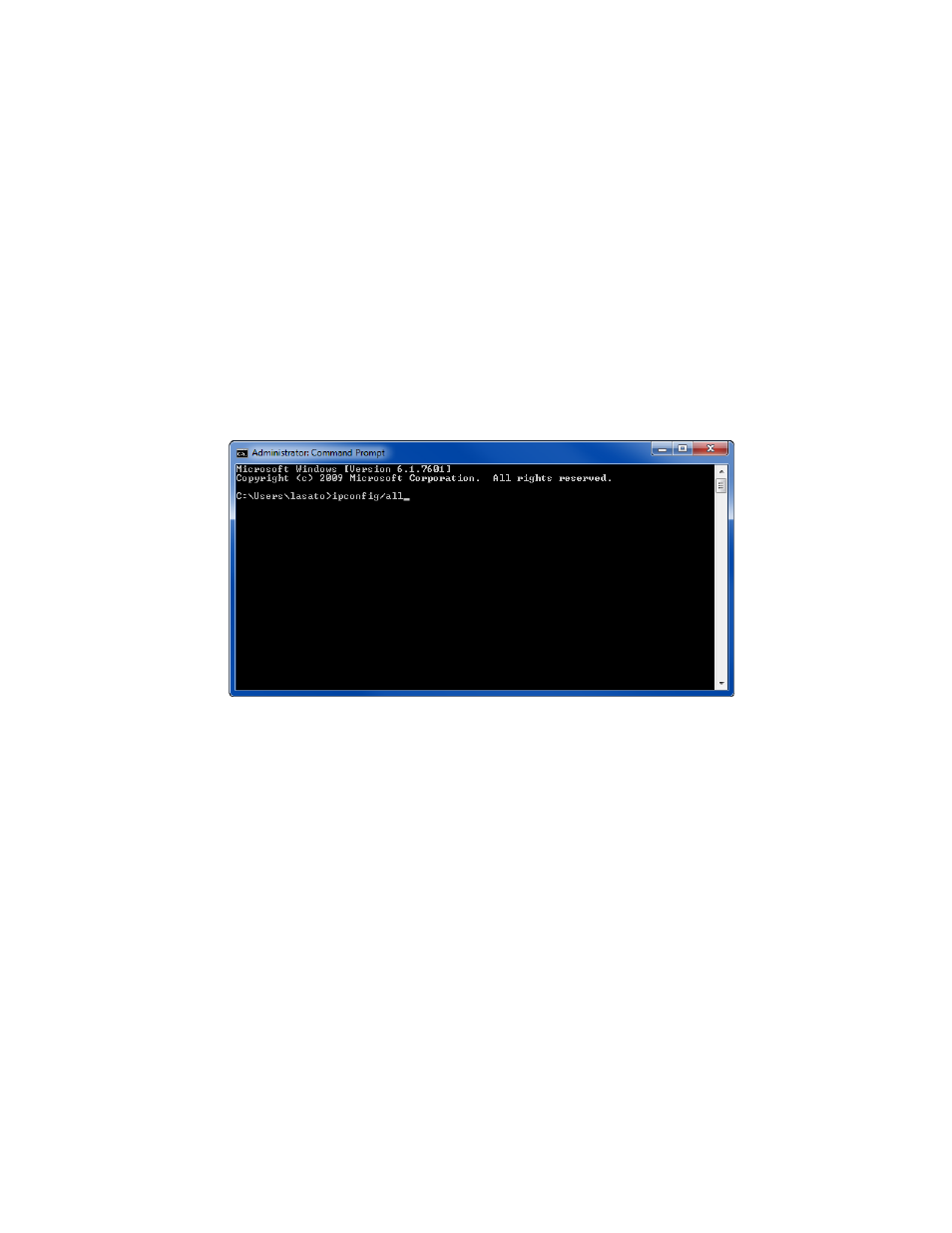
31
Configuring Clients to run Bio-Plex Manager Software
Note: System administrators may want to edit the NETHASP.ini file once and have their end
users copy the file to the correct location on their client machines.
Start Bio-Plex Manager using the desktop shortcut. Often no additional configuration is required and you
will be able to start the application successfully. If you get a message saying that the HASP cannot be
found, then follow the procedure to configure the client.
G
ET
THE
N
ETWORK
L
ICENSE
S
ERVER
A
DDRESS
You will need the address of the network license server in order to configure the clients that are running
Bio-Plex Manager.
To get the network license server address:
1. On the server where the Net HASP License Manager is installed, click the Start menu, then click All
Programs > Accessories > Command Prompt.
2. In the Command Prompt window, type ipconfig/all.
3. Scroll down the window to locate the IP address, and make a note of the address.
You will need this address to configure the clients.
C
ONFIGURE
THE
C
LIENT
If you are able to successfully start Bio-Plex Manager, no additional configuration is required. If you get a
message saying that the HASP driver is missing, perform the procedure below.
You will need the address of the network license server.
To configure the client:
1. Open the NETHASP.ini file in the C:\Program Files\Bio-Rad\Bio-Plex Manager 6.1 directory in
WordPad or NotePad.
2. Find the text NH_USE_BROADCAST = ENABLED in the file.
3. Change ENABLED to DISABLED.
NH_USE_BROADCAST = DISABLED
4. Enter the IP address of the network license server where the NetHASP License Manager is
installed. You may use a numeric address, a DNS alias, or a network station ID. For example:
