Hibernating, suspending, or logging off – Apricorn Aegis Padlock USB 3.0 - Solid State Drive User Manual
Page 9
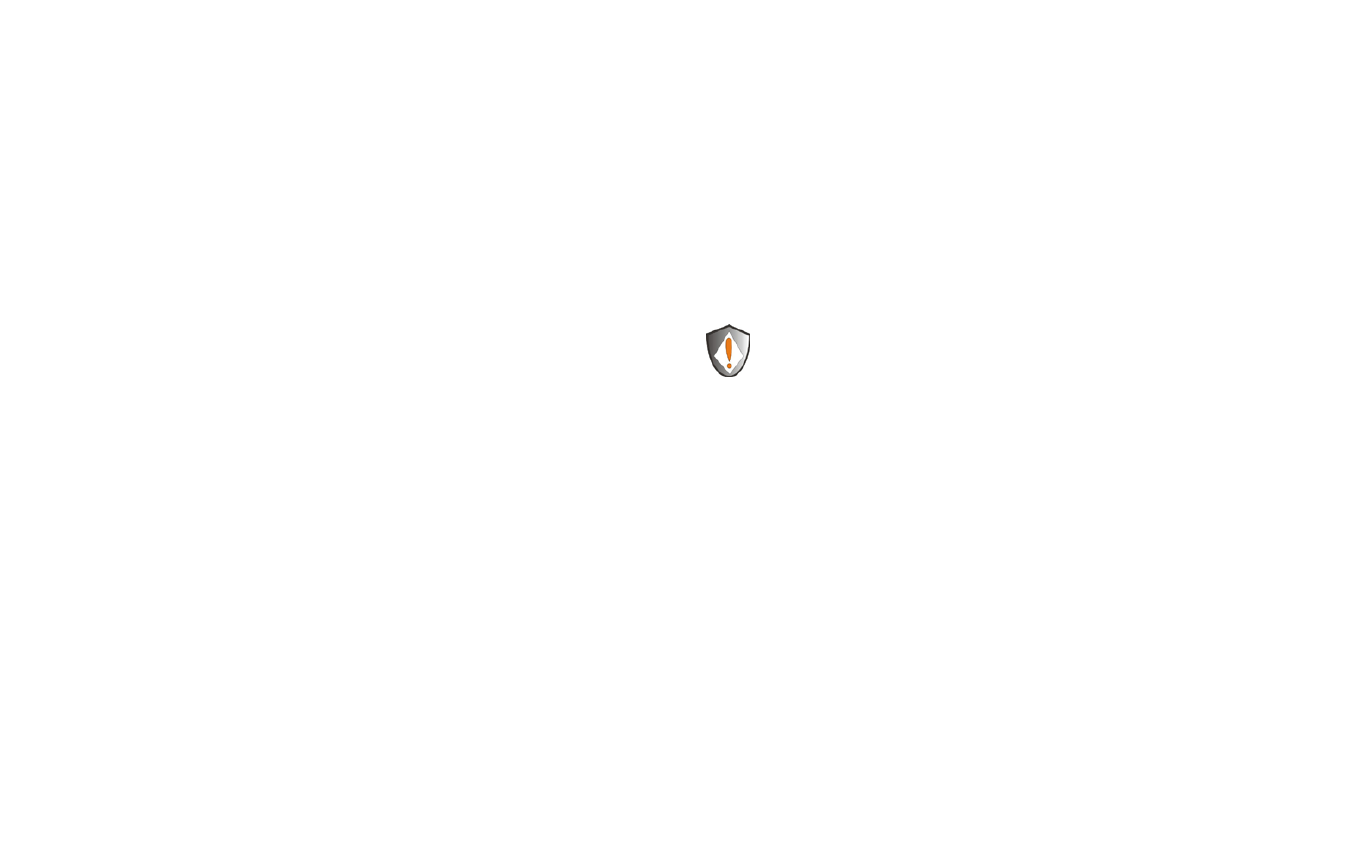
www.apricorn.com
16
www.apricorn.com
17
5.
In the Computer Manage window, click Disk Management. In the Disk
Management window, the Aegis Padlock is recognized as an unknown device
that is uninitialized and unallocated.
6.
Do the following to make the drive recognized as a basic drive.
•
If the Initialize and Convert Disk Wizard window opens, click Cancel,
then initialize the disk manually using the following steps.
a. Right-click Unknown Disk, and then select Initialize Disk.
b. In the Initialize Disk window, click OK.
7.
Right-click in the blank area under the Unallocated section, and then select
New Partition. The Welcome to the New Partition Wizard window opens.
8.
Click Next.
9.
Select Primary partition and click Next.
10.
If you need only one partition, accept the default partition size and click
Next.
11.
Click Next.
12.
Create a volume label, select Perform a quick format, and then click Next.
13.
Click Finish.
14.
Wait until the format process is complete. The Aegis Padlock will be
recognized and it is available for use.
Hibernating, Suspending, or Logging off
from the Operating System
Be sure to save and close all the files on your Aegis Padlock before hibernating,
suspending, or logging off from the Windows operating system.
It is recommended that you log off the Aegis Padlock manually before
hibernating, suspending, or logging off from your system.
To log off the Aegis Padlock, double-click Safely Remove Hardware on the
Windows desktop and remove the Aegis Padlock from your computer.
Attention: To ensure the data integrity of your Aegis Padlock, be sure to
lock or log off your Aegis Padlock if you are:
•
away from your computer
•
using the switching user function by sharing a computer with others
