Using the aegis padlock, Entering the standby mode, Entering the user mode – Apricorn Aegis Padlock USB 3.0 - Solid State Drive User Manual
Page 5: Exiting the user mode, Entering the admin mode, Exiting the admin mode
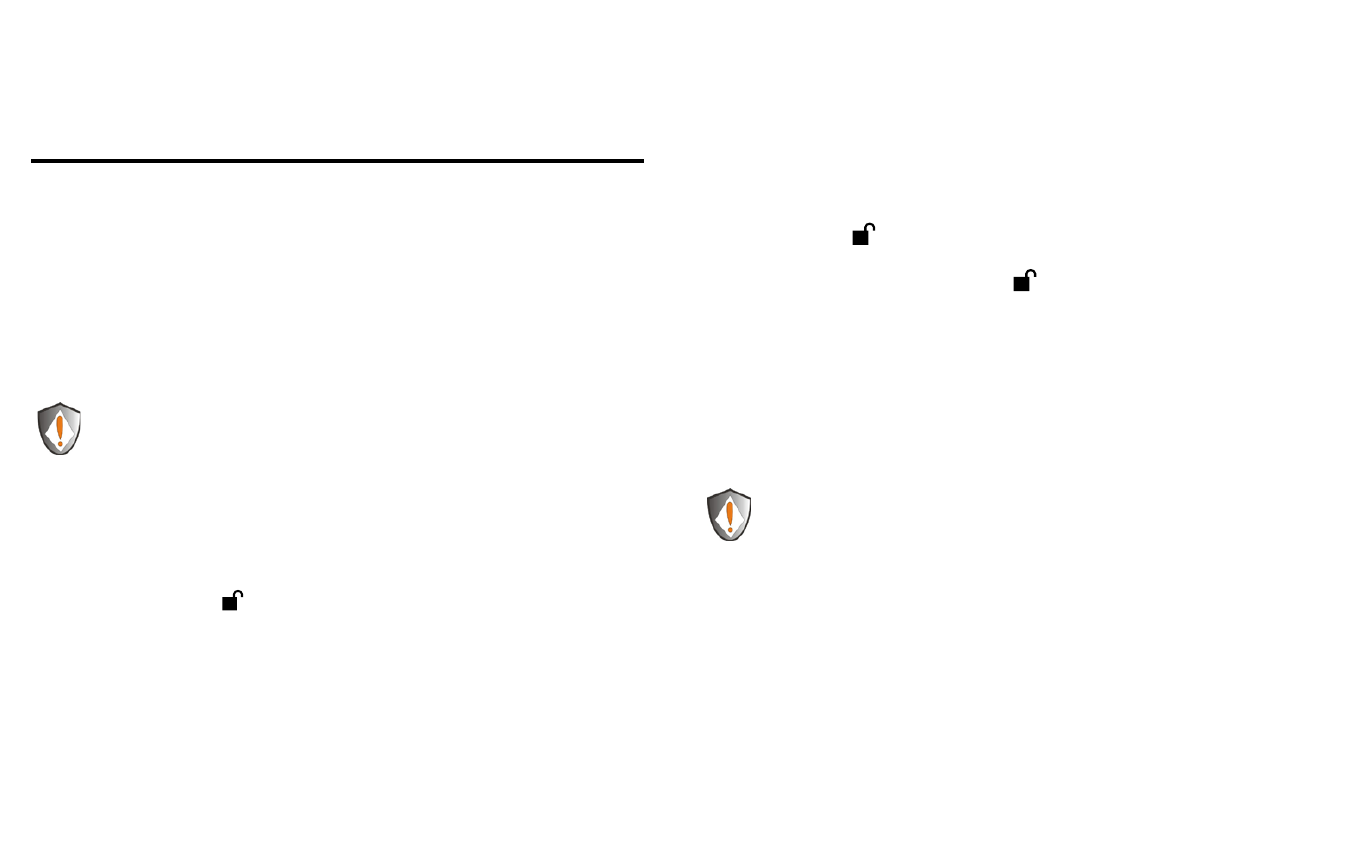
www.apricorn.com
8
www.apricorn.com
9
Using the Aegis Padlock
Entering and exiting the Standby Mode, Admin
Mode, and User Mode
Entering the Standby Mode
The Standby Mode is the default working mode of the Aegis Padlock and is the
gateway to other working modes.
To enter the Standby Mode, attach the Aegis Padlock to your computer. The drive
automatically goes into Standby Mode and the indicator light turns RED. In this
mode, the Aegis Padlock is locked. It cannot be recognized by
My Computer and it
does not provide either the regular functions or the encryption function. However, it
enables you to enter and switch between the Admin Mode and the User Mode.
Attention: To switch between the Admin Mode and the User Mode, you are
required to switch to the Standby Mode first, and then you can enter the
mode of your choice.
Entering the Admin Mode
Note: The Aegis Padlock cannot be recognized by the operating system in the
Admin Mode.
To enter the Admin Mode, do the following:
1.
Attach the USB cable to an available USB port on your computer. The Aegis
Padlock goes into the Standby Mode, and the indicator light turns RED.
2.
Press and hold + 0 for five seconds until the indicator light flashes RED.
This indicates that you can enter the Admin Password.
3.
Enter the Admin Password and press . The default Admin Password is
123456. The Secure Hard Drive is in Admin Mode when the indicator light has
changed to BLUE.
Note: If the indicator light flashes RED for a few seconds, indicating the
Aegis Padlock has returned to the Standby Mode, go back to Step 2. This
is due to one of the following conditions:
•
You entered an incorrect Admin Password in Step 3.
•
No activity was detected within two minutes in the Admin Mode.
Exiting the Admin Mode
To exit the Admin Mode, press the
“Cancel” button in the Admin Mode until the
indicator light turns RED. This indicates that you are in the Standby Mode.
Entering the User Mode
To enter the User Mode, do the following:
1.
Attach the Secure Hard Drive to your computer. It enters the Standby Mode.
2.
Enter the User Password or the Admin Password (the default Admin Password
is
123456) and press . The indicator light turns GREEN indicating that the
drive is in the User Mode. If the indicator light flashes RED, you need to re-enter
the correct password.
Exiting the User Mode
To exit the User Mode, double-click the
Safely Remove Hardware icon from
the Microsoft
®
Windows
®
desktop, and then remove the Aegis Padlock from your
computer.
Attach the Aegis Padlock to your computer again and the indicator light turns RED.
This indicates that you are in the Standby Mode.
