Apricorn Velocity Solo x2 - Extreme Performance SSD Upgrade Kit for Desktop PCs and MacPro User Manual
Velocity solo x2 quick start guide, Optional, Connecting your ssd to the velocity solo card
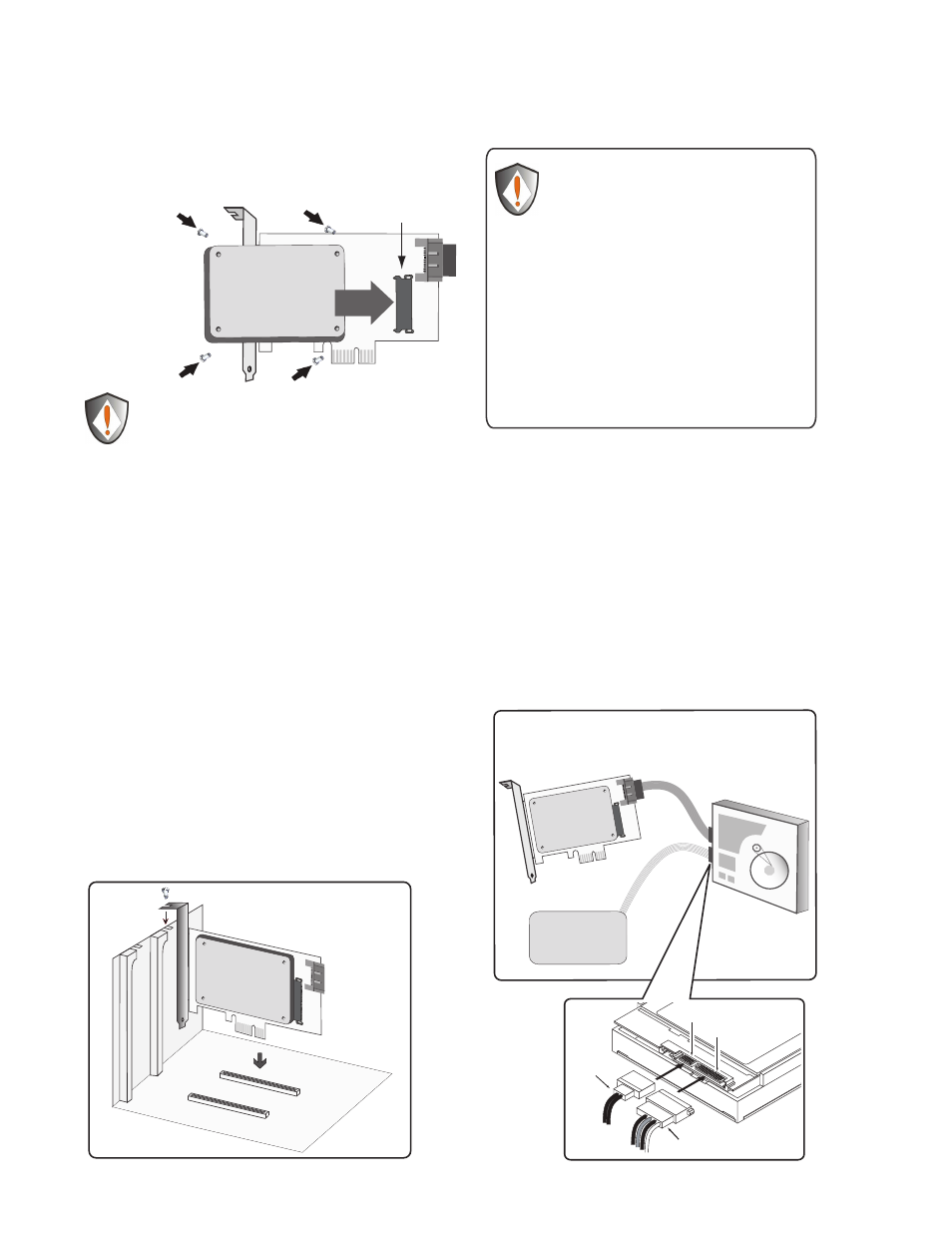
Power-down the system and physically remove the power
cord(s) from the system.
Remove the cover from the system’s chassis, following
instructions provided by the manufacturer.
Select an available PCIe Gen 1 / Gen 2 (x2, x4, x8 or x16)
slot and insert the Velocity Solo card into the slot, as
shown in Figure 1. (
NOTE: x2 slots are very rare in
desktop systems, typical installation will use a x4 slot).
Hold the Velocity Solo card at the edges and press down
gently into place.
Secure the Velocity Solo metal bracket to the system
chassis by tightening the slot screw.
After the Velocity Solo is installed, replace the chassis
cover, reconnect the power cord(s) and boot the computer.
Follow the directions below to complete your upgrade.
1.
2.
3.
4.
5.
6.
7.
Installing the Velocity Solo
in your desktop computer
Figure 2. Connecting the Velocity Solo to a
HDD or SSD
Optional -
Connecting an
additional drive to the Velocity Solo
SATA III connector
Using a SATA data cable connect an additional drive to the
SATA III port on the Velocity Solo card, as shown in Figure 2.
Using a power cable connect the drive to your computer’s
power supply, as shown below.
NOTE: Additional Power Cable is not available in Mac Pro
1.
2.
Velocity Solo x2 Quick Start Guide
To prevent ESD
(Electrostatic Discharge) damage
Use an ESD wrist strap or
discharge static electricity by
touching a grounded bare metal surface
before handling,
installing, and removing the Velocity Solo. Observe proper
ESD grounding techniques. Store your HDD or SSD in an
anti-static bag until you are ready to install it in the system.
When installing and removing the Velocity Solo Card hold by
the edge of the printed circuit board (PCB), and avoid
touching components including connectors.
IMPORTANT HANDLING INFORMATION
Connecting your SSD to the
Velocity Solo Card
Slide your SSD onto
the SATA connector
on the Velocity Solo
Card. Use mounting
screws to secure the
drive in place.
SATA connector
SATA
Data Cable
SATA III Connector for optional expansion
to another SATA drive
Connect to your
computer’s
power supply
Power cable
Any SATA Drive
2.5” or 3.5” /
HDD or SSD
Disk Drive
Power cable
SATA cable
SATA connector
Power connector
PCIe Gen 1 / Gen 2 ( x2, x4, x8 or x16 slot)
Figure 1. Installing the Velocity Solo
on PCIe Gen 1 / Gen 2 slot
NOTE: Windows XP users and those using the Velocity
Solo with a boot disk (i.e. with OS already installed)
Before connecting your SSD to the Velocity Solo, please refer
to the directions below for installation of Windows drivers.
NOTE: x2 slots are very rare in
desktop systems, typical
installation will use a x4 slot
