Aegis padlock - getting started, Before you begin, Connecting the aegis padlock – Apricorn Aegis Padlock USB 3.0 - Solid State Drive User Manual
Page 4: Connecting the aegis padlock with usb y-cable, How do i use the aegis padlock the first time, What if i forget the user password
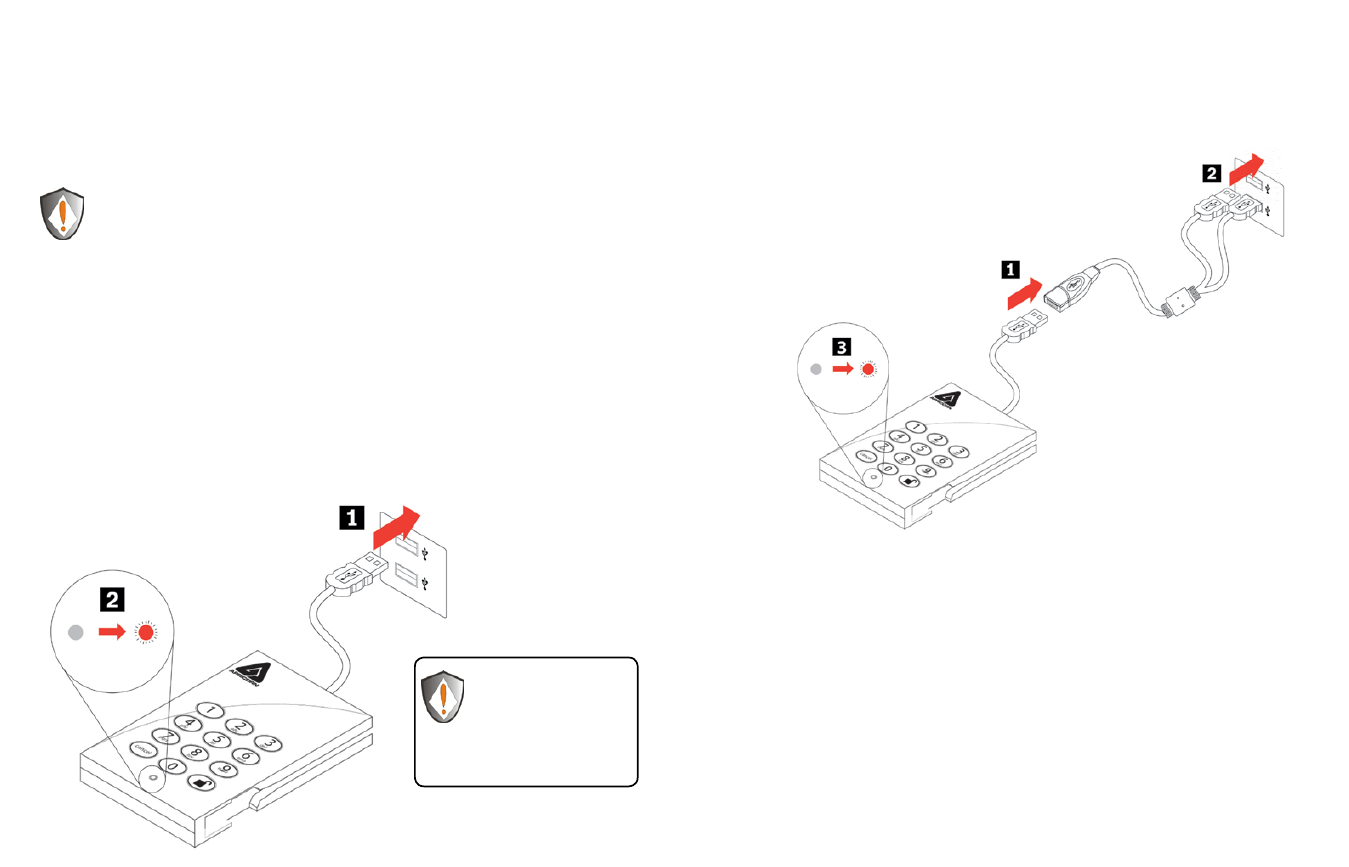
www.apricorn.com
6
www.apricorn.com
7
Aegis Padlock - Getting Started
Before you begin
Be sure to review the following information before you begin to use the Aegis
Padlock.
Attention: Use only the included cables with your Aegis Padlock. You might
damage the drive if you use a cable not included with the Aegis Padlock.
The Aegis Padlock is designed for portable use without an AC power adapter and
in most cases will be able to power on a single USB port. In the event that the
Aegis Padlock is unable to power on a single USB connection, use the included
USB Y-cable.
Connecting the Aegis Padlock
1.
Attach the integrated USB cable of the Aegis Padlock drive to an available USB
port on your computer, as shown below.
2.
The Aegis Padlock indicator light should glow RED.
If the Indicator light
does not power, use the
included USB Y-cable.
Refer to directions on the
following page
Connecting the Aegis Padlock with USB Y-Cable
If the indicator light does not power on a single USB connection, use the included
USB Y-cable.
1.
Attach the Aegis Padlock’s integrated USB cable to the female connector of the
USB Y-cable.
2.
Connect the two male USB connectors to two available
USB ports on your computer.
3.
The Aegis Padlock indicator light should glow RED.
You can use it in one of the following ways:
•
Enter the Admin Mode with
123456 (default administrator password),
and then you are able to change the Admin Password or create a User
Password.
•
Directly enter the Secure User Mode with
123456 (default Admin Password)
to use the Aegis Padlock.
How do I use the Aegis Padlock the first time?
What if I forget the User Password?
Use your Admin Password to enter Admin Mode, and then create another User
Password in Admin Mode.
