Password management, Changing the admin password, Adding a new user password – Apricorn Aegis Padlock USB 3.0 - Solid State Drive User Manual
Page 6: Deleting the user passwords, Changing the user password
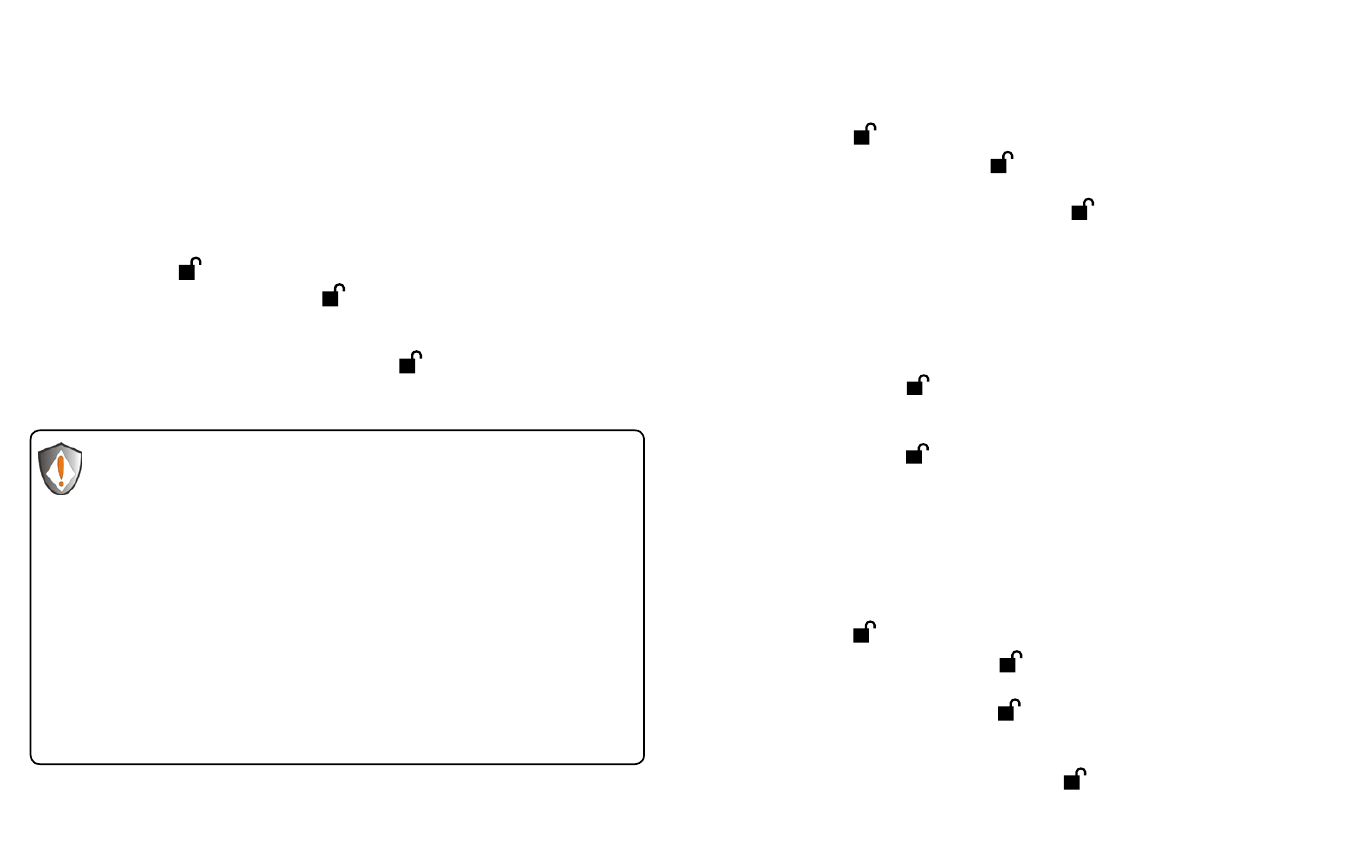
www.apricorn.com
10
www.apricorn.com
11
Password Management
Changing the Admin Password
This section provides information about managing your password in the Admin
Mode and User Mode.
You can change the Admin Password by doing the following:
1.
Enter Admin Mode (refer to page 9 for details).
2.
Press and hold + 9 until the indicator light flashes BLUE.
3.
Enter the new password and press (The Password must be a minimum of
6 digits and a maximum of 16 digits). The indicator light flashes GREEN three
times. See note below.
4.
Re-enter the new Admin Password and press . The indicator light stays
solid GREEN for two seconds and then solid BLUE indicating that the Admin
Password has been changed successfully.
Note: If the indicator light flashes RED three times, this indicates that the
password is less than 6 digits or more than 16 digits. Enter a
password that contains 6 – 16 digits after the indicator light flashes
BLUE intermittently.
1.
If the indicator light flashes RED intermittently and then BLUE
intermittently, go back to step 3. This is due to one of the following
conditions:
•
You waited longer than 10 seconds before entering a password.
•
The new password was entered incorrectly.
2.
If no activity is detected within two minutes in the Admin Mode, the Aegis
Padlock will return to the Standby Mode.
Adding a new User Password
You can add a new User Password by doing the following:
1.
Enter the Admin Mode (refer to page 9 for details).
2.
Press and hold + 1 until the indicator light flashes BLUE intermittently.
3.
Enter a User Password and press (a minimum of 6 digits and a maximum
of 16 digits) The indicator light flashes GREEN three times.
4.
Re-enter the new User Password and press . If the indicator light stays
solid GREEN for two seconds and then solid BLUE, the User Password was
added successfully.
Deleting the User Passwords
You can delete all User Passwords by doing the following:
1.
Enter the Admin Mode (refer to page 9 for details).
2.
Press and hold 7 + 8 + for five seconds until the indicator light flashes BLUE
intermittently. After the indicator light flashes GREEN three times and then
BLUE intermittently.
3.
Press and hold 7 + 8 + a second time for five seconds until the indicator
light goes on solid GREEN for two seconds and then back to solid BLUE, this
indicates that the User Passwords were deleted successfully.
Changing the User Password
You can change the User Password by doing the following:
1.
Enter User Mode (refer to page 8 for details).
2.
Press and hold + 1 until the indicator light flashes RED.
3.
Enter your old password and press . The indicator light will turn GREEN,
then change to flashing BLUE.
4.
Enter the new password and press (The Password must be a minimum of
6 digits and a maximum of 16 digits). The indicator light will flash GREEN three
times.
5.
Re-enter the new User Password and press . The indicator light stays solid
GREEN indicating that the User Password has been changed successfully.
