Setting the unattended auto lock feature, Aegis padlock brute force protection, What is brute force attack – Apricorn Aegis Padlock USB 3.0 - Solid State Drive User Manual
Page 7
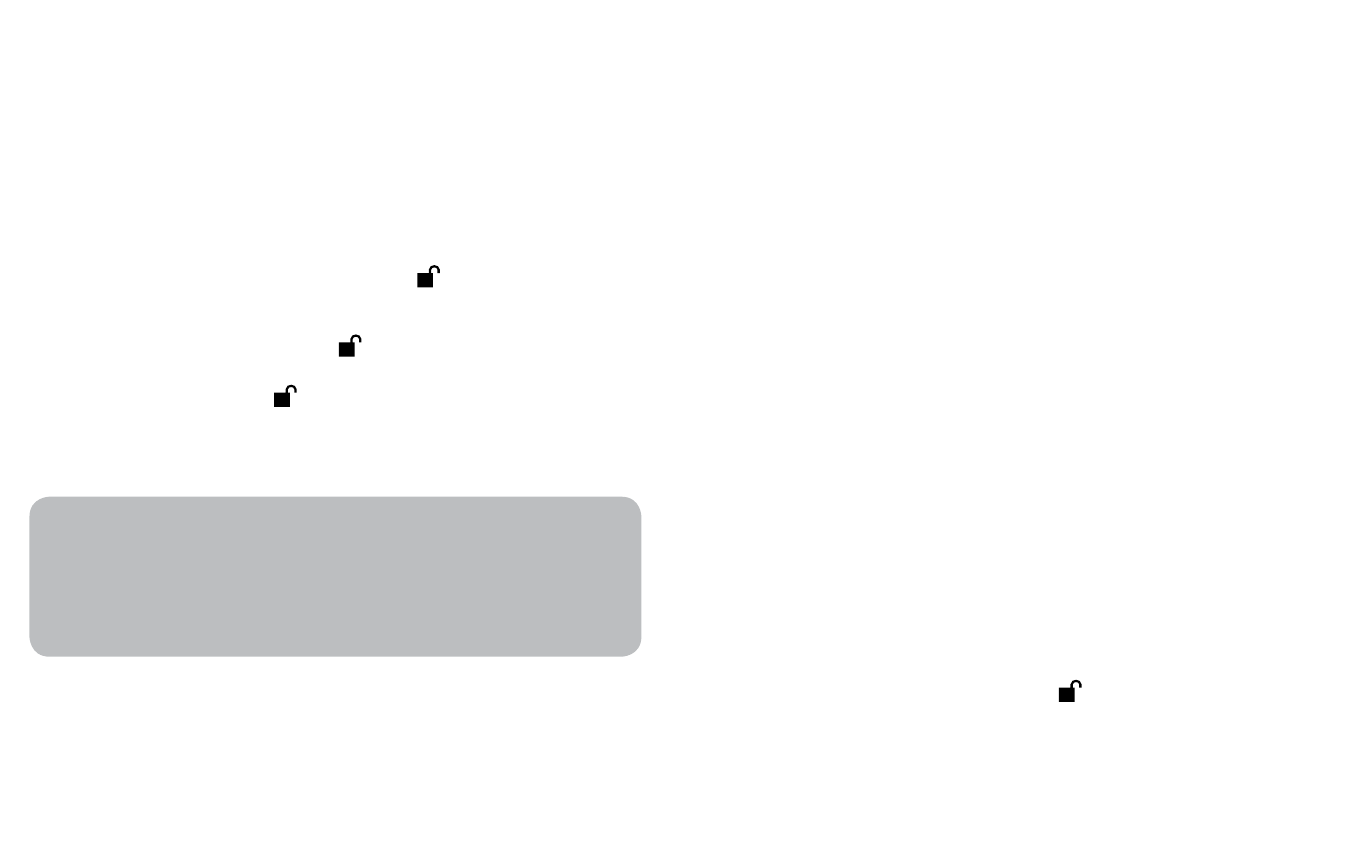
www.apricorn.com
12
www.apricorn.com
13
Aegis Padlock Brute Force Protection
What is Brute Force Attack?
A brute force attack is a method of defeating a cryptographic scheme by
systematically trying a large number of possibilities; for example, a large number
of the possible keys in a key space in order to decrypt a message. In most
schemes, the theoretical possibility of a brute force attack is recognized, but it
is set up in such a way that it would be computationally infeasible to carry out.
Accordingly, one definition of “breaking” a cryptographic scheme is to find a
method faster than a brute force attack.
1.
With the drive locked and in the standby state the indicator light is solid RED.
2.
After five failed attempts to enter the correct user or admin password, the
keypad will not respond and indicator light will turn off. The drive will need to
be unplugged from the USB port and replugged. This will be repeated for the
next five PIN entry attempts.
3.
Following the 10th incorrect PIN entry, the keypad will lock and the indicator
light will begin blinking quickly. Even after unplugging and replugging in the
unit, the drive will remain locked and the indicator light will continue to blink
rapidly.
4.
Here are the steps to allow the user to unlock the keypad for 10 more
attempts to unlock this drive.
a. Unplug the device from the computer
b. Push and hold the number five key and plug-in the drive
c. The indicator light will be blinking alternating RED and GREEN rapidly
d. Enter the code
5278879 and press
e. The keypad will unlock and will be in the standby state with the
indicator light solid RED, this will allow only 10 more attempts
g. After a total of 20 Attempts the drive will remain locked with the indicator
light flashing RED quickly. You must now go through the reset process and
reformat the drive to be able to use the drive again. (see page 15)
How does the Aegis Padlock protect against
brute force attack?
Setting the Unattended Auto Lock Feature
To protect against unauthorized access if the drive is unlocked and unattended, the
Aegis Padlock can be set to automatically lock after a pre-set amount of time.
In its default state, the Aegis Padlock Unattended Auto Lock feature is turned off.
The Unattended Auto Lock can be set to activate after 5, 10 or 20 minutes.
To set the Unattended Auto Lock please use the following steps:
1.
Enter the Admin mode by pressing and holding + 0 for five seconds until
the indicator light flashes RED. This indicates that you can enter the Admin
Password.
2.
Enter the Admin Password and press . The drive is in Admin Mode when the
indicator light has changed to BLUE.
3.
Once in Admin mode, press + 6. The indicator light should start flashing
RED and BLUE intermittently.
4.
Press one of the numbers below that corresponds to amount of time you would
like the drive to lock after no activity:
5.
After you have input the number, the indicator light should flash GREEN 3
times to indicate that you have successfully set the Unattended Auto Lock
feature.
Auto Lock Timeout Table:
1 = 5 min
2 = 10 min
3 = 20 min
0 = OFF
The default is 0 (OFF)
