Aphex Microphone X User Manual
Page 6
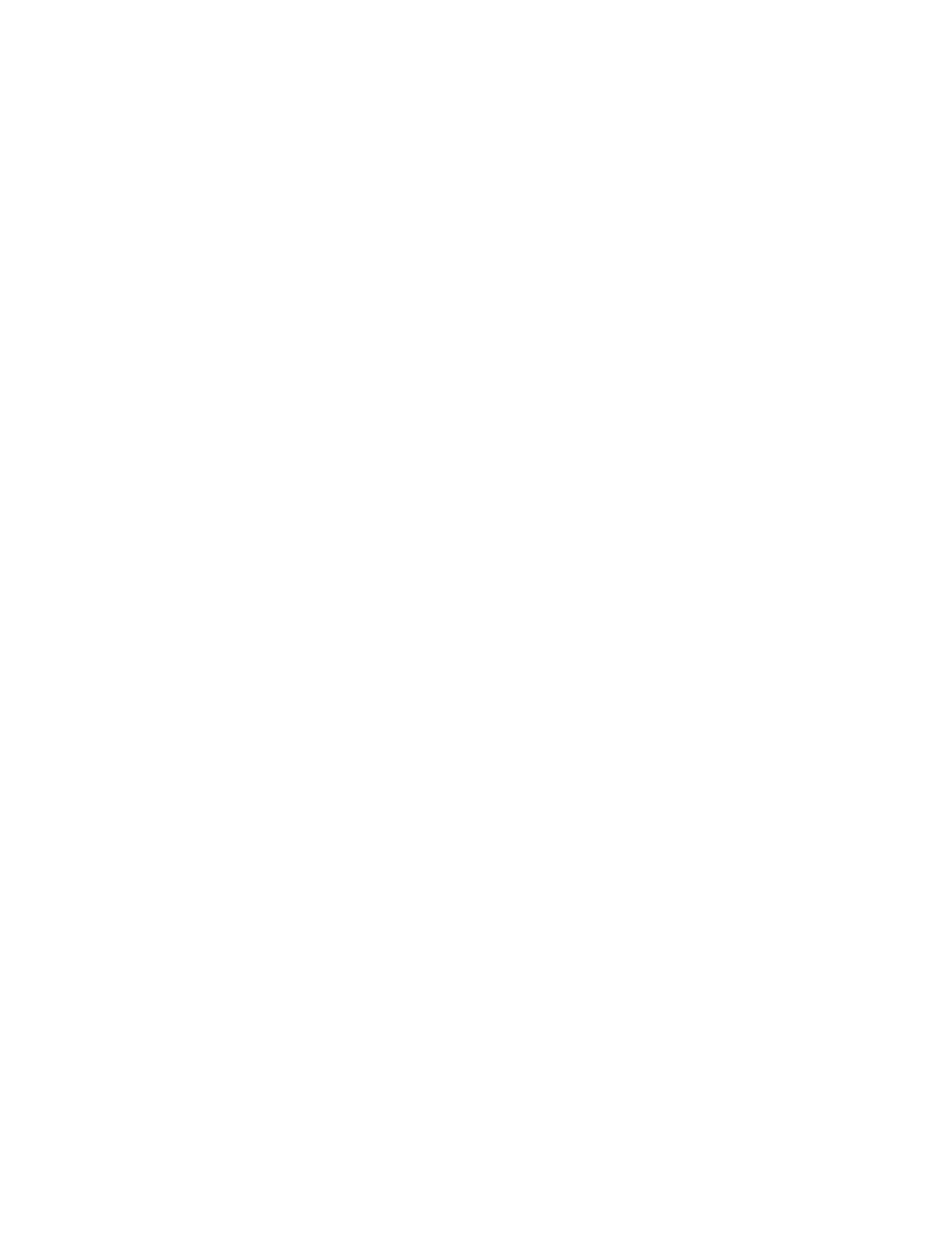
You should now see signal on the input and output meters and hear yourself in
the Microphone X headphones when you turn up the headphone level.
Avid Pro Tools
Launch Pro Tools and create a blank session.
Click the arrow next to Session Parameters and the window will expand to show
Audio File Type, Sample Rate, etc.
Select a Sample Rate and for I/O settings select Stereo Mix.
Give your session a name and location and click Save.
Go to Setup-Playback Engine.
Use the top dropdown menu to select Aphex Microphone X.
Selecting this playback engine will automatically save and close your session.
Click Yes.
Click OK and your session will close and reopen.
Go back to Setup-Playback Engine.
Set H/W buffer size to 64 samples and click OK.
Go to Setup-I/O.
Click the Input tab. Select the current path and click Delete Path.
Click New Path.
Select 1, Mono Input and click Create.
Double click on the new input path name and change it to Mic X.
Click in the blank square under ApMX and an “M” will show up.
Now click OK.
Click the Output tab. Select the current path and click Delete Path.
Click Delete on the popup window.
Click Default.
The path will now show Front Left/Front Right.
Click OK.
