Aphex Microphone X User Manual
Page 3
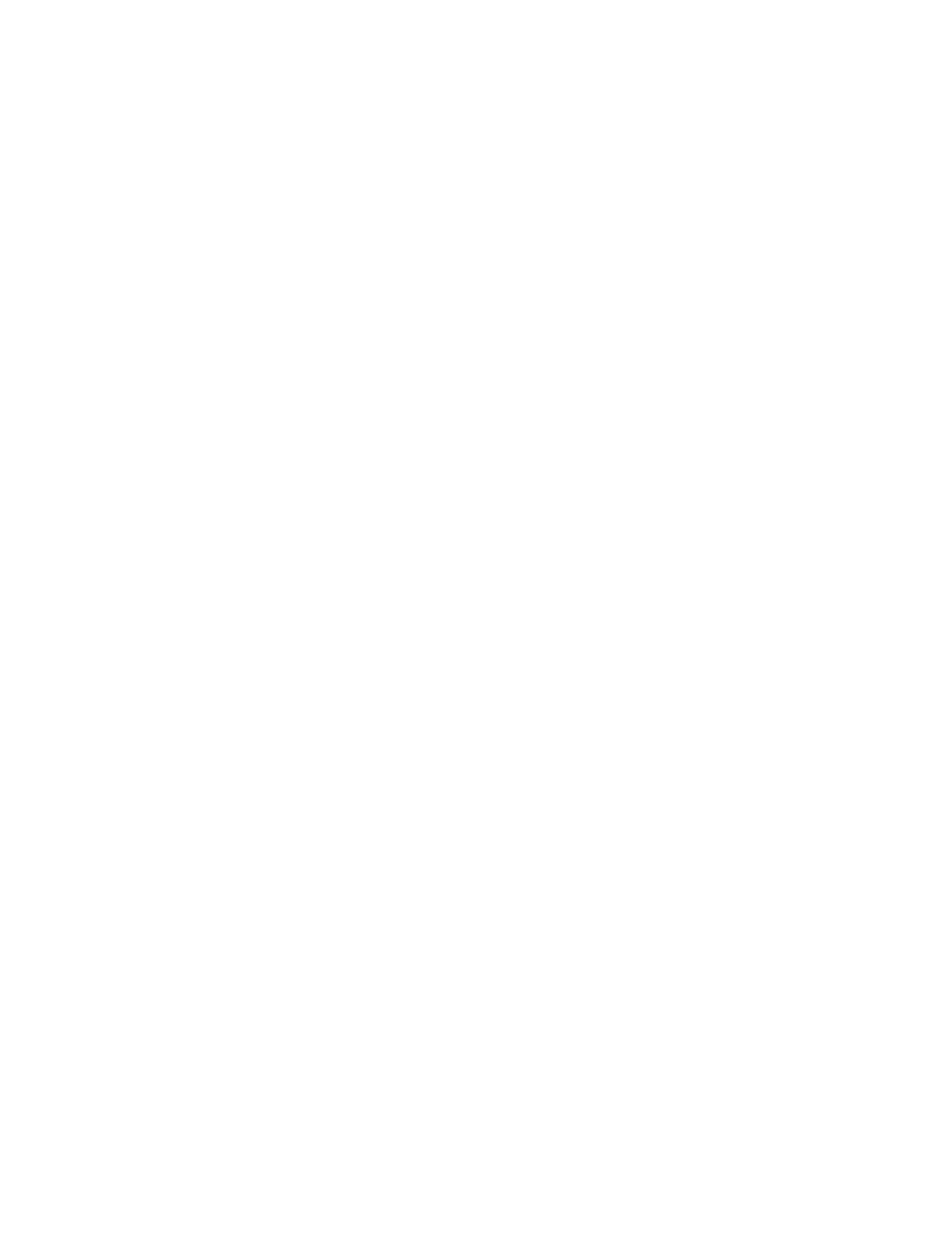
At the bottom right of the GarageBand screen:
Input Source=Mono 1 (Aphex Microphone X)
Set Monitor to ON.
You should now see signal on the input meters and hear yourself in the
Microphone X headphones when you turn up the headphone level.
Click the red record button to record your voice.
Cockos Reaper
Select Reaper-Preferences. Then select Audio-Device.
Under Audio Device Settings, select Aphex Microphone X as your Audio Device.
Set Request Sample Rate from 44.1kHz to 96kHz. (This must match the
selection in Apple’s Audio Midi Setup and Aphex Windows Control Panel.)
Set Request Block size to 64 samples. (If you hear pops and clicks in your audio,
come back and set the I/O Request Block Size to 128. Set this as low as possible
without hearing pops and clicks.)
Click Apply and then click OK.
Go to File- New project.
Go to Track-Insert New Track.
The new track will appear in the edit window AND the mixer window below.
Below the fader in the edit window for the new track is a dropdown list that allows
you to select a mono or stereo input for the track. It should default to Front Left. If
not, you can select it.
Below in the mixer window is the Master Fader. Click on the I/O button just above
the fader. Front Left & Output 2 should come up as the default output. If not, you
can delete what has come up as default and select Front Left & Output 2.
Exit the Outputs for Master Track screen.
Click on the Speaker icon of Track 1 in the mixer section to monitor the
recording.
Click the red circle (Track Arm) on Track 1.
You should now see signal on the input and output meters and hear yourself in
the Microphone X headphones when you turn up the headphone level.
