Aphex Microphone X User Manual
Page 2
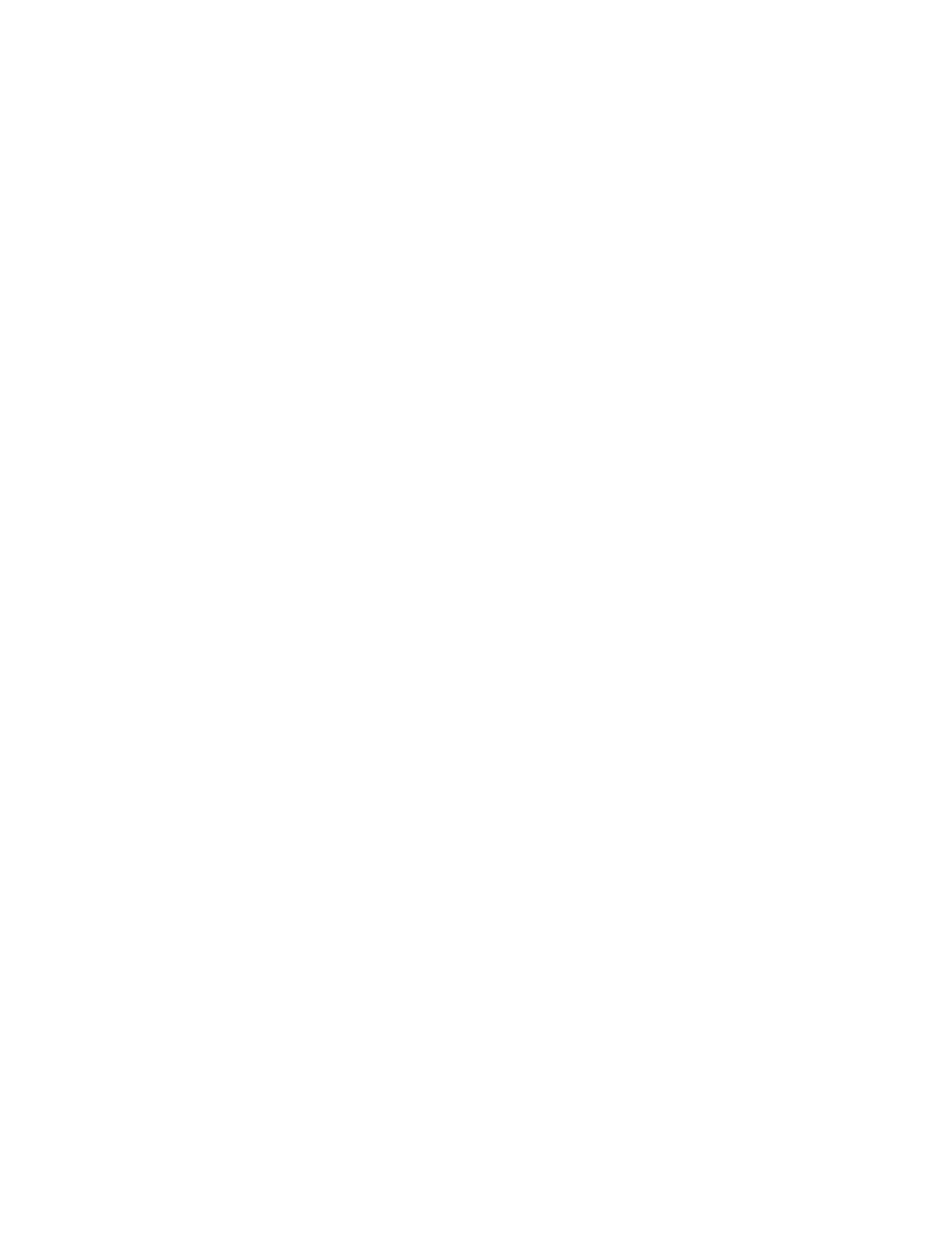
Device = Aphex Microphone X
Channels 1(L) (mono) Aphex Microphone X Front Left
Output
Device= Aphex Microphone X
Channels 1(L) Aphex Microphone X Front Left
Channels 2(R) Aphex Microphone X Front Right
Under File, select New-Multitrack Session
For Track 1, select Mono input as (01M) Aphex Microphone X Front Left
For Track 1, select output as Master.
Scroll down below the tracks and find the Master section.
Set output to Stereo-(01S) Aphex Microphone X Front Left.
On Track 1, click the (R) Record button, which will turn red.
On Track 1, click the (I) Input button, which will turn orange.
You should now see signal on the input meters and hear yourself in the
Microphone X headphones when you turn up the headphone level.
Apple GarageBand
Launch the application and select New Project.
Click on the microphone icon labeled Voice and click Choose.
Name the new project, assign a folder location and click Create.
Select GarageBand-Preferences.
Select the Audio/MIDI tab.
Set Audio Output to Aphex Microphone X. Click YES to “Change the audio
driver?”
Set Audio Input to Aphex Microphone X. Click YES to “Change the audio driver?”
In GarageBand ’09 set Optimize For “Minimum delay when playing instruments
live-Small buffer size.”
Exit Preferences.
