Appendix b - monitor setup, Seed monitor console setup, Pre-programming preparation – Great Plains YP40F Operator Manual User Manual
Page 57: Change user level to dealer level
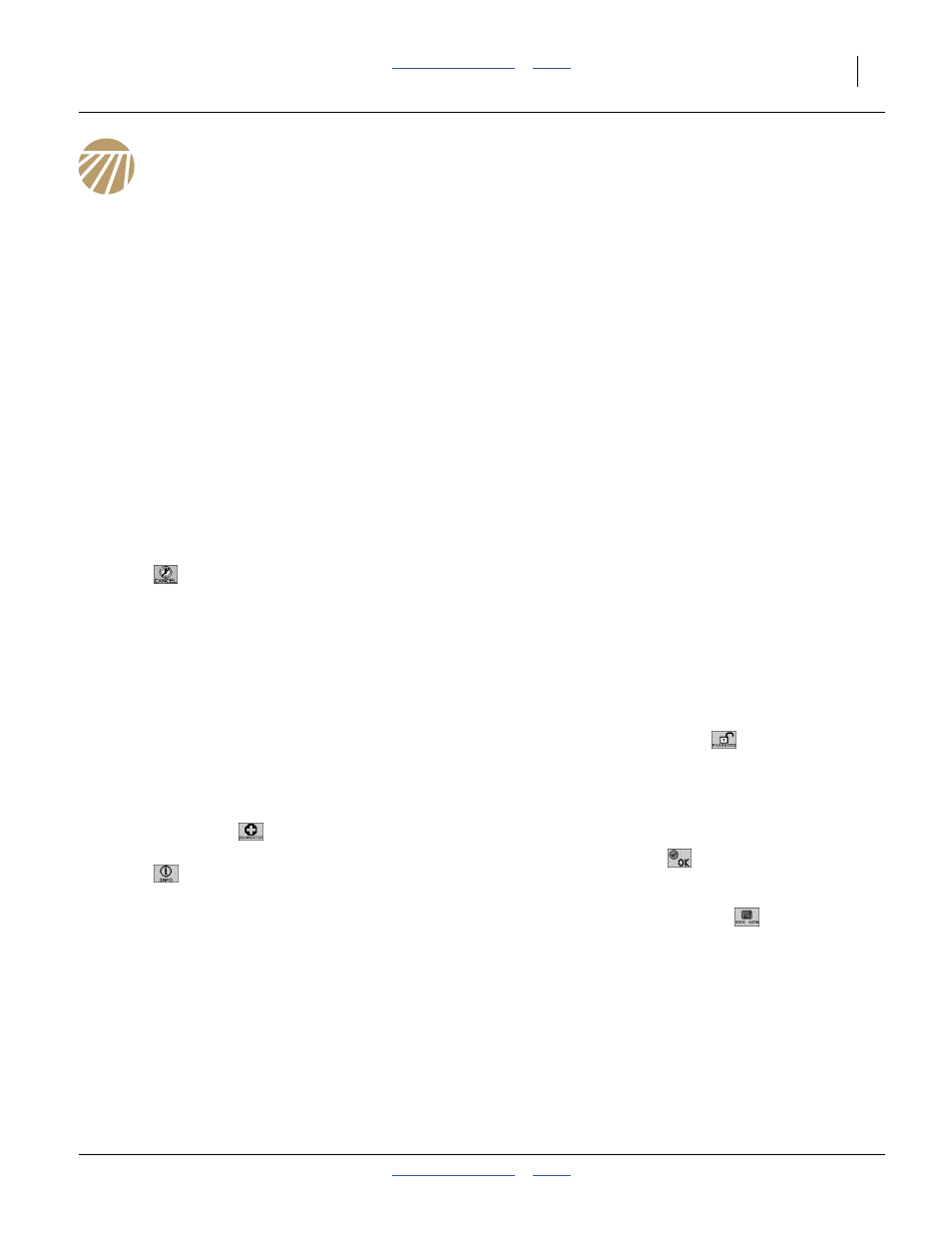
2013-03-25
403-362M
Great Plains Manufacturing, Inc.
53
Appendix B - Monitor Setup
Seed Monitor Console Setup
Refer to Appendix B of the Operator manual for
DICKEY-john
®
IntelliAg
®
console installation. This
information below describes the factory settings for the
YP2425F-2470, YP4025F-1630 and YP4025F-1670
monitor configuration.
This setup information assumes the Virtual Terminal,
Master Switch, Working Set Master Module, Working Set
Member Module, and all sensors have been connected
and properly installed. Reference Operator’s manual for
installation instructions.
Pre-Programming Preparation:
1.
Power on vehicle via ignition switch to activate
Virtual Terminal (VT). Main menu displays
pre-programmed default settings.
2.
If errors are detected (e.g., failed sensors, incorrect
configuration) an alarm and code displays. Alarms
are silenced by pressing the Alarm Cancel
button
. Refer to Operator’s manual for
troubleshooting assistance.
The system has three User Levels. The system loads in
User Level 1 (operator level) at every power cycle. A
password is required to change to User Level 2 and 3
screens to access setup constants (system
configuration).
Change User Level to Dealer Level
To change the User Level, a 6-digit password is required.
Password includes the five-digit serial number found on
the label of the Working Set Master or Information
screen.
3.
On the IntelliAg Main Work screen, press the
Diagnostics button
.
4.
At the Diagnostics screen, press the Information
button
.
5.
At the Information screen, record serial number of
WSMT.
6.
Press the Password button
.
7.
On the Password screen, enter the 6-digit password
as follows: enter the first digit as 2 (for User Level 2).
For the next five digits, enter the Working Set Master
serial number taken from the WSMT or Information
screen.
8.
Press the OK button
. “Dealer screens on”
appears at the bottom of screen confirming the
password and dealer screens are activated.
9.
Press the Work Screen button
to return to the
Main Work screen.
Note: The master switch is only required for hydraulic
control systems. Reference the manual for
instructions to assign a master switch as an
auxiliary input.
