Controlling print options – Dymo Disc Painter User Manual
Page 22
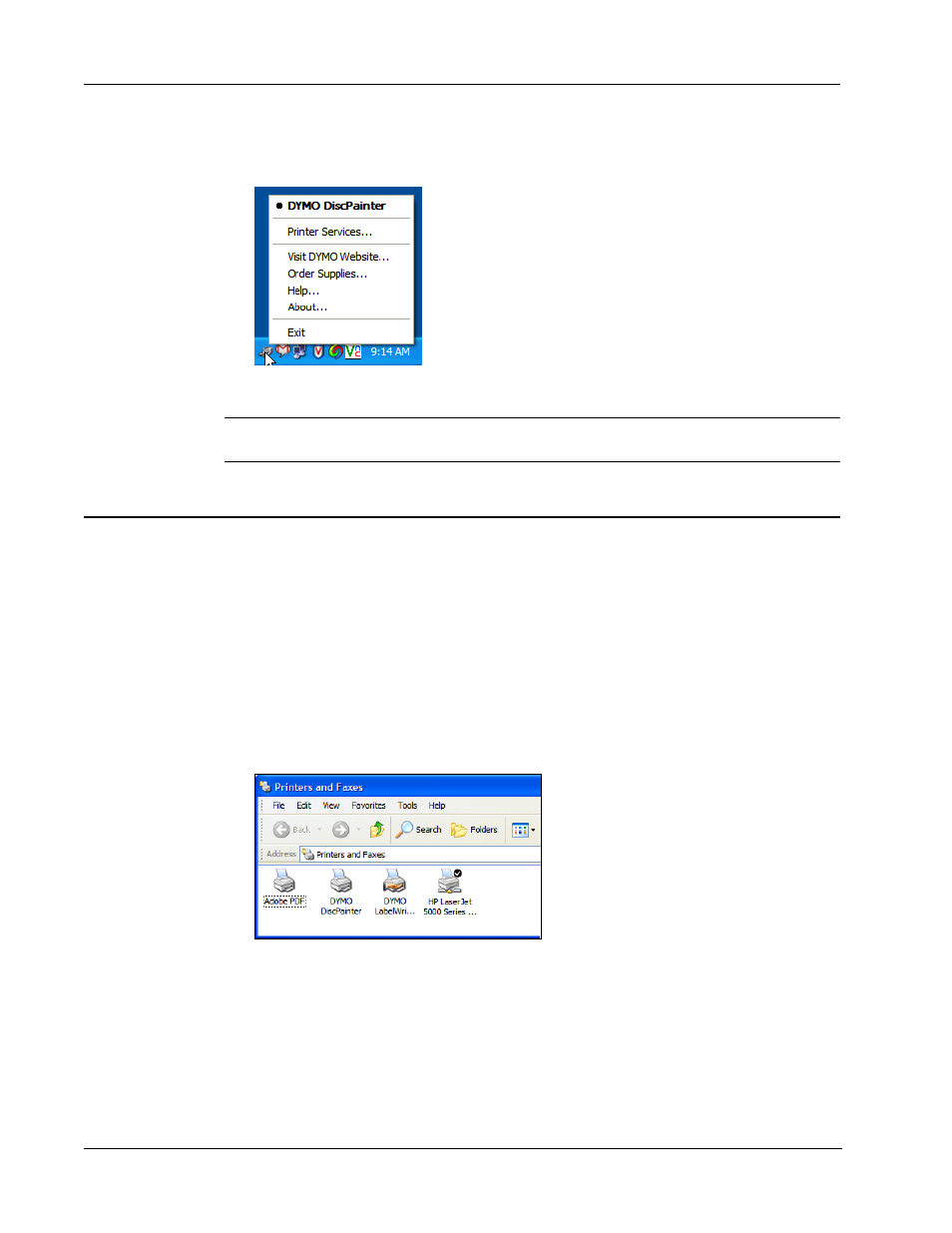
Printing From Windows
18
To access the printer services
♦
Click the DiscPainter Status Monitor icon and select Printer Services. A menu is displayed.
See "Using Printer Services" on page 25 for more information.
Note
DYMO DiscPainter is grayed out in the menu if no DiscPainter printer is found. See
"Installation Problems" on page 41 for more information.
Controlling Print Options
You can define several print options for your DYMO DiscPainter printer from the DiscPainter
Properties dialog box:
•
Print quality and speed
•
Disc settings
•
Ink density
All of these settings can be controlled directly from the Discus for DYMO software. However, if
for some reason you are not using Discus for DYMO, these print options can be controlled directly.
To open the DiscPainter Properties dialog box
1
Open the Printer and Faxes control panel.
The Printers and Faxes control panel is displayed.
2
Right-click the DiscPainter icon and select Properties.
The DiscPainter Properties dialog box is displayed.
- LT100-H (70 pages)
- 18949 (28 pages)
- ExecuLabel LM450 (18 pages)
- RHINO 5000 (2 pages)
- RHINO 5000 (13 pages)
- LabelManager 400 (13 pages)
- LabelManager PC (28 pages)
- LABELWRITER 330 (3 pages)
- LabelWriter 330 Turbo (54 pages)
- Rhino 6000 (2 pages)
- Rhino 6000 (32 pages)
- INRatio Printer (1 page)
- Rhino 5200 (24 pages)
- LetraTag LT-100H (19 pages)
- LabelManager 500TS (19 pages)
- LabelManager 420P (12 pages)
- LabelManager 360D (30 pages)
- LabelManager 280 (17 pages)
- LabelManager 210D (24 pages)
- LabelManager 160 (11 pages)
- LabelManager PnP (38 pages)
- LabelManager Wireless PnP User Guide (25 pages)
- LabelManager Wireless PnP Quick Start Guide (62 pages)
- LabelWriter Print Server (34 pages)
- LabelWriter SE450 Software Manual (118 pages)
- LabelWriter SE450 Hardware Manual (29 pages)
- Cool Clicks (2 pages)
- 1000Plus (5 pages)
- 2000 (5 pages)
- 5500 (5 pages)
- GuestGuard (2 pages)
- ILP219 (40 pages)
- LabelManager 100 (10 pages)
- LabelManager 100Plus (30 pages)
- LabelManager 120P (20 pages)
- LabelManager 150 (9 pages)
- LabelManager 200 (12 pages)
- LabelManager 220P (26 pages)
- LabelManager 260P (114 pages)
- LabelManager 300 (12 pages)
- LabelManager 350 (13 pages)
- LabelManager 350D (20 pages)
- LabelManager 450 User Manual (16 pages)
- LabelManager 450 Software Manual (64 pages)
