Controlling print quality, Controlling ink density – Dymo Disc Painter User Manual
Page 14
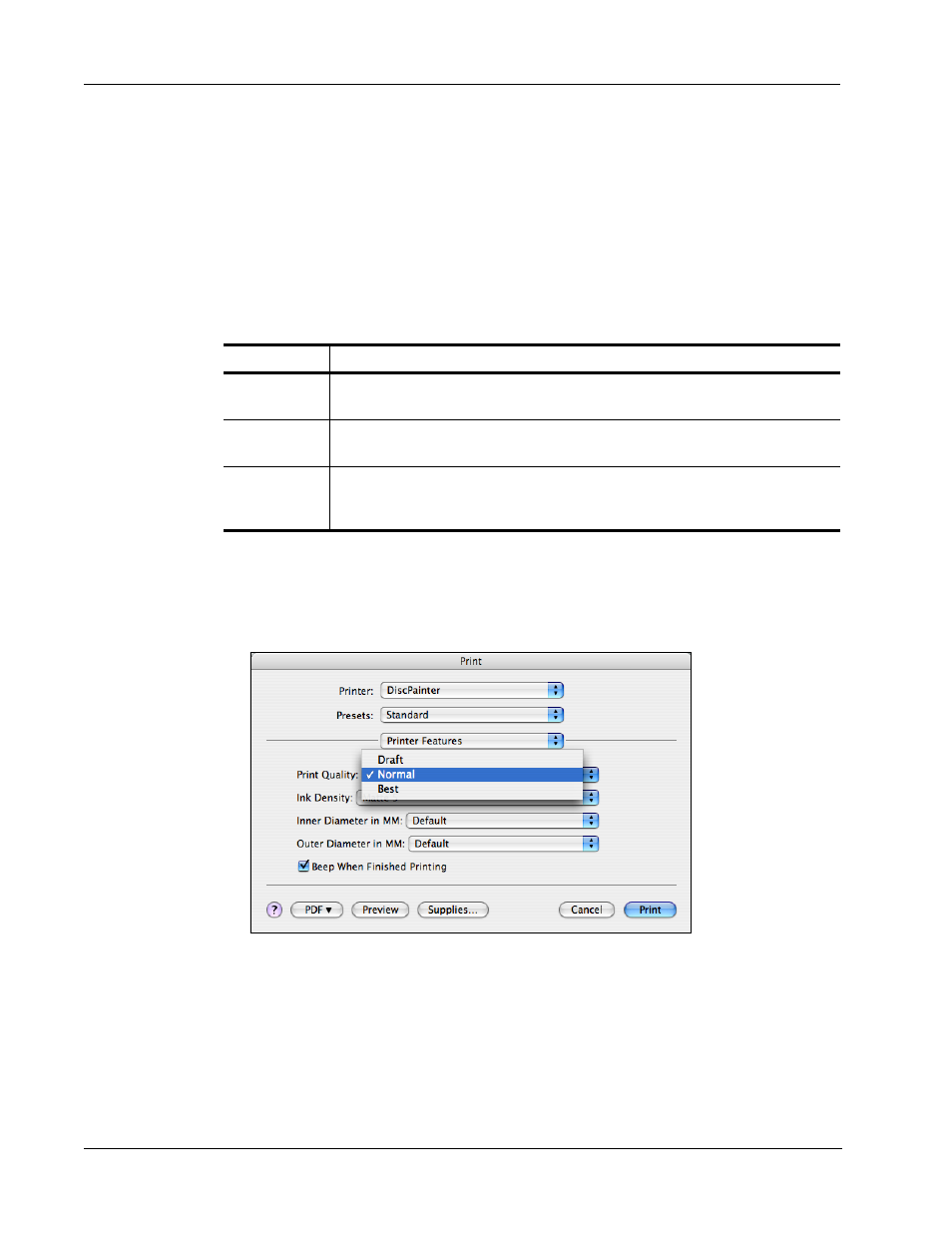
Printing from Mac OS
10
4
Make any necessary adjustments to the settings. The settings are described in detail in this
chapter.
5
When you are finished selecting printer features, click Print.
Controlling Print Quality
The Print Quality setting you choose is determined by the complexity of your design and the type
of disc you are using. Generally, to obtain the most vibrant color and highest quality print results,
choose Best as the print quality and use a glossy-surfaced disc.
The Print Quality settings are described below.
In general, higher quality print requires longer print times. Print speed depends on many factors:
the amount of computer memory you have, the complexity of your design, the number of colors in
your design, and so on.
To select a Print Quality setting
♦
From the Print dialog box, select the quality you want from the Print Quality drop-down list.
Controlling Ink Density
Inkjet-printable discs are coated with a special material that allows the ink to adhere to the surface.
Each disc manufacturer uses their own formula for this coating, making the ink absorption
characteristics different from manufacturer to manufacturer. The Ink Density setting allows you to
select the amount of ink used when printing your designs based on the type of disc you are using
and the look you prefer.
Print Quality
Description
Draft
Uses image smoothing and halftoning to produce full-color print quality. Draft is best
for designs without intense colors or solid backgrounds, or designs that are mostly text.
Normal
Produces full-color print quality superior to Draft mode; the resulting image is suitable
for most applications. Images require about twice as long to print as in Draft mode.
Best
Produces the best full-color print quality available. Best quality is recommended for
designs with vibrant colors. Images require about twice as long to print as in Normal
mode.
