Dymo Disc Painter User Manual
Page 19
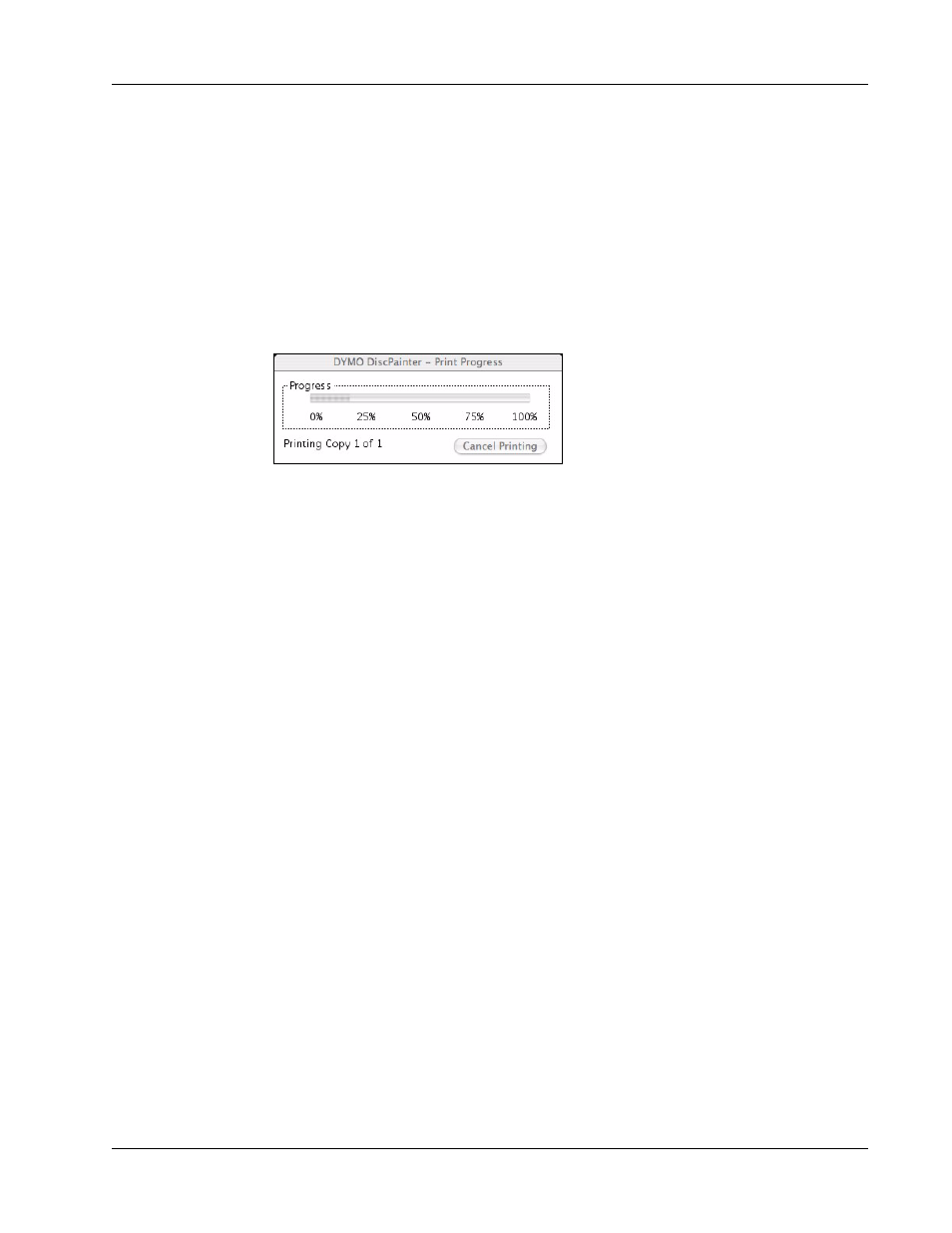
Printing to the DiscPainter Printer
15
3
Select the DiscPainter printer. (If you don’t see a list or menu used to select printers, see the
documentation included with the program for instructions on selecting printers.)
4
Select Printer Features from the menu below the Presets menu.
5
Select the desired features from the Printer Features menus. See "Controlling Printer
Features" on page 9 for details about the printer features.
6
Click Print.
During printing, the Print Progress dialog box is displayed. This dialog box shows the progress of
the current print job (percentage completed, from 0% to 100%), the copy currently being printed,
and the total number of copies (“Printing copy 1 of 2,” for example).
To cancel the current print job
♦
Click Cancel Printing in the Print Progress dialog box. Printing stops at the point the printer
receives the cancel printing instruction. The disc tray moves back to the home position.
- LT100-H (70 pages)
- 18949 (28 pages)
- ExecuLabel LM450 (18 pages)
- RHINO 5000 (2 pages)
- RHINO 5000 (13 pages)
- LabelManager 400 (13 pages)
- LabelManager PC (28 pages)
- LABELWRITER 330 (3 pages)
- LabelWriter 330 Turbo (54 pages)
- Rhino 6000 (2 pages)
- Rhino 6000 (32 pages)
- INRatio Printer (1 page)
- Rhino 5200 (24 pages)
- LetraTag LT-100H (19 pages)
- LabelManager 500TS (19 pages)
- LabelManager 420P (12 pages)
- LabelManager 360D (30 pages)
- LabelManager 280 (17 pages)
- LabelManager 210D (24 pages)
- LabelManager 160 (11 pages)
- LabelManager PnP (38 pages)
- LabelManager Wireless PnP User Guide (25 pages)
- LabelManager Wireless PnP Quick Start Guide (62 pages)
- LabelWriter Print Server (34 pages)
- LabelWriter SE450 Software Manual (118 pages)
- LabelWriter SE450 Hardware Manual (29 pages)
- Cool Clicks (2 pages)
- 1000Plus (5 pages)
- 2000 (5 pages)
- 5500 (5 pages)
- GuestGuard (2 pages)
- ILP219 (40 pages)
- LabelManager 100 (10 pages)
- LabelManager 100Plus (30 pages)
- LabelManager 120P (20 pages)
- LabelManager 150 (9 pages)
- LabelManager 200 (12 pages)
- LabelManager 220P (26 pages)
- LabelManager 260P (114 pages)
- LabelManager 300 (12 pages)
- LabelManager 350 (13 pages)
- LabelManager 350D (20 pages)
- LabelManager 450 User Manual (16 pages)
- LabelManager 450 Software Manual (64 pages)
