Wireless – Dymo LabelManager Wireless PnP User Guide User Manual
Page 21
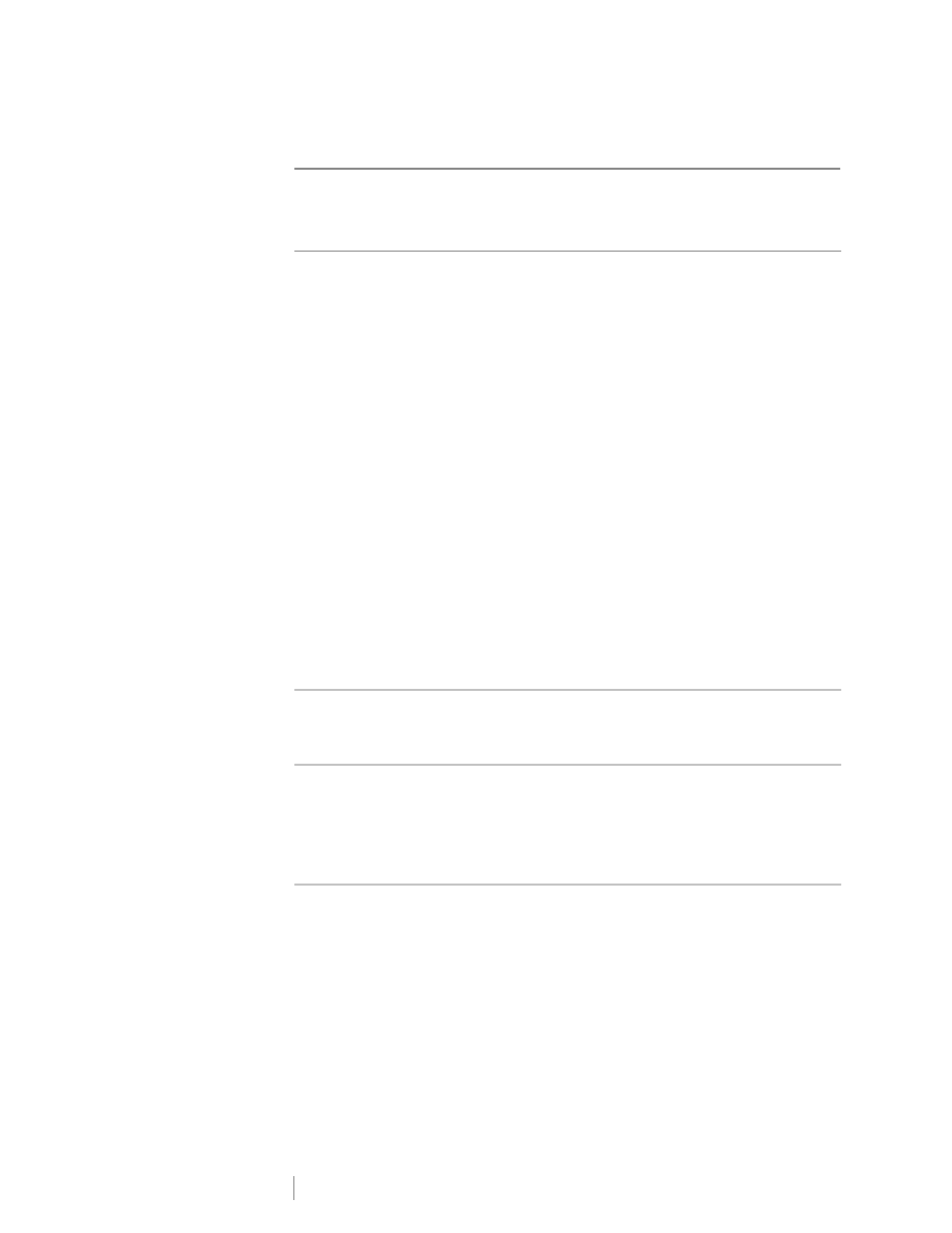
21
LabelManager
®
Wireless PnP
User Guide
Wireless
Review the following possible solutions if you encounter a problem using your
label maker as a wireless network printer.
Problem/Error Message
Solution
General wireless connection
issues
Ensure the computer has the most recent driver for the
network adapter. An outdated driver is a common
cause of wireless issues.
Run the Wireless Setup tool to configure the label maker
before trying to access the label maker over a wireless
connection.
Make sure the router or access point is plugged
securely into a power outlet and that all the lights are on.
Turn off the label maker, press the power button to turn
the label maker back on, and then wait several minutes
for the label maker to reconnect to the network.
Verify that other wireless devices on the network have
wireless access. If other devices are unable to connect,
there may be a problem with the network.
Avoid placing the label maker on top of any electrical
equipment, such as a computer, printer, or router.
Place the label maker and the router several feet away
from sources of interference, such as microwave ovens
and cordless phones.
Allow several minutes for the label maker to connect to
the wireless network.
Place the wireless router, computer, and label maker
near each other when troubleshooting wireless issues.
Wireless LED does not turn on Ensure the label maker is on and is not connected to a
USB port on your computer. Wireless functionality is turned
off when the label maker is connected to a USB port on
your computer.
Wireless Setup tool does not
accept security credentials
Check the router settings to confirm you have selected
the correct security type for your network.
Ensure you are using the correct key or passphrase for
your network.
Run the Wireless Setup tool again and ensure you select
the correct network.
