Formatting your label, Extra extra large, Extra large – Dymo LabelManager 210D User Manual
Page 9: Num lock, Backspace, Clear, Navigation keys, Cancel, Changing the font size, Large
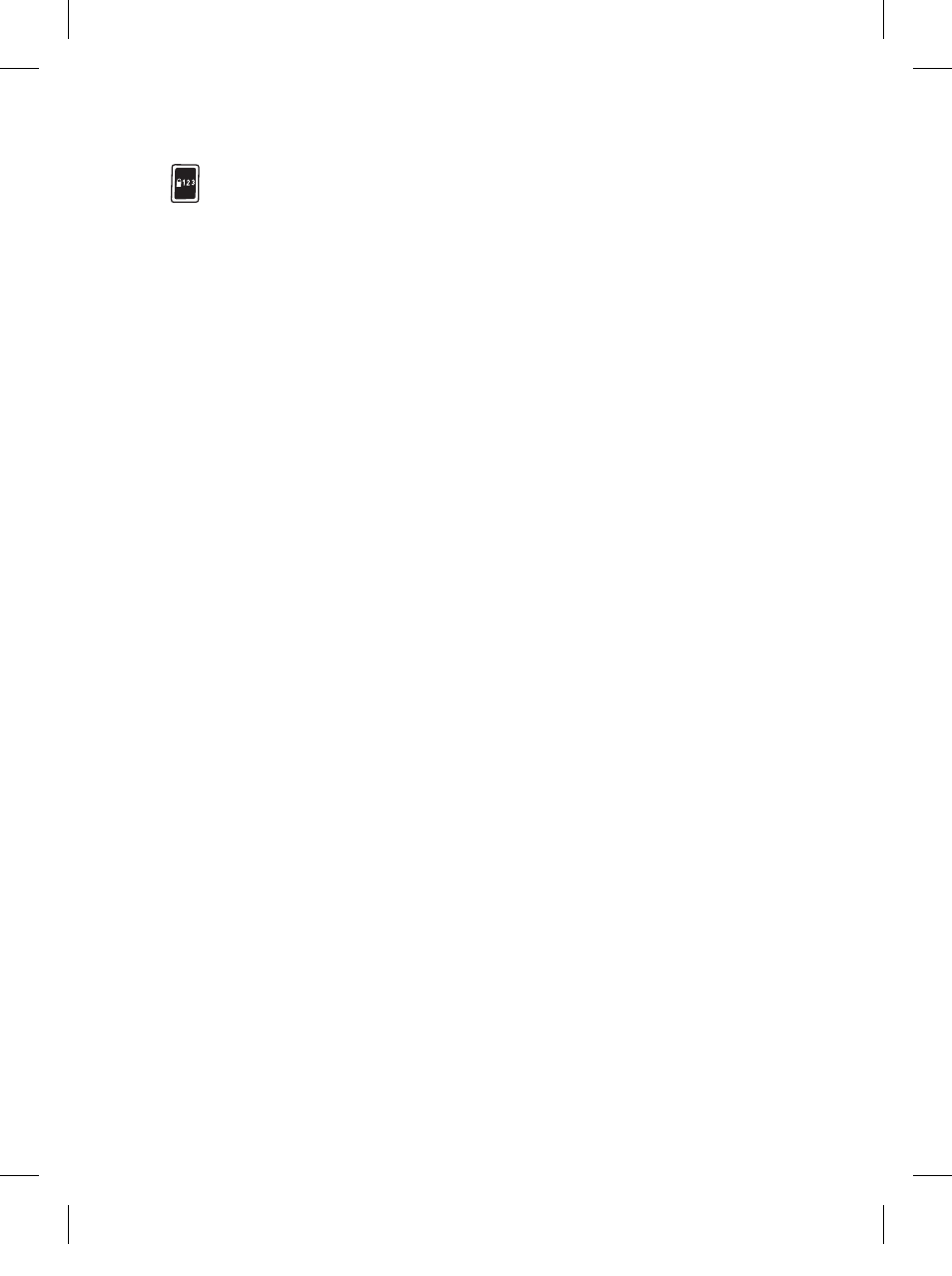
9
Num Lock
The
key provides access to the numbers located on some of the alphabetic keys. When
Num Lock mode is turned on, the Num Lock indicator is shown on the display and the
numbers 0 through 9 appear when you press the corresponding letter keys. Num Lock is
turned off by default.
Backspace
The
0
key removes the character to the left of the cursor.
Clear
The
6
key gives you a choice to clear all label text, just the text formatting, or both.
Navigation Keys
You can review and edit your label using the left and right arrow keys. You can also navigate
through menu selections using the up and down arrow keys, and then press
}
to make
a selection.
Cancel
The
7
key allows you to exit from a menu without making a selection or to cancel an action.
Formatting Your Label
You can choose from a number of formatting options to enhance the appearance of your labels.
Changing the Font Size
Six font sizes are available for your labels:
Extra Small
,
Small
, Medium,
Large
,
Extra Large
,
and
Extra Extra Large
. The font size you select applies to all characters on a label.
To set the font size
Press
2
.
Select Font Size and press
}
.
Select the desired font size and press
}
.
The font size indicator on the display changes as you select font sizes.
1.
.
.
LM210D_manual_UK-WEU.indd 9
28-06-2007 10:03:40
