Opening saved labels, Inserting saved text – Dymo LabelManager 210D User Manual
Page 16
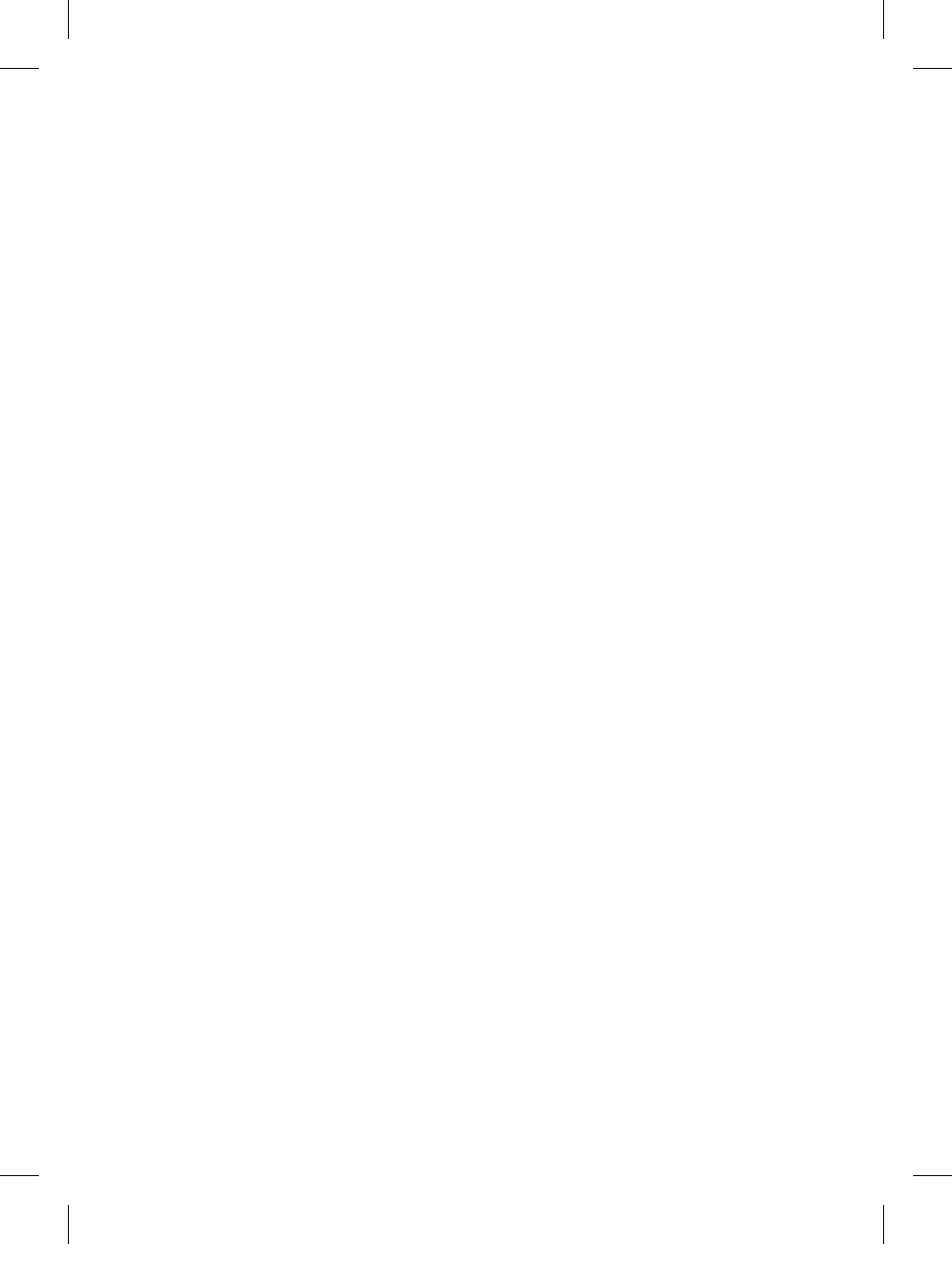
16
To save the current label
Press
3
.
The first available memory location is displayed. Use the arrow keys to move through the
locations. You can store new text in any of the memory locations.
Select a memory location and press
}
.
Your label text is saved and you are returned to the label.
Opening Saved Labels
You can easily open labels saved in memory to use at a later time.
To open saved labels
Press
4
.
A message is displayed to confirm you want to overwrite the current label.
Press
}
.
The first memory location is displayed.
Use the arrow keys to select a label to open and press
}
.
To clear a memory location, first select a memory location and then press Clear.
Inserting Saved Text
You can insert the text of a saved label into the current label. Only the saved text is
inserted, not the formatting.
To insert saved text
Position the cursor at the location in the current label where you want to insert the text.
Press
8
.
The first memory location is displayed.
Use the arrow keys to select the text you want to insert.
Press
}
. The text is inserted in the current label.
1.
.
1.
.
.
1.
.
.
4.
LM210D_manual_UK-WEU.indd 16
28-06-2007 10:03:46
