Lcd display, Format, Insert – Dymo LabelManager 210D User Manual
Page 8: Settings, Caps mode
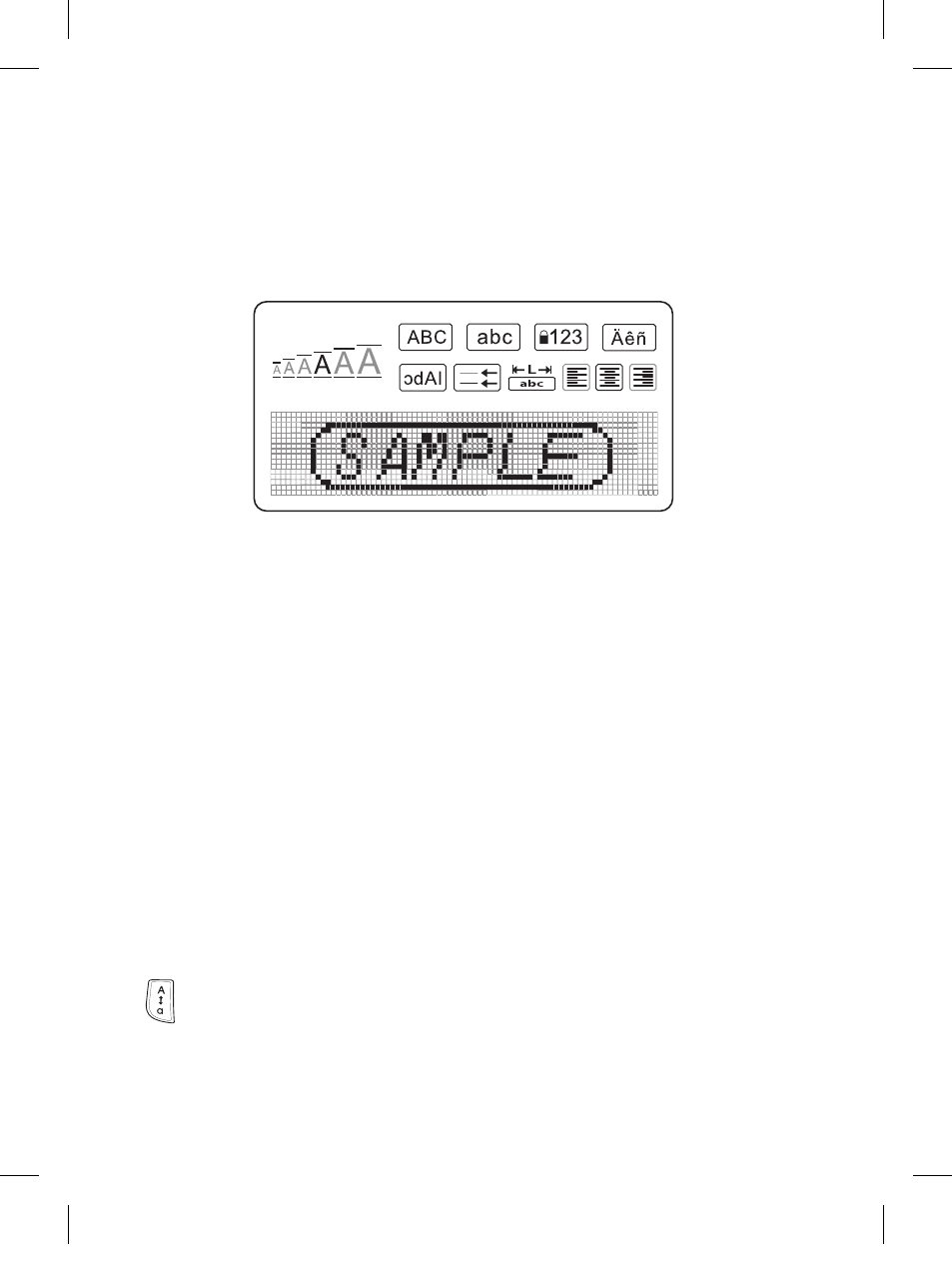
8
LCD Display
You can enter up to 99 characters and spaces. The display shows about thirteen characters
at a time. The number of characters displayed will vary due to proportional spacing.
With DYMO’s exclusive graphical display, most of the formatting you add is visible instantly.
For example, the italics and rounded border added to the text below is clearly displayed.
Feature indicators along the top of the LCD display appear black to let you know when a
feature is selected.
Format
The
2
key displays the Font Size, Clear Format, Mirror, Label Length, Alignment,
Underline, Borders, and Style submenus. These formatting features are described later in
this User Guide.
Insert
The
8
key allows you to insert symbols or saved text on your label. These features are
described later in this User Guide.
Settings
The
I
key displays the Language, Units, Label Width, and Contrast menu selections.
These features are described later in this User Guide.
CAPS Mode
The key toggles capitalization on and off. When CAPS mode is on, the CAPS mode
indicator is shown on the display and all letters that you enter will be capitalized. The
default setting is CAPS mode on. When CAPS mode is off, all letters appear in lower case.
LM210D_manual_UK-WEU.indd 8
28-06-2007 10:03:39
