ClearOne CHAT Manual User Manual
Page 9
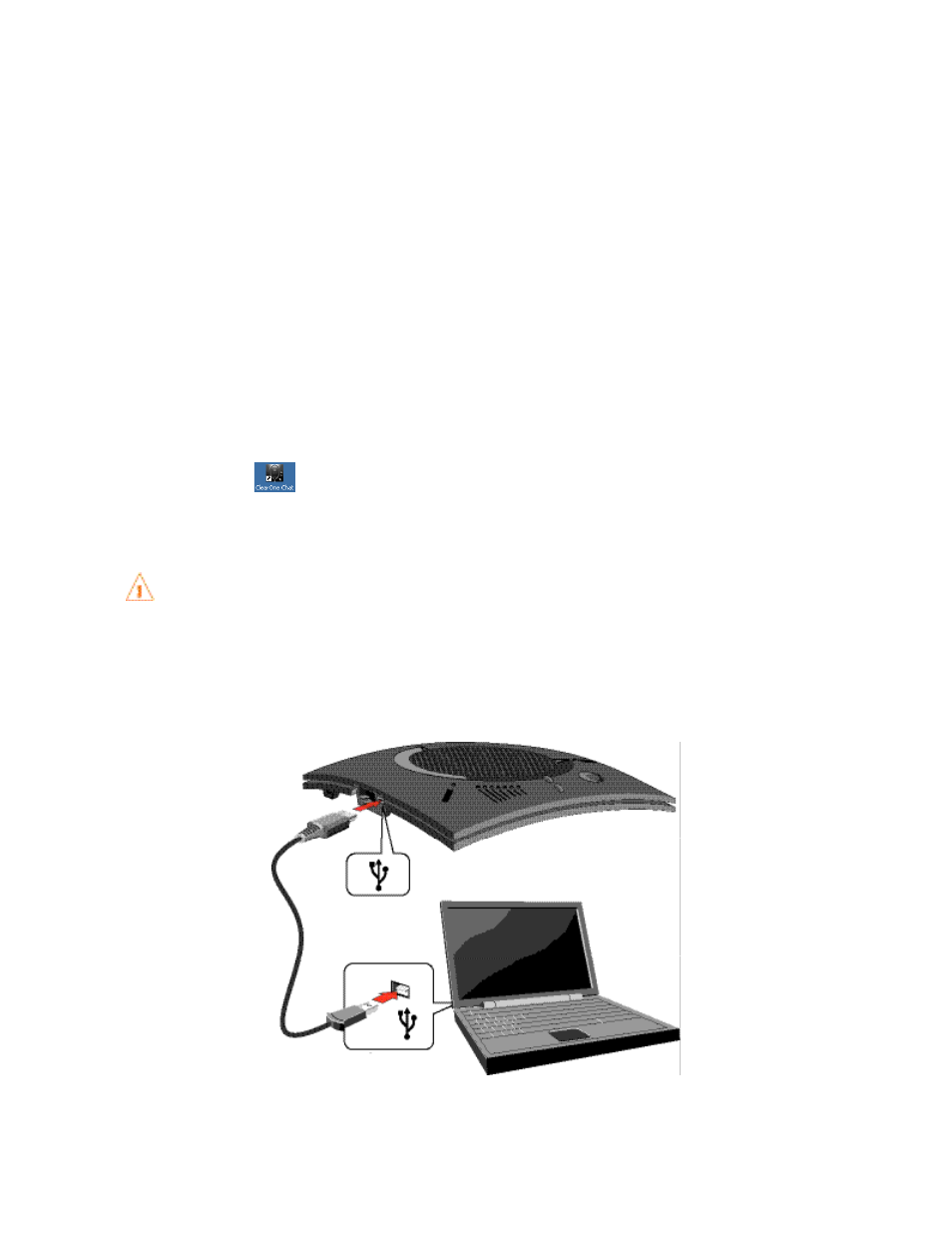
6 Technical Support: 800.283.5936
installing tHe cHat software for windows
> NOTE: the install procedure is the same for all versions of windows xP, windows vista and windows 7
operating systems.
the CHAt 170 can be used right out of the box and there’s no software to download or install if it is to be used only with
a PC.
the following procedure can be used to download and install the CHAt software for the CHAt 170 if it is to be used with
other devices or if the CHAt 170 firmware requires updates.
download the CHAt software by accessing the following:
1.
http://www.clearone.com.support/downloads.php?content=main
Select your device from the “
2.
BY PRODUCT” window and click SEARCH and the screen will display only those
downloads available for your specific device. Select the latest version of the CHAt 70/170 Software and the system
will display a confirmation window for the software to be downloaded to your computer.
Unzip the downloaded folder and run
3.
Setup.exe to begin the installation process.
follow the on-screen prompts to complete the software installation.
4.
when the CHAt software installation is complete, start the CHAt software by double-clicking the
ClearOne CHAt icon
that is now on your windows desktop, or by clicking
(Start > All Programs > ClearOne Communications > CHAT > ClearOne CHAT).
before using the CHAt 170 for the first time, proceed with the audio settings configuration procedure
located in Chapter 4 under the Advanced section of this manual. this will ensure optimal sound quality
for each device and application you plan to use with the CHAt 170.
connecting tHe cHat 170 to a Pc
Using the included USb cable, connect the CHAt 170 to your PC or laptop. the blue LEd indicators on the CHAt
1.
170 illuminate, indicating that the CHAt 170 is powered and ready for use.
