Ustom, Udio, Etting – ClearOne CHAT Manual User Manual
Page 29
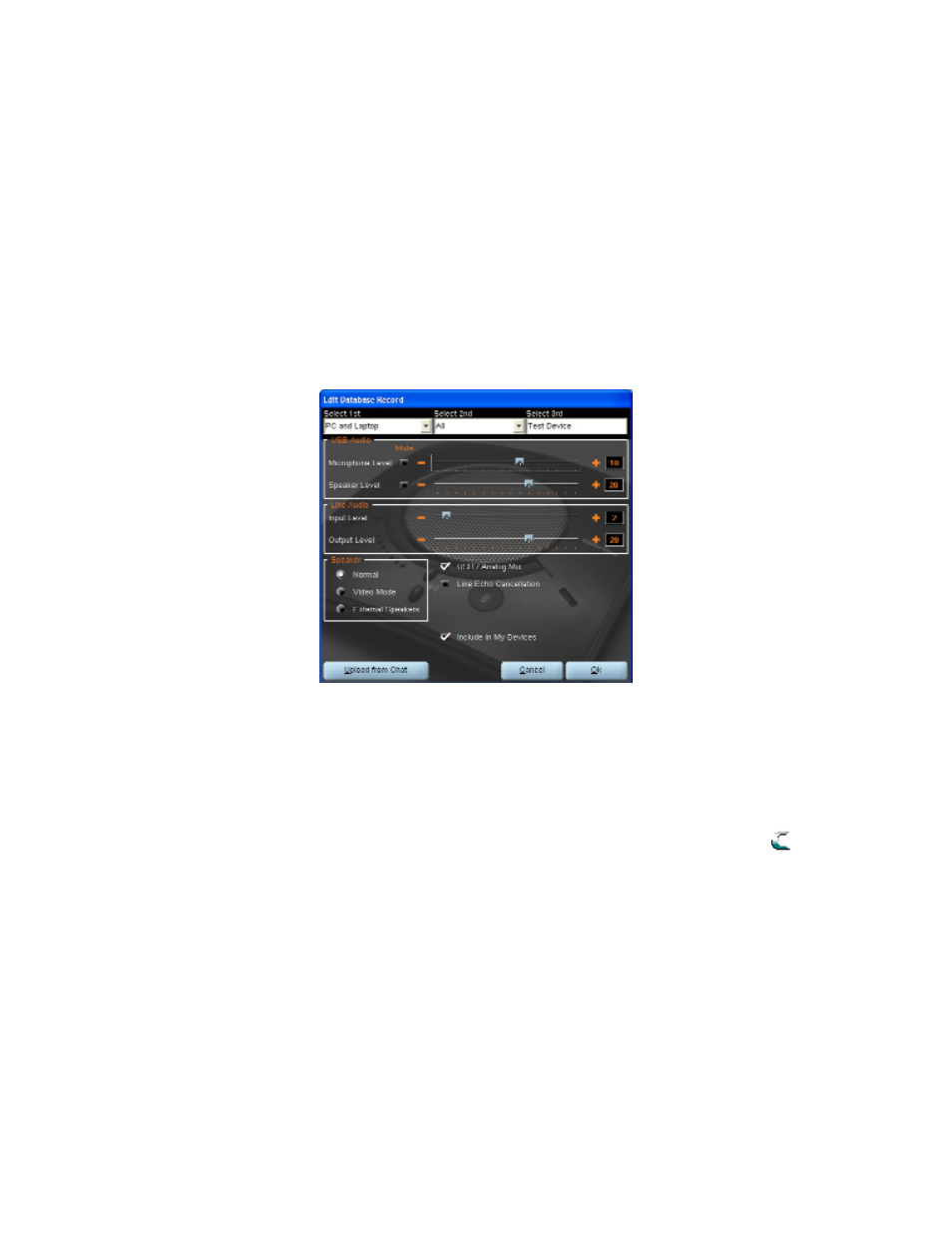
26 Technical Support: 800.283.5936
5. type a name for the model of the new device in the Select 3rd field. the Ok button will appear as soon as the first
character is entered.
6. If you do not wish to add this device to your list of My Devices, de-select the Include in My Devices checkbox.
the default is to include new devices in your existing list.
7. when all selections are made, click Ok to save the custom audio setting.
8. the custom device is added to the CHAt 170 device database and is now available through Device Setup as an
available device.
> NOTE: In the device database, your custom device does not have the ClearOne icon next to it, differ-
entiating it from a pre-programmed device.
Edit Custom Audio Setting
to edit custom devices, click the
1.
Edit button (appears in the place of the View button for custom devices) after
selecting the custom device you wish to edit. the Edit Database Record appears.
Adjust the audio settings, or click
2.
Upload from CHAT to upload the CHAt 170’s current audio settings.
when you are finished editing, click
3.
Ok.
Click
4.
Yes to save the device with the new audio settings or click No to return to the Edit Database Record dialog.
to cancel your changes, click Cancel.
to delete custom devices from the device database, click the
5.
Delete button after selecting the device you wish to
delete.
You can only delete custom devices; you cannot delete pre-programmed devices (devices with the ClearOne
icon
next to them).
