Chapter 2: getting started, Chat 170 controls, Led i – ClearOne CHAT Manual User Manual
Page 8: Ndicators, Olume, Uttons, Eadset, Utton, Vc b, Reakout
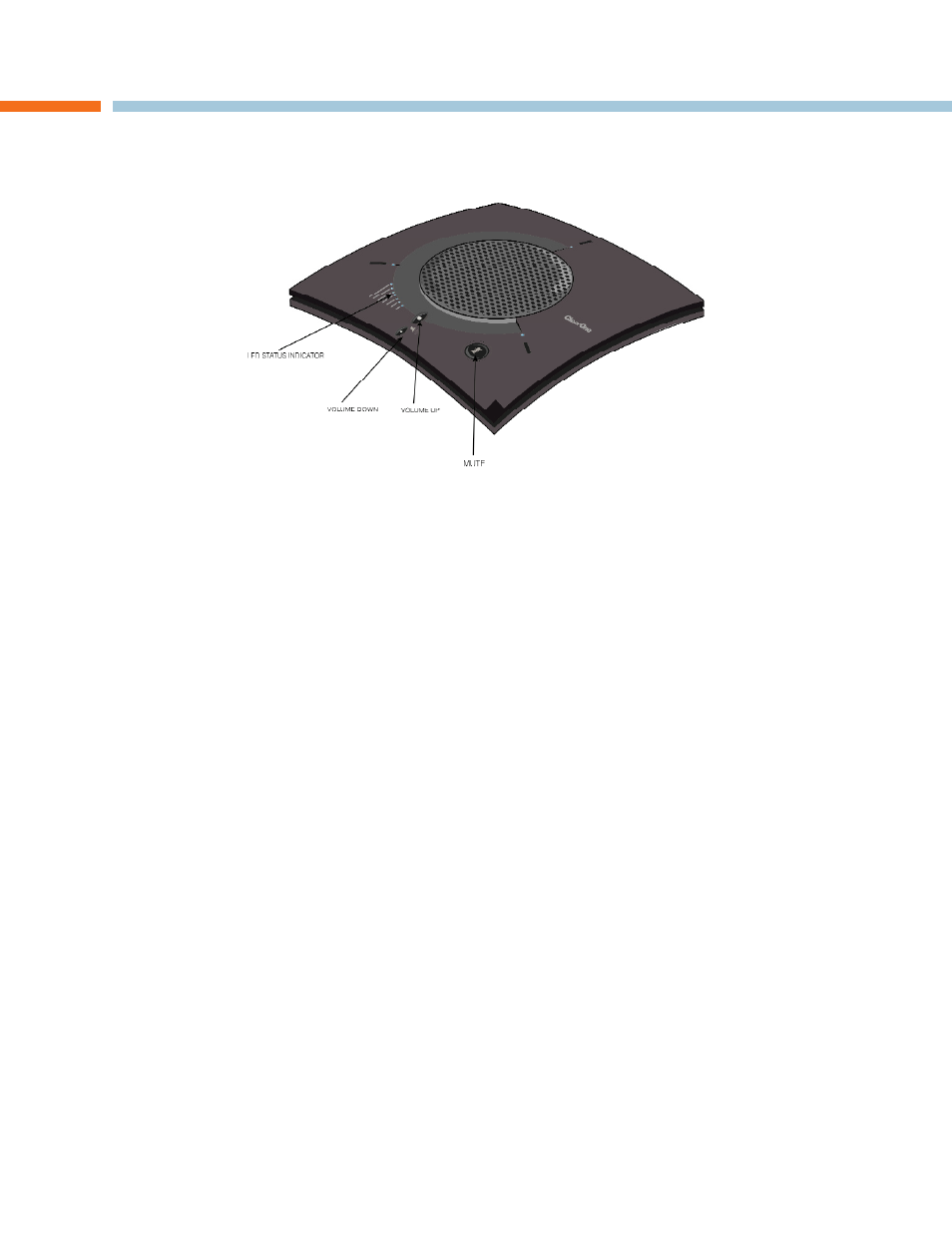
Chapter 2: Getting Started 5
CHAPtER 2: GEttING StARtEd
cHat 170 controls
LEd Indicators
Several blue LEd lights show when the CHAt 170 is connected to a PC via USb or when the CHAt 170 is plugged into a
breakout box. the three status indicator LEds above each microphone are blue when the unit is operational and change
to red when mute is turned on. the seven LEds next to the volume controls illuminate blue to indicate the current volume
setting—more lights indicate a higher volume level.
Once successfully connected to your computer, the CHAt 170 will automatically become the default audio device for
windows (speaker and microphone). when you run Skype, the CHAt 170 will also become the default speaker and
microphone for Skype calls, replacing your computer’s speakers and microphone.
volume and Mute buttons
Use the volume Up/down buttons to adjust the volume level of the CHAt 170. Use the Mute button to mute the CHAt
170’s microphones until the button is pressed again.
If you are using the CHAt 170 with a PC (for Office Communicator calls), you can also use the volume controls in win-
dows or in the CHAt software application to make these adjustments.
> NOTE: If your sole purpose for purchasing the CHAt 170 is to use it with Microsoft Office Communica-
tor and you do not intend to use it with hardware devices other than your PC, you do not need to review
the rest of this manual. the remaining pages of this manual describe how to connect the CHAt 170
with other devices other than a PC and how to install and use the CHAt software in order to correctly
configure the CHAt 170 for use with those devices.
Headset button
Press the Headset button on the Phone breakout box to send audio from your phone to your headset connected to
the CHAt 170 breakout box. this will also disable audio going from the breakout box to the CHAt 170 — it is routed
strictly to the headset. the phone breakout box LEd indicator illuminates indicating that the headset audio is activated
and the CHAt 170 LEd indicators will remain lit. the audio is no longer routed to the CHAt 170 from the breakout box
(USb audio is still active). Press the Headset button again to disable the headset audio and reactivate the audio from the
breakout box to the CHAt 170. the LEd dims out to indicate the change.
vC breakout box
Once you have properly connected the CHAt 170 vC breakout box to your video conferencing device and tv using the
included RCA Connection Cable, all settings changes such as mute, microphone and speaker level adjustments, etc.,
are controlled through the CHAt 170 software. the vC breakout box itself has no buttons and no functionality for making
settings changes. the LEd indicates that the device has power.
> NOTE: If your CHAt 170 is connected to a PC, any changes you make to volume by pressing the CHAt
170 volume buttons will also change the volume settings in windows.
