ClearOne CHAT 150 User Manual
Page 28
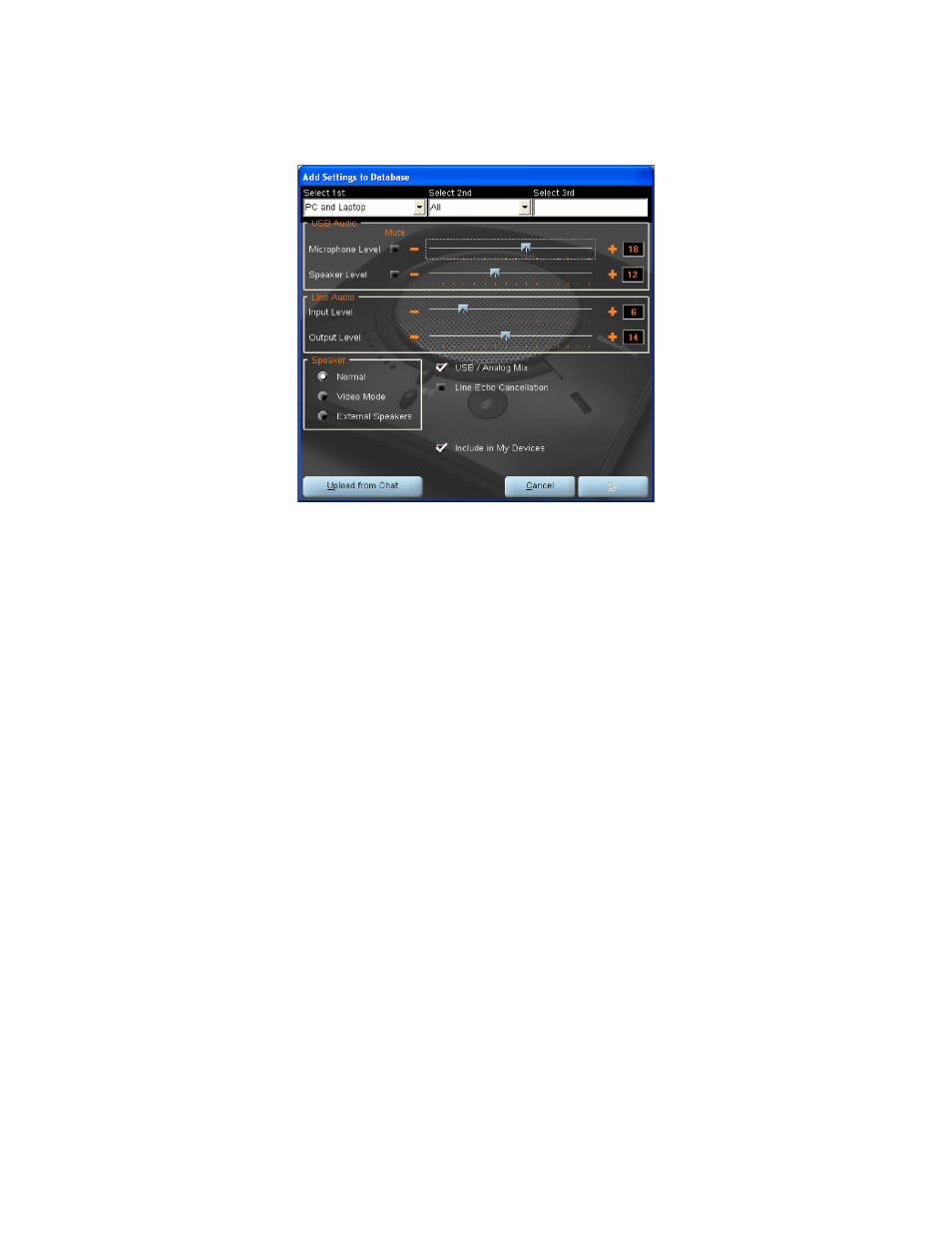
Chapter 4: Using the Chat Application 25
Click Ok to close the View Database Record dialog.
To create a custom audio settings for a device, perform the following procedure:
1. Click the New button from the Main Advanced screen shown above. The Add Settings to Database dialog
appears with the settings of the device you had selected in the database view.
2. Adjust the audio settings or click Upload from CHAT to upload and display the CHAT 150’s current settings.
3. Click the Select 1st drop-down box and select the desired device type. Or, you can type a custom name, if
necessary.
4. Click the Select 2nd drop-down box and select the desired manufacturer (or enter your own).
5. Type a name for the model of the new device in the Select 3rd field. The Ok button will appear as soon as the first
character is entered.
6. If you do not wish to add this device to your list of My Devices, de-select the Include in My Devices checkbox.
The default is to include new devices in your existing list.
7. When all selections are made, click Ok to save the custom audio setting.
8. The custom device is added to the CHAT 150 device database and is now available through Device Setup as an
available device.
> NOTE: In the device database, your custom device does not have the ClearOne icon next to it,
differentiating it from a pre-programmed device.
